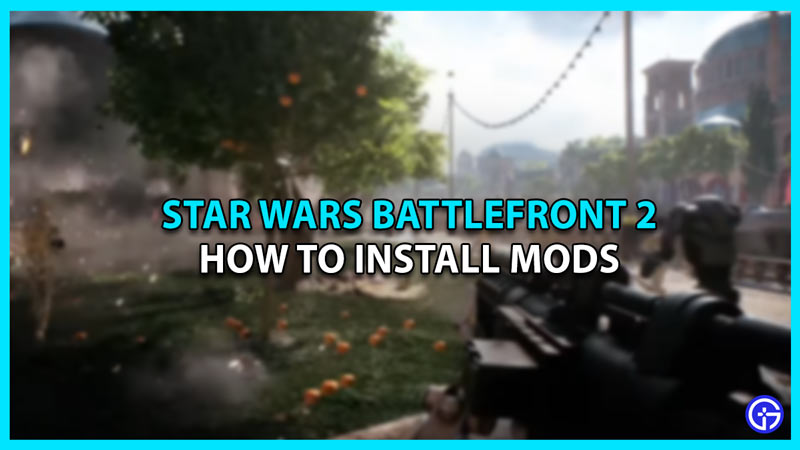Star Wars Battlefront 2 or SWBF2, is a decent game on its own, but when you learn how to install mods for it, it becomes even better. Some of the most popular mods change the game in exciting new ways. Mods like ‘BetterSabers X’ revamps all the lightsabers in the game and make them way better. Other mods can include skins like the Mandalorian skin mod which is pretty popular. Find out here how you can install such mods in SWBF2.
How to Add Mods to Star Wars Battlefront 2
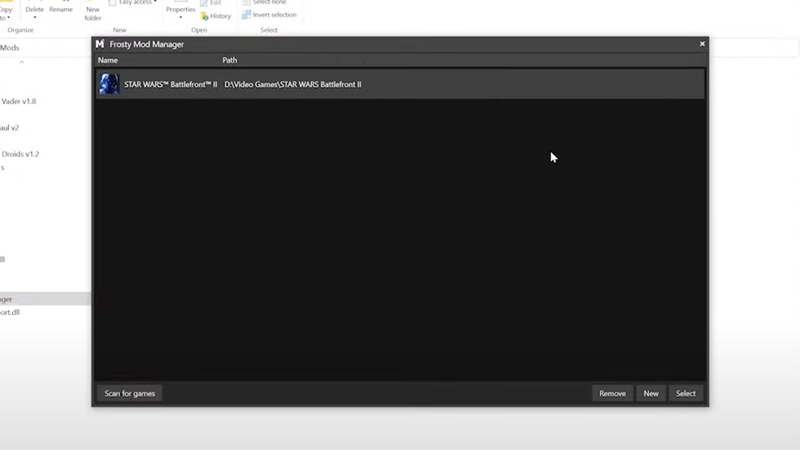
To install and play with mods in Star Wars Battlefront 2 (SWBF2), you will need to download an application called Frosty Mod Manager. This tool makes it very easy to install or remove mods without hassle.
Here is a step-by-step guide on how to use Frosty Mod Manager to install Mods in Star Wars Battlefront 2:
- Download and Install Frosty Mod Manager from here.
- Open it, click on ‘New’ then direct it to your SWBF2 installation folder.
- Click on the SFBF2 exe application and press enter.
- Frosty is now installed and ready to use. Now, download the mod that you wish to install.
- Drag and drop the mod file into Frosty Mod Manager.
- Double-click on it in Frosty, this will make the mod active.
- Simply press the ‘Launch’ button at the top in Frosty to launch the game with all chosen active mods.
To add more mods, drag and drop files like in the previous steps and double-click on them to make them active. Make sure that the mods don’t clash with each other as this can cause some issues.
That is how you can add and install mods in Star Wars Battlefront 2 (SWBF2). For more articles related to mods check out our Mods category and you might find something you are looking for.