Skyrim, one of Bethesda’s best-selling games, is a fan favorite where players still play after a whole decade. It’s an open-world action role-playing game with tons of Mods. With all great games comes certain shortcomings. Sometimes when you start up Skyrim, you end up getting stuck on the loading screen. This is the famous Infinite Loading Screen bug where it takes too long to load up. Many games similar to Skyrim suffer from this bug. In today’s guide, I will show you how to fix the Infinite Loading Screen bug in Skyrim.
How to Fix the Infinite Loading Screen bug in Skyrim

The Infinite Loading Screen bug has existed for a very long time and Skyrim isn’t the only victim. It can occur from time to time but the fix is pretty simple. Before we can start the fix, make sure your Internet Network connection is stable. The Bug can occur if the connection is unstable. Follow the below steps to fix the Infinite Loading Screen bug in Skyrim.
Restart Skyrim and your PC
Usually, the simplest of solutions are the best solutions. By simply, restarting your game you will be able to fix your loading screen getting stuck. If you want to go the extra mile, then try restarting your PC. These are simple yet effective in fixing the Infinite Loading Screen bug in Skyrim.
Flush DNS cache data to fix the Infinite Loading Screen bug
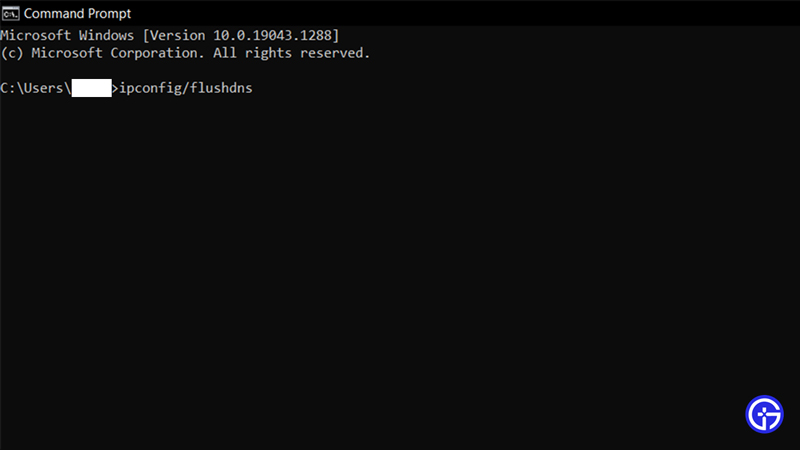
Don’t be afraid of the title, it only sounds technical otherwise the steps are pretty easy. To flush out the DNS cache data you must first open up the Command Prompt of your PC. In the Start Menu, search for CMD and select the Command Prompt. Now in the CMD, type the following commands in the order given.
- ipconfig/flushdns
- ipconfig/registerdns
- ipconfig/release
- ipconfig/renew
After typing each command, press enters to execute those commands. This will clear the DNS cache data and the Infinite Loading Screen bug in Skyrim should be no more.
Windows and Skyrim Update Check
Usually, games bug out due to some pending updates. First check if your Skyrim Client is on the latest version possible, if not then update it to the latest version. If the loading screen is still stuck then check if your Windows OS has any pending updates. To do so, in your Start Menu search for Check for Updates. This will take you to the Windows Update Panel where your pending updates can be seen. Install them and restart your PC. Once that is done Skyrim should be running smoothly.
Check for any Mods causing the Infinite Loading Screen Bug
Mods usually enhance the experience of a game. Skyrim Mods are very diverse and plentiful that a player can do whatever he/she wants in the game. Although, in certain cases, these Mods conflict with Skyrim, and bugs like the Infinite Loading Screen occurs. To fix it you will have to uninstall those Mods. There is no way to find out which mod is causing the issue so you will have to uninstall them one by one. Once you have uninstalled them, the game will run like new.
Reinstalling Skyrim
If none of the above Solutions have worked then you may have to try this one out. You will have to reinstall Skyrim. This should be your last step as uninstalling and reinstalling the game is time-consuming. But it is a sure fix to the Infinite Loading Screen bug and many other bugs like it.
Contact Bethesda’s Support Forum
If all else fails then you will have to get in touch with Bethesda’s Support Forum. From there they will provide you with a guaranteed fix to the Infinite Loading Screen bug in Skyrim.
This was all about the Infinite Loading Screen bug in Skyrim. Hopefully, this guide has helped you in fixing the issue at hand. You can also check our guides on Installing the Script Extender and List of all Potion Recipes in Skyrim.

