Are you wondering how to increase game download speed on your PC? The upload and download speed depends on the plan you get from your ISP. While this is the major factor, sometimes other aspects affect the download speed and slow it down. This can be quite frustrating when you are ready and excited to try a new game recently launched, and now it is taking ages to download. Continue reading this guide to find ways to boost your game downloading speed.
Easy 6 Ways to Increase Game Download Speed
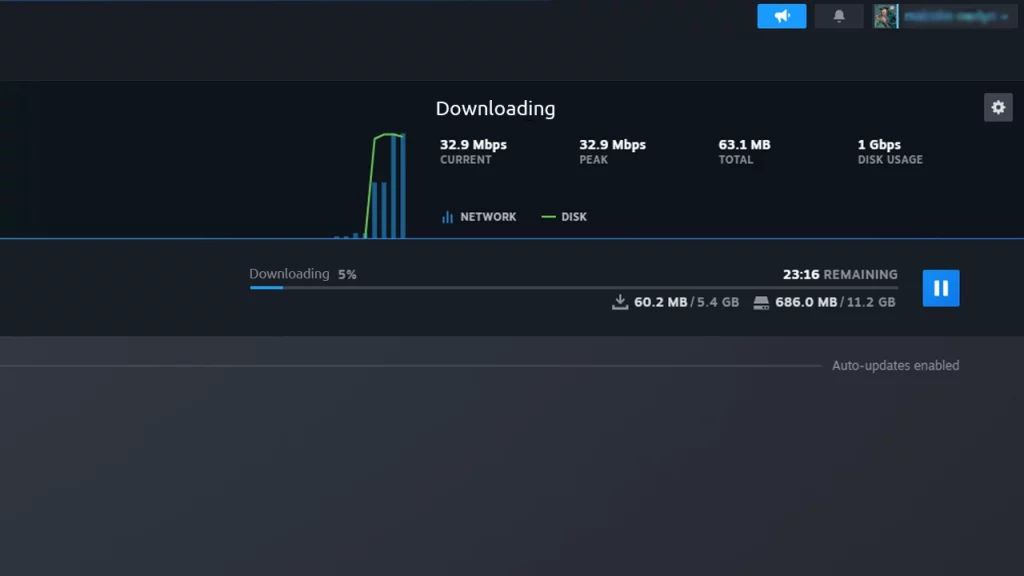
These are the six different methods by which you can increase game download speed on your device.
- Use Download Manager
- Use an Ethernet Connection (Wire Connection)
- Change Download Region
- Remove Bandwidth Limit
- Turn Off the Metered Connection
- Close Background App
Let’s go individually to each method and try to boost the downloading speed.
Use Download manager
If you are directly downloading a game file from the web without any client, you can use Download Manager. Some popular managers like IDM can help significantly increase the download speed by connecting to multiple sources to download the game file.
Switch to Ethernet Connection
You must know that wireless connections like Wi-Fi are subject to data loss while transferring data. This can be noticed while downloading as well. An Ethernet connection enables much more speed and stability than a wireless connection. This happens since wired connections like fiber optics are better at transferring data without loss. Hence, if you are running Wi-Fi, try switching to Ethernet and check for improvements.
Change Server / Region
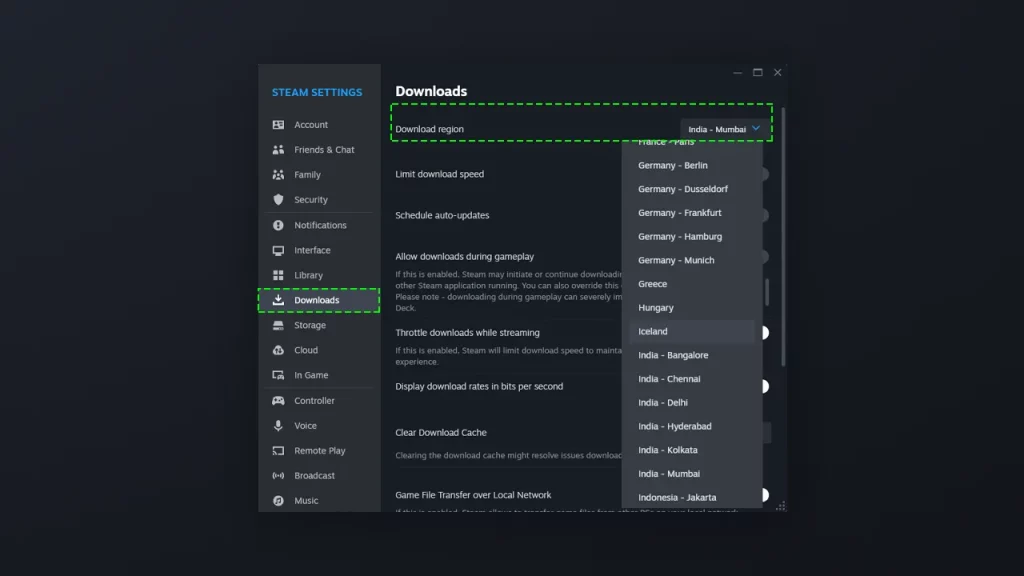
If you are downloading games from a client like Steam, changing the server might help improve your download speed to some extent. Make sure to connect to a server near your location for faster speeds. Follow the steps below to change the region in Steam.
- Launch the Steam app on your PC and click on the Steam option in the top left corner.
- Next, click on the Settings.
- Now, in the prompt window, click the Downloads option in the left-hand menu.
- Finally, set your nearest Download region in the drop-down menu, and you are ready.
Also, you can check and remove the Bandwidth limit if it is enabled in the same settings for further improvement.
Disable VPN
VPNs do provide extra security and increase your internet speed in some situations. However, sometimes, you will notice a drop in downloading speed when using a VPN. This is because it takes time to encrypt and decrypt data, leading to slow game download speed. To fix this, you can turn off the VPN if using it. This will help to increase download speed significantly.
Turn Off the Metered Connection
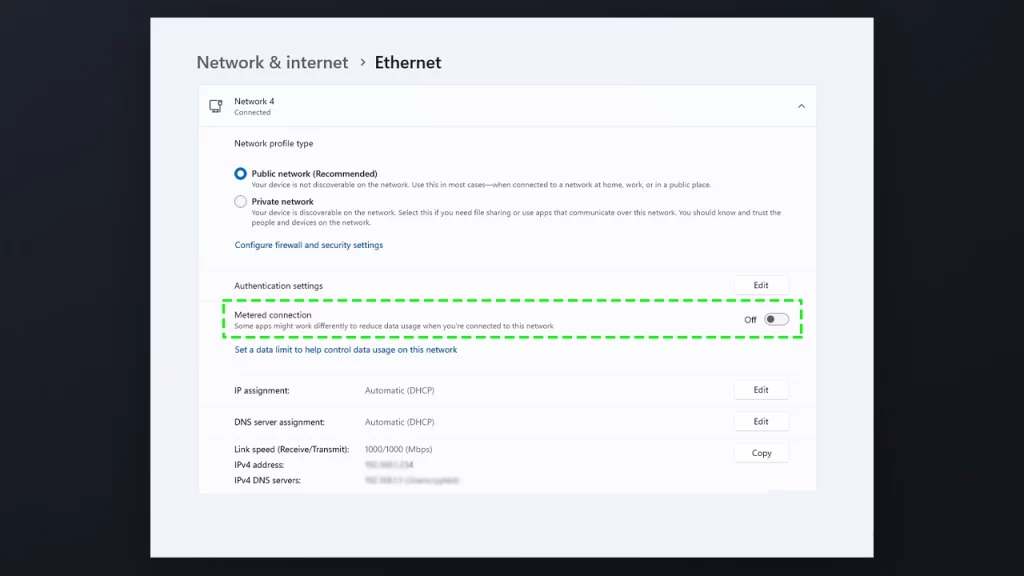
The Metered Connection is an internet connection that is data-limited. This usually helps to reduce data usage in the PC if you have limited availability. Since downloading the game, ensure this setting is turned off. Follow the below-given steps to do so:
- Open Windows Settings and then open Network & Internet.
- Further, click on Ethernet.
- Now, make sure the toggle for Metered Connection is turned off.
Close Background App
On your PC, many applications are constantly working in the background, increasing the bandwidth usage. More bandwidth means lower download speed. This can easily be fixed by closing unused applications from the background. Before this, let’s head to data usage to check which has the maximum data usage.
- Head to Windows Settings and then open Network & Internet.
- Further, head to the Advance Network Settings.
- From the list, select Data Usage.
- Here, you can check which app is using most of the internet.
Now, head to the Task Manager by right-clicking on the taskbar and selecting Task Manager. Further, close the unwanted applications from the background process.
That’s everything you need to know about how to increase game download speed. If you find this guide informative and useful, check out more helpful content from our dedicated Tech section on Gamer Tweak.

