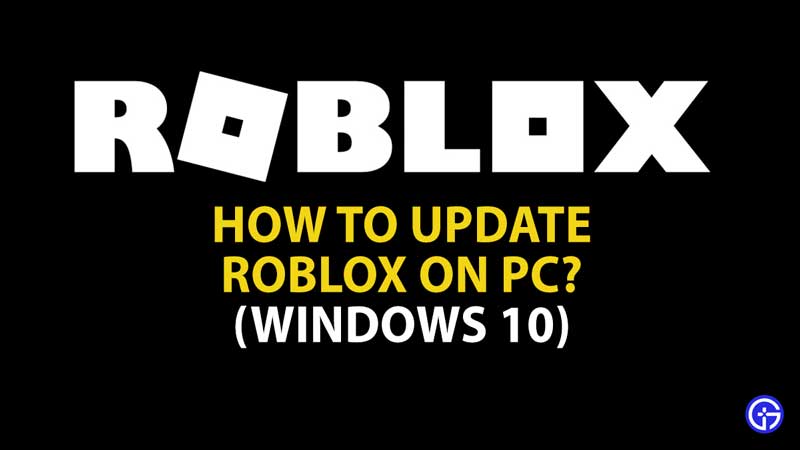Searching for the answer to how to Update Roblox on PC? If you are not able to update Roblox on Windows 10 then you will get your fixes and solutions for it here. Roblox is a platform that has been steadily gaining more and more popularity despite rumors surrounding its shut down. It is also a game creation system that lets users create games which further boosted its fame. It is currently available on PC, Xbox One, Android and iOS. If you are curious to know how to update Roblox on Windows 10 and the Roblox was not able to Update fix, this guide will help you out.
How to Update Roblox on PC (Windows 10)

If you are getting an error where you cannot update Roblox to get it to the latest version, try any of these things.
Restart your PC
Restarting your PC is an easy fix to update Roblox on Windows 10. Before that, log out of your Roblox account. When things start up again, log back in and hopefully you will be able to update Roblox on PC easily.
Check your Connection
First make sure that your internet is working properly. It is preferred to use WiFi or Broadband for this purpose and turn off any VPNs. Plus, check out your firewall settings as well to know if everything is fine.
- On Windows, search for Firewall.
- You have to ‘Allow App through Windows Firewall’ by selecting Roblox.
- Go ahead and confirm it.
- Restart your PC.
- Start Roblox.
Clear Browser Caches
You need to tick on Clear cookies and Cached Images and Files on your browser and then click on Clear Data to clear your browser caches. Once this is done, open Roblox and sign in. This should get the updates started.
Reinstall Roblox
One of the last resorts that you can do to update Roblox on PC is to uninstall and then reinstall Roblox. This should ideally fix any problems you are facing.
Clear App Cache
First ensure that Roblox is closed and then head to C: Users (App Local Data). Delete the folder named Roblox and restart your PC. You can do this when no other method mentioned above works.
Check if Roblox Servers are Down
If Roblox’s servers are down due to outage or maintenance period, you might get the update error. Here’s how to check the Roblox server status at any point of time.
These were all the different ways to update Roblox on PC easily. They are all tried and tested methods that work for Windows 10 so if one way doesn’t work for you, try another!
While we are on the topic of Roblox, check out our Roblox Promo Codes article and all the Roblox Game Codes right here on Gamer Tweak. You don’t want to miss out on these codes to get exclusive free gifts.