Apex Legends is a game that gets frequent updates with new content and characters. Fans who want to explore everything that’s new want to know how to update Apex on Steam. Follow the simple steps to do so in this guide and once done, you can jump into all the latest content right away.
How to Update Apex Legends on Steam?
Apex Legends on Steam can be updated automatically or manually. In case it is set to automatic, you will get the latest version of the game whenever Steam is running in background. If you want to download the latest Apex Legends update manually, all you have to do is click on Apex Legends in the Library. Then, instead of a Play button you will see an Update button that you can click on to update the game. Easy-peasy!
How to Get the Game Update to Download Faster?
Can’t wait to try out the new updates in the game? There are a few things you can do in order to get the latest version of Apex Legends to download faster.
- Use an Ethernet cable instead of Wifi.
- Close all other applications, browsers or games running in the background.
- Disable VPN if you are using it.
- Turn on Automatic updates for the game via Steam. You can select this by right-clicking on the game on Steam and choosing on Properties. Then click on Always Keep this Game Updated.
- There are other options such as Only update this game when I launch it and High Priority – Always auto-update this game before others. You can select them if you prefer.
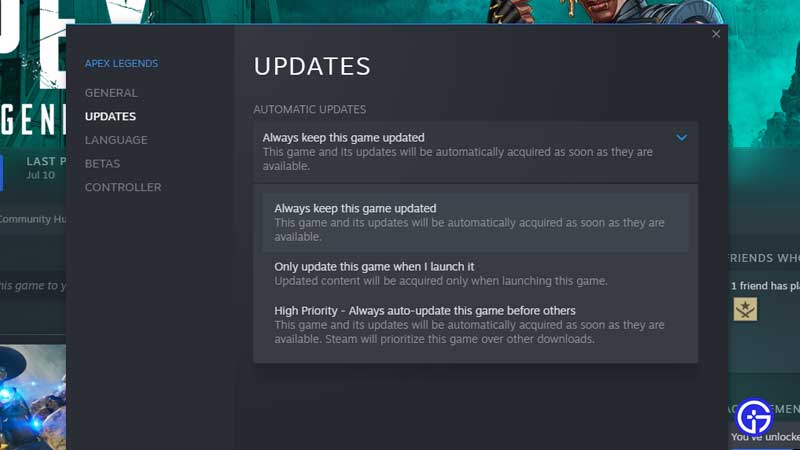
Make sure you have the required Storage space for the update which can even go to more than 6GB on Steam.
That’s all you need to know about how to download and update Apex on Steam fast. For more tips and tricks like how to get Legend Tokens and more, head over to our Apex Legends guides.


