If you aspire to become a creator of a Roblox game and work on something unique, you don’t want to lose your progress due to any issue with your PC. So, it’s best to keep publishing your game after regular intervals to ensure you don’t lose important data. This quick little guide will look at the easy steps you need to follow on how to publish a game on Roblox.
How to Publish a Game on Roblox Now?
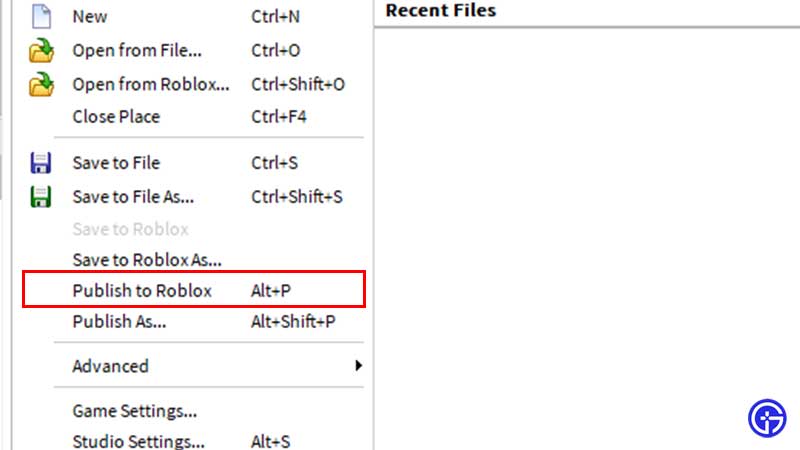
- Click on File and select Publish to Roblox.
- This will bring up the window where you can enter a place name and optional description.
- Once done, click on Computer along with Phone, Tablet, Console if required and then hit the Create button.
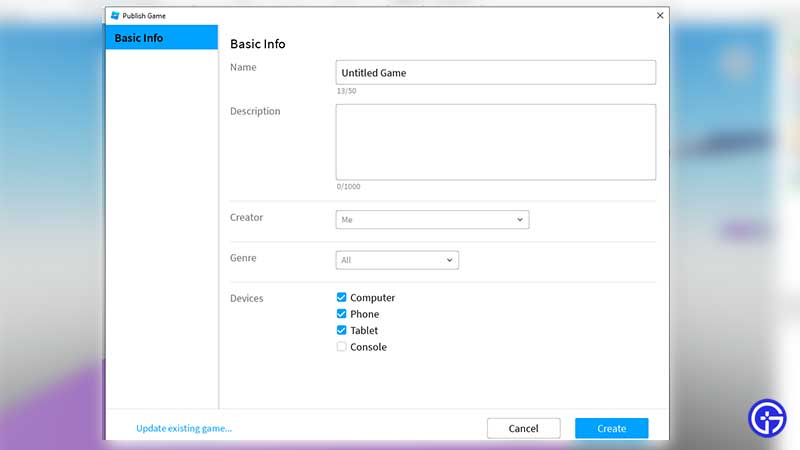
- Now, when you publish games, they will be private. What you have done till now is saved a copy of your place to the Roblox server. You have to change the setting to Public if you think it’s ready for players to access.
How to Make your Roblox Game Public?
- Log into Roblox and ensure that you have a smooth internet connection.
- Head to the Develop page.
- Find your Game Name and change the option under it from Private to Public.
- You can also choose whether the game shows up on your profile.
- After this, you will have successfully published a public game.
Why Can’t I Publish my Roblox Game? (Upload Failed)
Sometimes, you may not be able to publish your Roblox game because your upload fails. This could be because your place is too big or has too much going on in items or scripts.
You can verify this by following the steps:
- Save your Place via File > Save first.
- Then while keeping Roblox Studio open, make a new game from File > New.
- Add a brick to this new place and choose File > Publish to Roblox As.
- Choose the place with issues and upload your new blank place.
- If this ends up working, then it means that you need to reduce the number of items in your Place or make it smaller.
- You can also check your version history and revert it to the version where the problem was not coming up. This should help you fix the issue.
Hopefully, this clears your doubts regarding this query. For more Roblox related content, be sure to explore Gamer Tweak!

