Overwatch 2 was released with some cool new updates and features for multiple platforms. Since it is a multiplayer game, teamwork is required in order to win a match. Moreover, it is only possible if you have proper coordination with your teammates. Otherwise, an uncoordinated game is just like playing solo in a multiplayer match. In the past few years, the voice chat feature played a significant role in the teammate’s healthy coordination. However, there are some instances where a particular player is unable to access the voice chat. In such cases, the Ping system plays a very crucial role and luckily OW 2 has this feature. Check out this guide and know how to Ping while playing Overwatch 2 on Consoles like PlayStation, Switch & Xbox, and PC.
How to Ping on Consoles and PC While Playing Overwatch 2
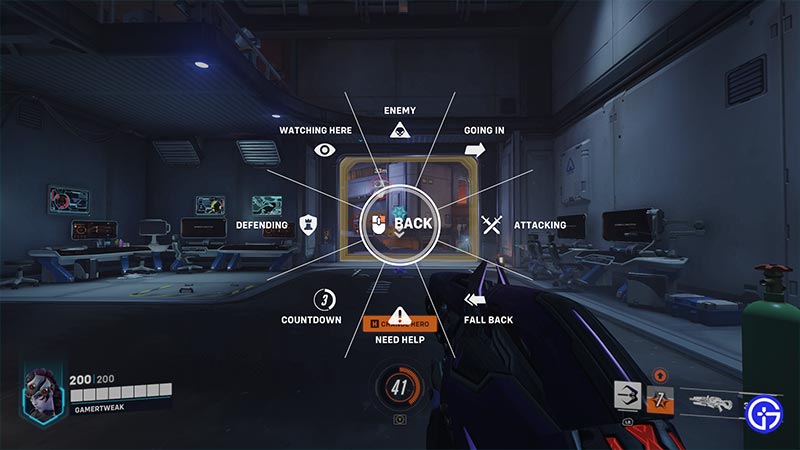
Here’s how to Ping on Consoles and PC to make better communication in the game:
- PC – Simply use the G button (Default Control) on your keyboard to Ping at a specific thing while looking at it. In addition, you can also press the Middle-Mouse button to Ping something in Overwatch 2.
- Consoles (PlayStation, Switch & Xbox) – Use the left D-Pad while looking at a place or a player to Ping it on the map.
Thereafter, if you keep on holding the dedicated Ping button on your respective device, then a wheel will appear. You can scroll and select any option from that wheel to Ping some extra information to your allies.
How to Change the Keybinds for Ping
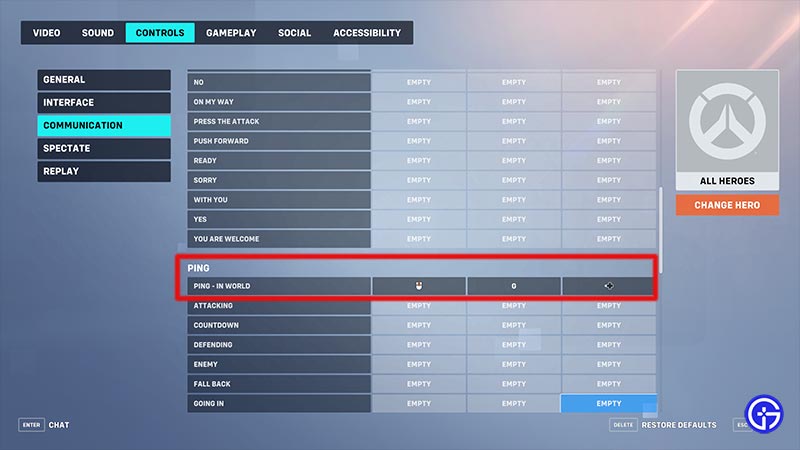
Here’s how to remap the Ping key in Overwatch 2:
- Launch Overwatch 2 and head over to the in-game Settings.
- Further, select the Options tab and navigate to the Controls section.
- Scroll down and select Communication wherein you will find an additional Communication section.
- You will then find a Ping in World option to allot any key of your choice to Ping in Overwatch 2.
That’s how to Ping on different Consoles and PC while playing Overwatch 2. If you found this article helpful, then make sure to check out our other OW2 guides.

