With the Steam Deck, players can access their entire Steam Library, just like a PC, but if you’re wondering how to install Epic Games on your Steam Deck, there’s a way to make it happen. This is how to get the launcher, but do note that it’s a long and complicated process.
How to Install Epic Games Launcher on Steam Deck
Epic has a lot of interesting titles and it also gives away free games every week, so it’s highly likely that your Epic games library is filled with awesome games. Follow these steps to install the Epic Games Launcher on your Steam Deck and play them wherever you are.
- First, you need a browser – you can use Chrome or Firefox.
- Search for Epic Games Launcher and download it from the official site.
- Once the download finishes, launch Steam.
- Click on Games from the Menu on top > Add a Non-Steam Game to My Library.
- You should now see a pop up which says Add a Game.
- Click on the Browse button.
- The path you would want to input is this: /home/deck/Downloads/
- Remember to change the File Type to All Files and doing this will show you the Epic Installer file.
- Click on it and hit OPEN.
- Next, click on Add Selected Programs.
- Now check the games on the left side and Epic Installer should be right there.
- Right click on it, click on Properties > Compatibility.
- Add a tick on the option Force the use of a specific Steam Play compatibility tool.
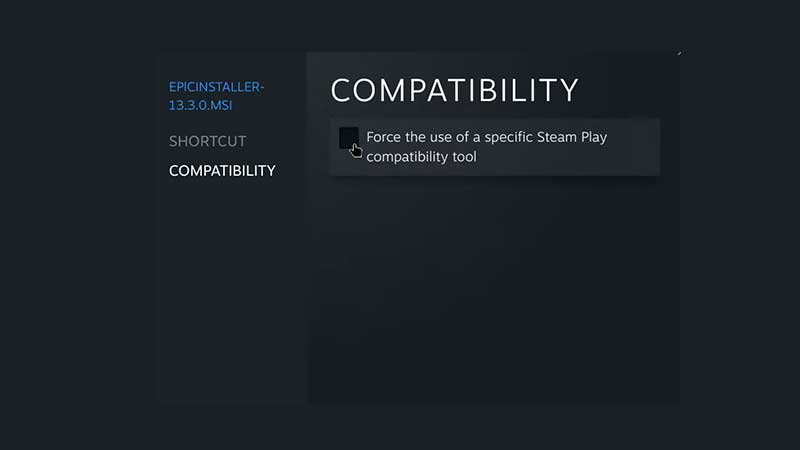
- Close the tab.
Also Read | All Steam Deck Verified Games to Play
- Now click on Epic Installer and hit the green PLAY button.
- A launcher setup pop-up will appear, change the path if needed and click on Install.
- Once installed, click on Games at the top Menu and select Add a Non-Steam Game to My Library.
- Click on the Browse button and then make sure the File Type selected is All Files.
- The path that you need to go to is /home/deck/.local/share/Steam/steamapps/compatdata
- Now find the file that has a bigger number because that’s the case when you install non-steam content.
- Click on it and then click on pfx > drive C > users > steamusers > Desktop. This is where you will find the Epic Games Launcher file.

- Click it and hit Open.
- Now you will see the Epic Games Launcher on the left side. Right click on it and then go to Properties.
- Then head to Compatibility and tick the same option you did before.
- Next, click on the gear icon next to the green play button and click on Properties.
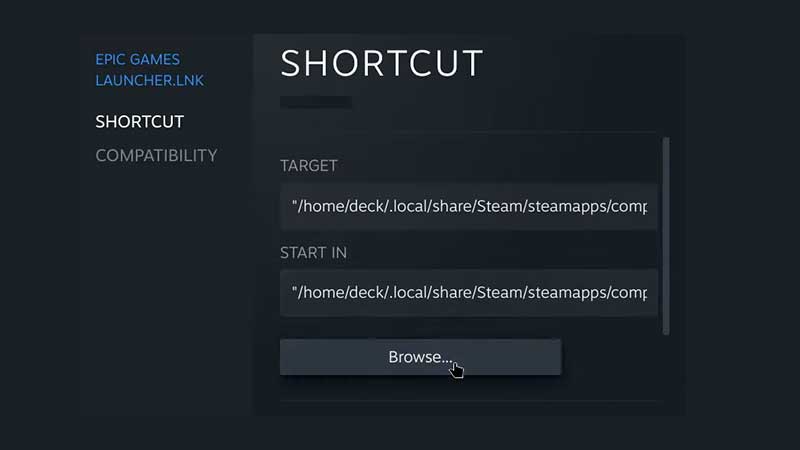
- Click on Browse and then find the Program Files (x86) > Epic Games > Launcher > Portal > Binaries > Win32. Scroll and click on EpicGamesLauncher.exe.
- Close the window.
- Now on Steam, click on the play button.
If you need a visual guide, here’s the step by step process by Steam Deck Gaming.

