Discord voice chat is finally available on PlayStation 5 consoles. To help you get started we have arranged this article to get you started right away. We will cover everything you need to know about how to get, join & use Discord voice chat on your PS5 console. So grab your mobile devices and turn on your PS5; we will start with the setup now.
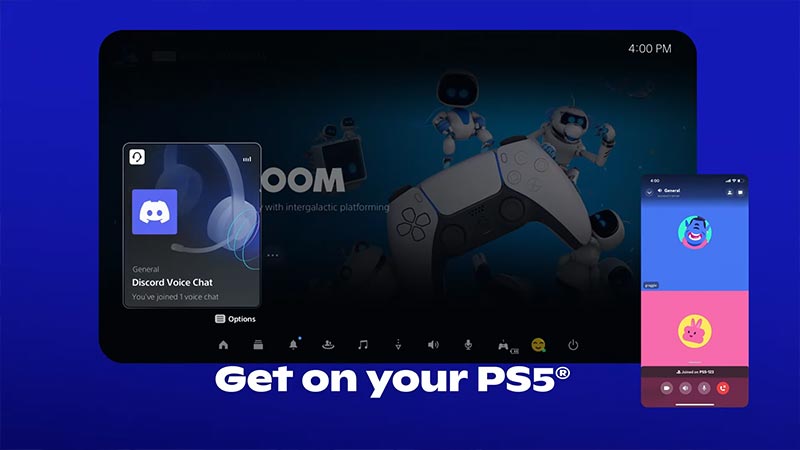
How to Use Discord Voice Chat on PS5 Console?
- Update PS5 to the latest system software version.
- Connect your PSN account to your Discord.
- Join the voice channel on your mobile or desktop client.
- Transfer voice chats to your PS5.
- Use the Discord voice chat card on the PS5 control center to talk with friends.
But if you are unsure how to do each step, don’t worry. We will explain them below to help you set up everything quickly.
How to Update PS5
To clear it up, the main reason your Discord voice chat won’t work on your PS5 is the cause of system software version. So to avoid this error at the end of this setup, we strongly recommend you update your PS5 now. Here’s how to do this:
- Start your PS5.
- Go to “Settings”.
- Click on “System” and then on “System Software”.
- Now select “System Software Update & Settings”.
- If you see the “Update Available” notification here.
- If so, then click on “Update System Software”.
Due to the current server overload (after the Discord update), your PS5 system update might get stuck or not download the file. If your update is failing, you can use the official “PS5 Console Update File“ to update using your PC. First, you need a USB with 1.1 GB of free space. Make sure to format it as exFAT or FAT32 on Mac & PC, respectively. Now create a folder called “PS5”, then inside this folder, create a new folder called “UPDATE”. Copy the “PS5 Console Update File” into this folder. Also, once copied, rename the file as “PS5UPDATE.PUP”.
Restart your PS5 in ‘Safe Mode’. To do this, press and hold the power button till you hear a beep sound twice. After the second beep, you can let go of the power button. Now, you will see the “Update System Software” option on the screen. Open it, then click on “Update from USB Storage Device”. This will update your PS5 to the latest system software version.
How to Connect & Link PS5 to Discord
To connect to Discord voice chat using your PS5, you must first link your PSN account with Discord. Here’s how to do this:
- Open the Discord app on your mobile, PC, or Mac.
- Go to Discord’s “User Settings”.
- Click on the “Connections” tab.
- Then select “PlayStation Network”.
- A new login page will open now.
- Sign in with your details to link your accounts.
- Once done, your PSN account name will appear in “Connections“.
How to Get & Join a Discord Voice Chat on PS5
Once your PS5 is up to date, and you have linked your PSN account with Discord, you are ready to get voice chats on the console. Here’s how:
- First, start your Discord app.
- You can open this on either mobile or computer.
- Now start or join a voice channel or group DM with your friends.
- Now use the “focused voice channel view” in the app.
- Click on the “phone & controller” icon.
- This will be on the lower left side of the screen.
- Now click on the “Transfer to PlayStation” option.
- Select your console (by name).
- On PC or Mac, you can right-click over the voice channel names to quickly access these options.
Also, if you are using a mobile app, then “Join on PlayStation” will directly show up in the audio control of the voice channel. You can access this easily by swiping upwards in the channel. Now you can join voice chats on PS5.
Where is Discord on PS5?
Once you have joined & transferred voice chat to PS5, a notification will appear on your PS5 screen. Click on this. This will start the “Discord voice chat card” on your console. Use this card to join the Discord voice chat. You can also use your PS5 control centre to open a “voice chat card” anytime during your session. From here, you can do all the normal Discord-related activities like audio balance, mute, reporting members, and more.
Also, check out this 56 seconds video from the official Discord channel to see all of these above steps in action:
Is Discord Voice Chat Available on PS4 Now?
Unfortunately, you cannot use Discord voice chat on PS4, as it does not support the feature. This feature is only available for PS5 players. As per the devs, there is no way to get this on PS4 now, and no comment on when it will be coming to PS4. With PS4, you can only show your PSN status in your Discord once you connect the accounts.
That’s everything you need to know about how to get, join & use Discord voice chat on your PS5 console. While you are here, check out our Discord Guides category for all such tips & tricks you can try right now.

