Whether you are a Valorant fan or love to play League of Legends, finding out that the Riot client is not working or starting at all can be frustrating. Sometimes it’s accompanied by an error message and sometimes you may have no idea why this is happening.
There are various causes behind the Riot client not launching and we will take a look at all the possible reasons and how to resolve them on your PC.
Why is my Riot Client not working?
Here are the potential reasons why the Riot client is not starting at the moment:
- It’s a temporary glitch that may be fixed by a restart.
- The client must be stuck because of other programs using too much RAM or CPU.
- The Riot client may be conflicting with other background processes.
- Your internet might be inconsistent or too weak to launch the client.
- Your antivirus or firewall is interfering with the client’s launch processes.
- The client files are damaged or corrupted due to an incomplete download or update.
- Outdated graphics drivers or system software can create incompatibility issues.
- Other programs running in the background might be clashing with the client.
- Riot Games may be undergoing scheduled maintenance or unexpected outages and downtime.
- High player traffic or unexpected technical issues can overload the servers and cause temporary outages.
How to Fix Riot Client Not Launching
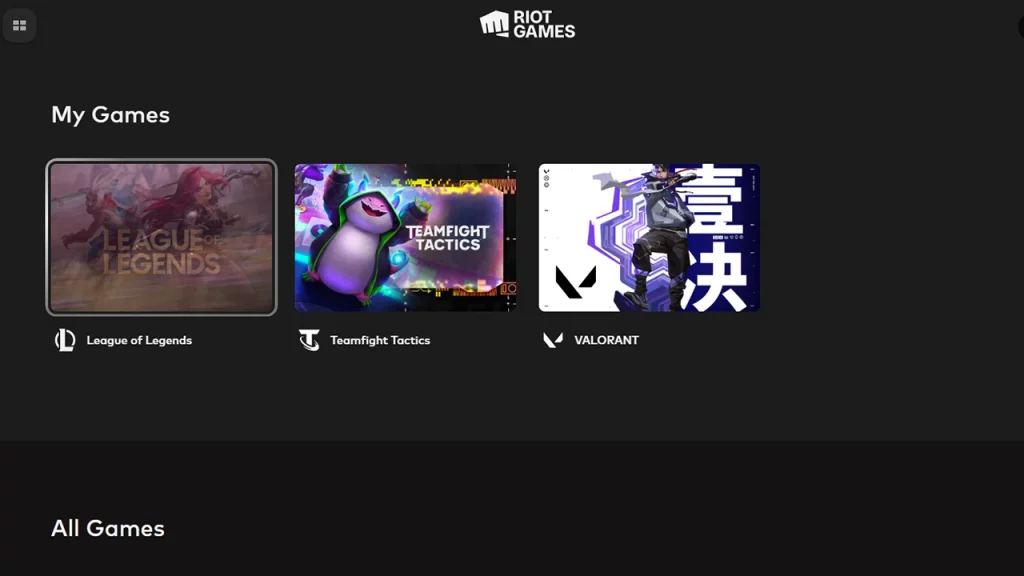
Check your internet connection
Ensure you have a stable internet connection. A weak or unstable connection can prevent the client from launching properly. Restart your router and clear any network issues that may have cropped up.
Restart your computer
A simple reboot can often resolve temporary glitches and free up resources.
End Riot Client tasks
Open Task Manager, search for “Riot Client”, and end any related processes. Then, try launching the client again.
Run as administrator
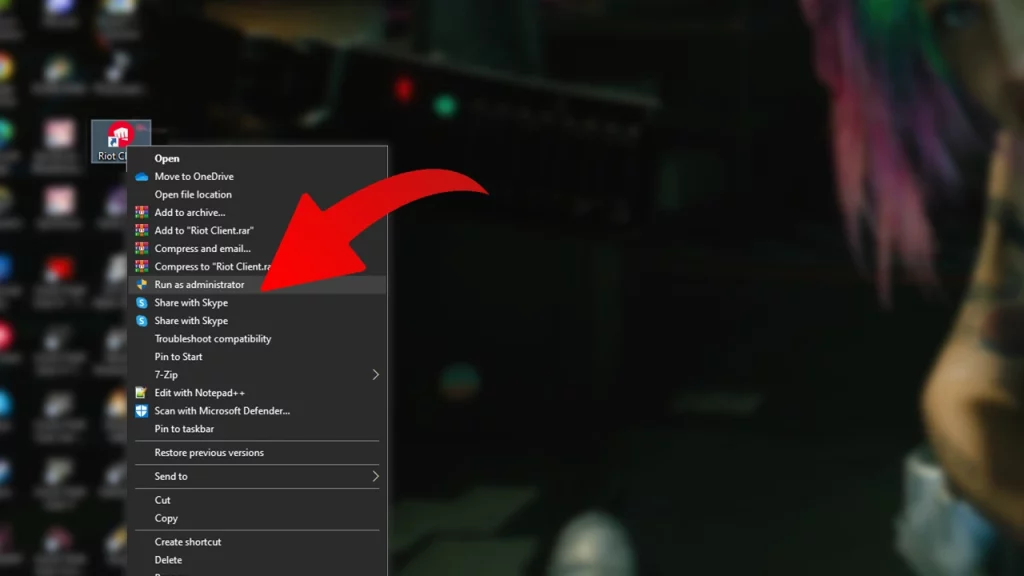
In case there are permission issues, right-click the Riot Client shortcut, select “Run as administrator”, and see if it launches without any problems.
Repair the Riot Client
Open the Run dialog box (Windows + R), type “services.msc”, and press Enter. Find “Riot Vanguard”, right-click it, and select “Stop”. Open the Riot Client installation folder (usually C:\Riot Games\League of Legends\Riot Client), run “UninstallRiotClient.exe”, and then run “League of Legends.exe”. This will repair the client files.
Update drivers
Update your graphics card drivers to the latest version by heading to the manufacturer’s official website.
Flush DNS
Open Command Prompt as administrator and type “ipconfig /flushdns” followed by “netsh winsock reset” then, Press Enter after each command and restart your computer.
Disable antivirus or firewall temporarily
Some antivirus or firewall software might interfere with the Riot Client. Try temporarily disabling them to see if the client launches.
Try the Compatibility mode
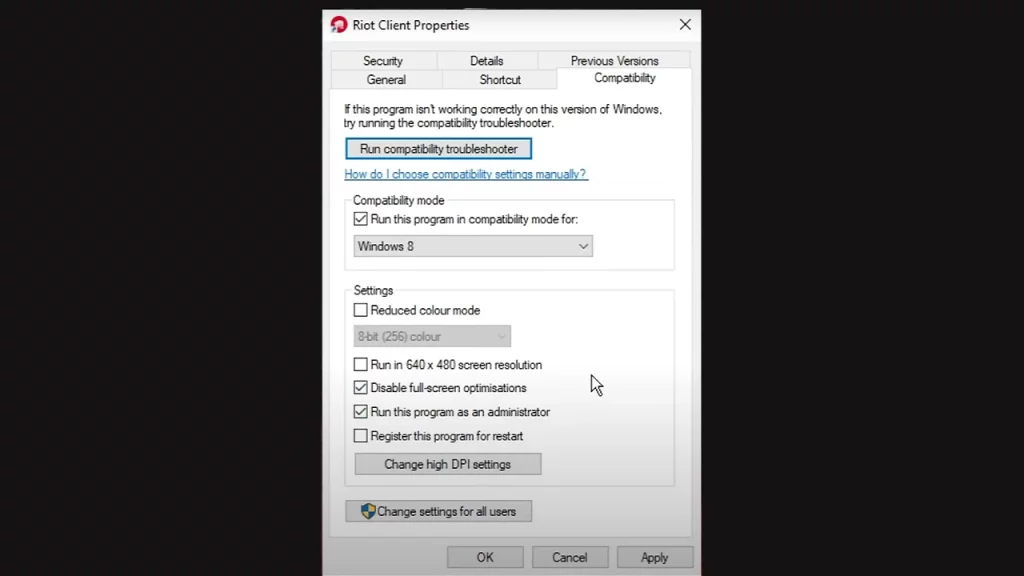
Right-click the Riot Client shortcut, select “Properties”, click the “Compatibility” tab, and try running the client in compatibility mode for Windows 7 or 8.
Turn off VPN
In case you are using a VPN, disable it temporarily and check if it fixes the Riot client not launching issue.
Reinstall Riot Client
Uninstall the Riot Client completely using the Uninstaller tool located in the installation folder. Then, download and reinstall the client from the official website.
If none of these steps work and it’s not a widespread outage, contact Riot Support and they will assist you and fix the problem you are facing.

