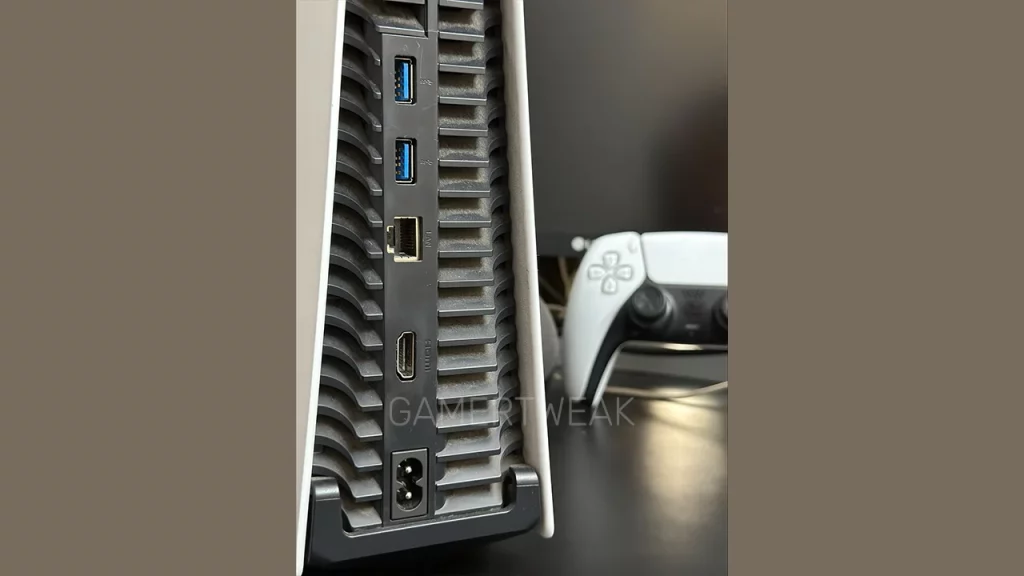One of the most dreaded things to happen to PlayStation players is that the PS5 HDMI port stops working when you try to connect a cable to it. You might see that your display is not detected on your TV despite connecting a cable, a black screen, ‘no input’ text, or similar problems.
Now, there could be multiple causes behind this issue and in this article, we will take a look at all the possible fixes for the PS5 HDMI port issue. However, first, make sure that you are using the official HDMI cable that came with your console because that’s the 2.1 cable that’s best suited for your PlayStation 5. If yes, here’s everything you can do.
Why did my PS5 HDMI Port stop working?

Here are all the hardware/software or TV/monitor-related reasons why your PS5 HDMI port is not working:
- The HDMI cable is loose.
- There’s dust or dirt in the HDMI port.
- The HDMI cable is damaged.
- The HDMI port you’re using is damaged.
- TV input settings may need to be changed.
- TV firmware could be outdated.
- There could be an HDR conflict.
- The HDMI chip on the PS5 motherboard could be faulty.
How to Fix PS5 HDMI Port Issues

Check the basic connections and settings
- Clean the dust: First, clean the HDMI ports to remove the amount of dust that may have been collected. Gently blow compressed air into the HDMI port to remove dust or debris.
- Check for cable issues: Check if the HDMI cable is loose or visibly damaged due to extra force or bending. You can also test if the cable works by using it on any other HDMI supported device that you may have at home, such as a laptop connected to the TV or a DVD Player.
- Try a different HDMI port: Sometimes only one of the monitor’s ports stops working, so plug the cable in another one and check if it works properly.
- Update TV firmware: Check your TV firmware if you need to update it because it may play a role in your PS5 HDMI port not working as expected. Make sure your TV or display device is set to the AUX port you to which you have connected the HDMI cable.
- Turn off HDR: In some cases, HDR can conflict with certain TV models. You can turn off HDR by heading to PS5 Settings > Screen and Video > Video Output > HDR.
- Update your PS5 to see if the issue fixes itself. Disconnect your console from other devices like soundbars or game capture devices for the time being to test.
Use PS5’s Safe Mode
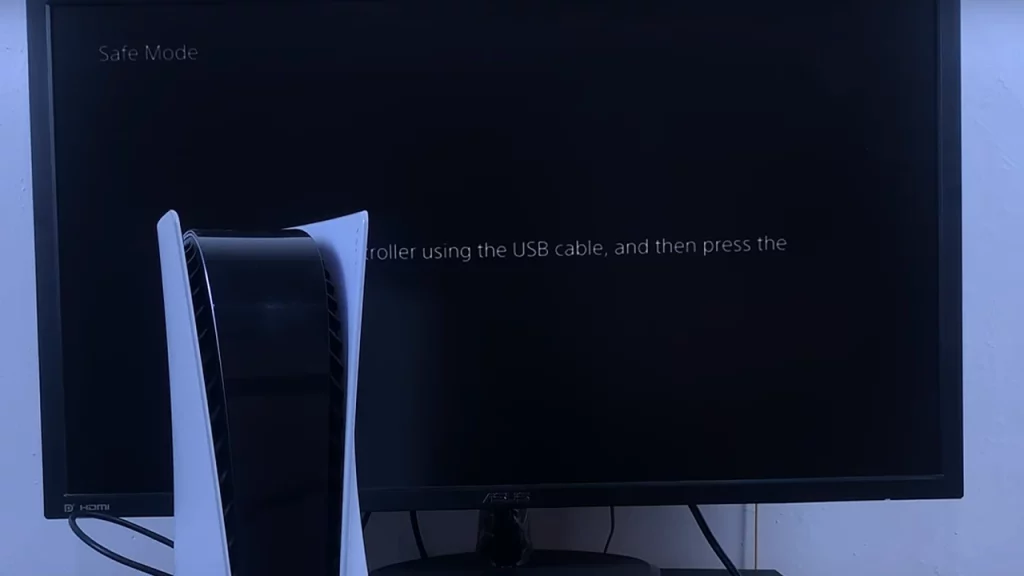
- Turn off the PS5 by holding the power button until it beeps twice.
- Press and hold the power button for at least 7 seconds until you hear two short beeps. This will enter the PS5 into Safe Mode.
- Next, connect your DualSense controller using a USB cable and press the PS button.
- Now it’s time to change the video output. Select Option 2 “Change Video Output” and set HDCP mode to HDCP 1.4 only.
- Exit Safe Mode and restart the console.
Consider getting it professionally repaired
If the PS5 HDMI port issue persists after trying the steps above, it may be time to contact professionals to get it fixed or replaced. Since opening your PS5 may void your warranty and replacing the HDMI port requires technical expertise, it’s best to leave it to professionals who will explain the next steps for you to take. You can also contact Sony’s PlayStation support for further assistance and to explore repair options.