Destiny 2 Server overloads are considered as one of the common causes of Beetle Error Code. Due to high incoming traffic, the servers are unable to function properly. This is where some users will see frequent disconnection. It is one side of the story, there can be issues at your end also. Destiny 2 Beetle error is associated with connectivity. It can be a faulty internet connection or high traffic from a region. Considering all the factors this article is compiled to provide you the best common fixes to resolve the problem.
Error Code Beetle is reported by users of Destiny and Destiny 2 both. Due to a lack of resources, this error can pop-up on your screen and stuck there for some time. If you are constantly getting this error even after fixing the internet connection then it can be due to damage game files. To learn the Destiny 2 troubleshooting tips in detail refer to all the fixes below.
Verify your Internet Connection or Try a VPN
Games like Destiny 2 requires a high bandwidth stable internet connection. If there is any break in the connectivity you will be kicked out of the server. To verify if your internet connection is stable or not run the following command in CMD.
- ping google.com -t
Your screen will display the following image. Watch the reply and time, if there is a break in between like Request Time Out then your internet is not stable. Also if time= is higher let say a 1000ms or more then contact your ISP. Your internet connection must be stable and fast with the lowest ping rate for playing Destiny or Destiny 2.
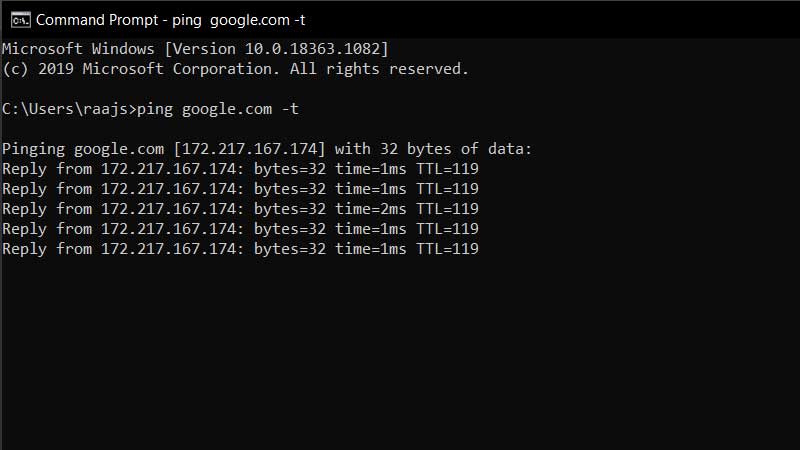
Another way to resolve this is by using a VPN. A VPN will change your region, you will be playing through a separate IP address. But there is an issue of high ping rate here. If you are using a really good VPN service then you won’t face Destiny 2 Beetle or disconnection error.
Delete Clan Invites
A solution by Destiny players, you can wipe out all pending clan invites from the game. The clan system allows you to play in a group and lot o users are sending invites for no reason. This fills up your list and you can remove them. You can inform the clan about clearing the invites, they can send it again. It is one of the quickest ways to fix the Destiny 2 Beetle Error Code.
Clear Game Cache or Re-install Destiny 2
Turn off your console and disconnect it from the power. Turn it on after some time and check again. If you are connected on Wifi then connect your console with a LAN cable. Run Settings > Initialization > Initialize PS4 to improve the console’s performance. It will help you to optimize the output of your console and draw out the better output from the same.
Finally, if nothing works one way is to re-install the game. It will consume your data but re-installing the game will restore all damaged game files. There is nothing to worry all your progress is stored on the cloud. So you are not going to lose anything.
Just remove the game and then go to the store and download it again. Log in with your default Bungie account and continue playing the game.

