Roblox is one of the most popular gaming platforms in the world. Whether you’ve been playing for years or have just started playing, it’s always fun to try out new Roblox experiences. However, your cache folder in Roblox will quickly cross its capacity and if that happens, you will encounter lags and low FPS while playing your favorite games on Roblox. The simple solution is to delete the Roblox cache whether you’re on your PC, Android or iOS. While the answer may seem simple, players don’t know how to do it. Don’t worry, this guide will show you how to clear your Roblox Cache.
How to Clear Roblox Cache on PC
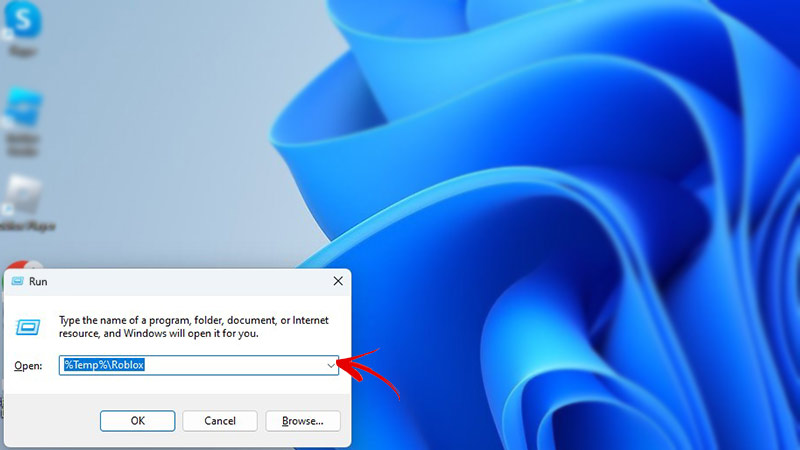
If you are encountering lags while playing Roblox on PC, then you should immediately clear your Roblox Cache. Here is how to do it:
- Press Win + R to open the “Run” window.
- Now, type “%Temp%\Roblox” and hit enter.
- Once the Roblox folder opens, press “Ctrl + A” to select all files and then click the “Delete” button.
Doing this will wipe away all your Roblox cache on PC. But what if you want to be an iOS user? Keep reading below to know how to delete the cache.
How to Clear Roblox Cache on iOS
- Open the ‘Settings’ app on your iPhone
- Now, find the “Roblox” app from the list.
- Once found, tap on it and scroll below.
- You will now see an option that says, “Clear temp data on next start”.
- Toggle it on and then open the Roblox app.
You will now get rid of the cache and will be able to play Roblox smoothly on your iPhone.
How to Delete Roblox Cache on Android
If you are an Android user, here is what you need to do to clear the Roblox cache:
- Open the ‘Settings’ app on your Android device.
- Now, go to “Storage>Apps” and then search for Roblox.
- Once you find it, tap on the app and select the “Clear Cache” option.
That’s all you need to know about how to clear Roblox Cache on PC, Android and iOS. We hope that this guide was helpful. If a Roblox game is not loading up for you , then check out how to fix Roblox crashing on PC, Android and iOS.

