Whether it is after charging, playing a game or even while normally using it, knowing how to check your phone temperature will help you understand when things get unusually warm (or hot). There have been multiple cases where phones have overheated to the extent of exploding, causing significant damage, so it’s always better to be alert beforehand.
If you are worried about your device overheating, know that there are ways to find your phone temperature. However, since there are huge varieties of phones out there, there isn’t a one-size-fits-all solution. In this guide, we will walk you through the methods that you can attempt to check your Android or iPhone’s temperature.
How to check phone temperature

Android
Check via the built-in settings
Go to your phone’s Settings and find the Battery or Device Health section. It can be under similar Settings as shown here: Settings > Device Care > Battery > More battery settings > Battery Temperature.
Third-Party apps
If there are no in-built settings available, you can use third-party apps such as CPU-Z, AIDA64, or Ampere to get an idea of the internal temperature of your phone. These are based on sensors and aren’t completely accurate but you will know when the device starts to get too warm and can take the next measures immediately.
Use a code
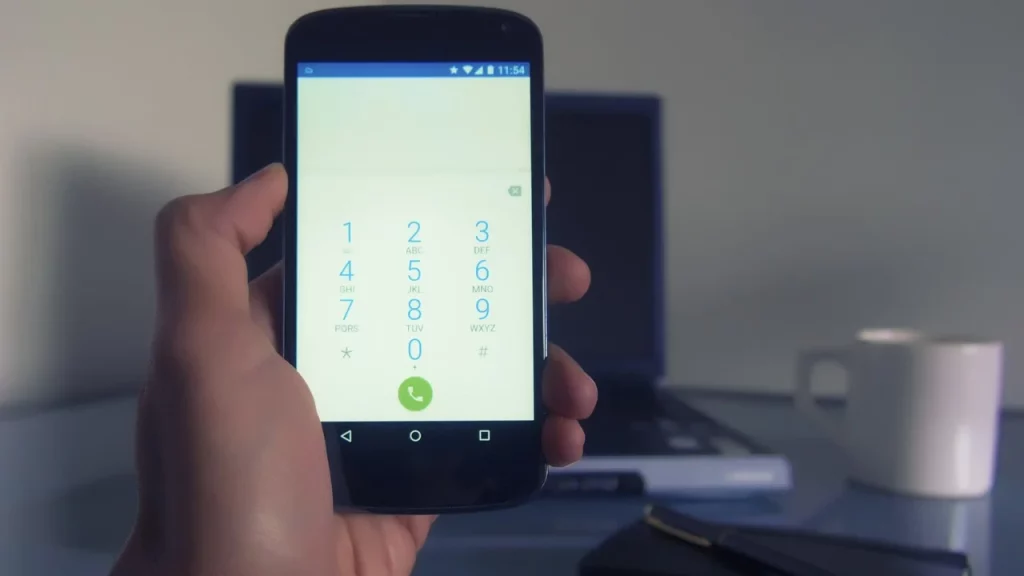
This may not work for every Android device out there, but it’s worth trying to see if it does.
- Open your phone keypad and type this sequence: *#*#4636#*#*
- A new menu may open up where you can tap on Battery Information > Battery Temperature.
- Some devices could have completely different options related to Wi-Fi, Usage statistics, and Phone Info. In that case, using external apps is the only option.
iOS/iPhone
Unfortunately, iPhones do not have a built-in setting for checking the battery temperature. However, you can use a third-party app to do so. There’s an app called Battery Life that you can use to get an estimate of your phone’s battery temperature, but again, they will not be entirely accurate.
Also Read | iPhone getting hot while charging
Why does your phone get hot? A few reasons

- Using your phone in direct sunlight or a hot environment will increase your phone’s temperature fast.
- If there are too many apps running in the background, overheating will occur.
- Consistent use of your phone for hours, especially if you are gaming, will also increase the temperature.
How to Cool Down Phone and Avoid Overheating
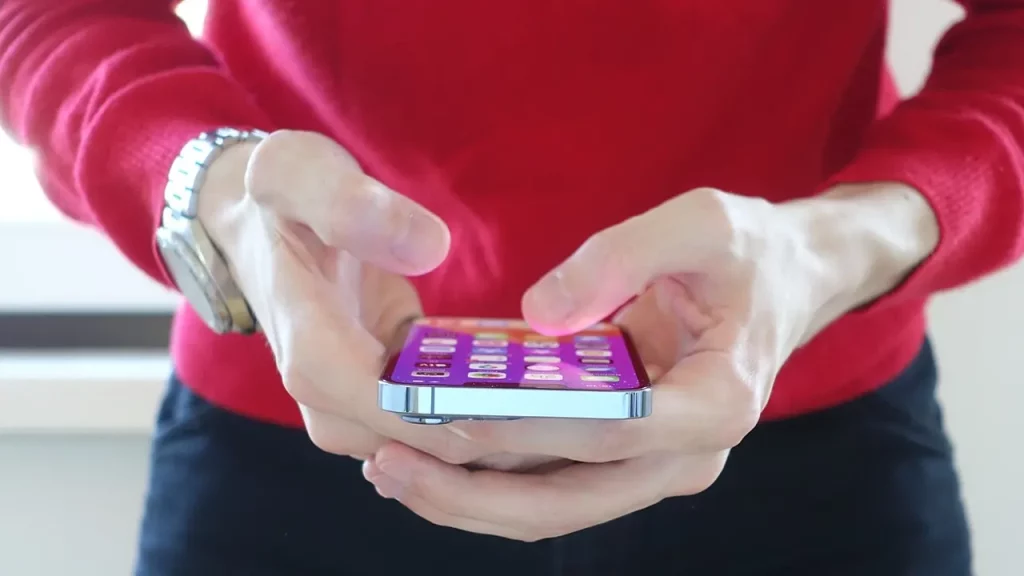
Close any background apps
If you have multiple apps open, especially those that have programs running, close them completely.
Keep your phone in a cool environment
If you’re playing a game that requires a lot of resources and the phone temperature increases, keep it aside in a cooler place (surface as well as the room’s temp) until it becomes normal.
Remove your phone case

Sometimes a thick phone case may cause your phone to heat up – remove it and let the heat dissipate.
Lower the screen brightness
The screen is one of the biggest heat sources on your phone, so turn down the brightness to reduce heat generation.
Turn on airplane mode
To cool down your phone quickly, turn on airplane mode as you take a break from using it for a while.
Turn off Bluetooth
Another element that adds to heat is Bluetooth. Make sure to turn it off whenever it is not in use.
Check for battery-draining apps
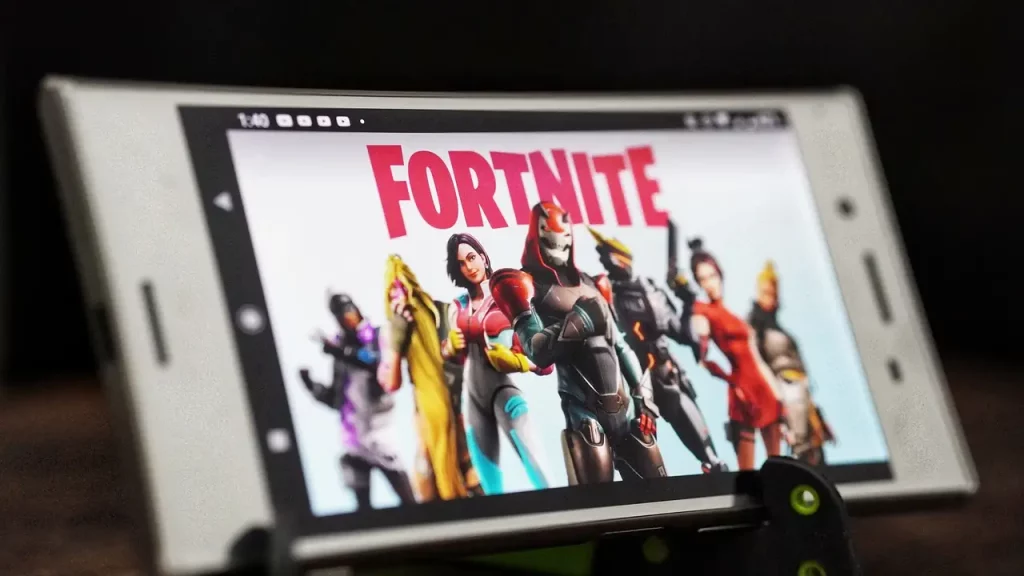
Some apps may drain your phone battery faster than others and thereby generate heat. Check your battery usage settings to see if there are any apps that are using a lot of battery and close them if possible.
Use ‘Low Power’ mode
This mode will reduce battery usage and gradually help to reduce phone temperature.
Check if there’s a software update
Software updates can run for a long time and cause the phone temperature to increase. Make sure to avoid charging your phone during this period and let the update complete.
Check for viruses
Run a scan and see if there’s any virus or malware that’s causing apps to automatically run in the background and create heating issues.
Turn off your phone
If possible, shut down your phone to cool it down faster.
And that is everything you need to do to check your phone temperature and what you can do to cool it down fast and prevent overheating. For more step-by-step Tech guides like this one, be sure to check out our dedicated category.


