Resetting your PS4 can be important if you planning to give it away or if you are trying to fix some bugs in the system yourself by reverting the device back to default settings. So no matter your case, we will help you easily get done with this process today. So let’s look at how to reset PS4 to factory settings.
How to Factory Reset PS4 (2023)
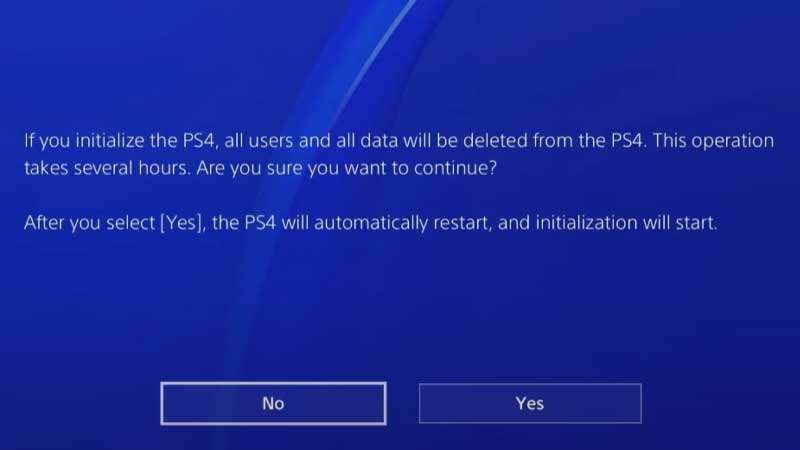
There are two ways to factory reset PS4 back to default settings:
- Quick PS4 Reset
- Full PS4 Rest
Quick Initialize PS4 should be only used if you are not giving your console away. It must be only used if you will be continuing to use the device. This is because the “Quick” method will still keep your sensitive data in the hard drive, and another person can retrieve them using special data recovery software available on the market. Keep this in mind, always go for the “Full PS4 Initialisation” method before selling or giving away your console. The “Full” method may take hours to complete, but this will completely delete all the data from the PS4 hard drive and reset it.
So according to your needs, here is how to do both “Quick” & “Full” PS4 factory reset:
How to Quick Reset
Here’s how to reset your PS4 to factory settings using the Quick Initialisation method:
- Start PS4, and go to “Settings”
- Click on “Initialisation”
- Then select “Initialise PS4”
- Select “Quick”
- Click on “Yes”
- Now PS4 will restart itself, and the reset will begin
How to Full Reset
Here’s how to reset your PS4 to factory settings using the Full Initialisation method:
- First, turn on your PS4, and go to “Settings”
- Click on “Account Management”
- Then select the “Activate as Your Primary PS4” option
- Then click on “Deactivate”
- This will only show up if you have activated this PS4 as your primary device
- Go back to the “Settings” menu
- Click on “Initialisation”
- Then select “Initialise PS4”
- Select “Full”
- Click on “Yes”
- Now PS4 will restart itself, and the reset process will start
- This will take a couple of hours compared to the “Quick” method
- But your system will be safe to sell or give to someone else now
During initialization, your PS4 will be automatically deactivated for any users who have activated it as their primary PS4. Still, you can manually do the steps beforehand, to get peace of mind, as well as take note of any primary users, and inform them about reset (if it’s necessary for you).
Things to Keep in Mind During Initialisation
Here are important things to keep in mind during PS4 initialization as per the official Sony manual:
- Do not turn off your PS4 system during the restore operation
- Deactivate your PS4 system before transferring or disposing of it
- When multiple users have activated the system as their primary PS4 system, it must be deactivated for each user
- Doing this might damage your system
- When you initialize the system software, all settings and information saved on your PS4 system are deleted
- Initialization cannot be undone
- Make sure you do not delete any important data by mistake
- Deleted data cannot be restored
That’s everything you needed to know about how to successfully reset your PS4 back to factory default settings. While you are here, check out other PlayStation Gudies we covered right here at GamerTweak.


