Discord is a social platform made for gamers. As such, it will display the game name if a player is currently playing it. This is fine and all till the player doesn’t want to reveal what he/she is playing. there could be many reasons to hide your Game Activity like not wanting to get the attention of other players, trying to hide the fact that the player is on a game, etc. In today’s article, I will show you how to hide your Game Activity on Discord.
How to Hide your Game Activity on Discord
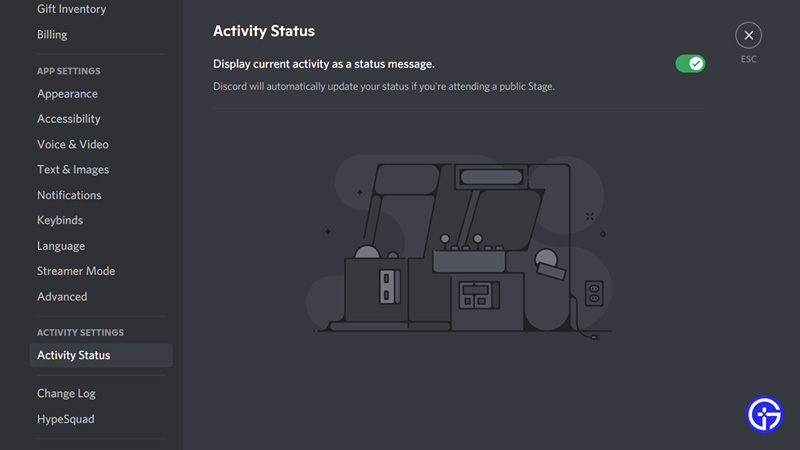
When you have Discord running on your PC and boot up a game, it will show what you are playing among your friends. Usually, it’s not a problem but let’s say you don’t want to show it. Here is what you will have to do to hide your Game Activity on Discord.
- First off, you will have to go to your User settings.
- It is a Gear-shaped button right next to your name at the bottom left of the screen.
- From there, you will see a lot of settings options which will be in groups.
- Go to the one that says Activity Status.
- This will open up the Activity Status settings on Discord.
- In it, there will be a checkbox of Display current activity as a status message. This will be enabled by default.
- Disable this option and you have hidden your Game Activity from everyone on Discord.
Now you can play games without anyone snooping on you through Discord. You have more options like disabling overlays for certain games or even adding the ones that Discord does not pick up. This was all about how to hide your Game Activity on Discord. Now you will be able to be incognito and bamboozle your friends. Hopefully, this guide has helped you. You can also check out our guides on Awaiting Endpoint Error Fix in Discord.


