The default 2 columns can slow you down while creating a Sim in The Sims 4. Thus you will find yourself the need of increasing the number of columns. This can not only speed up the customization process but also let you compare more options. So without further ado, here is how you can get more CAS columns in The Sims 4.
How to Get More CAS Columns in Sims 4
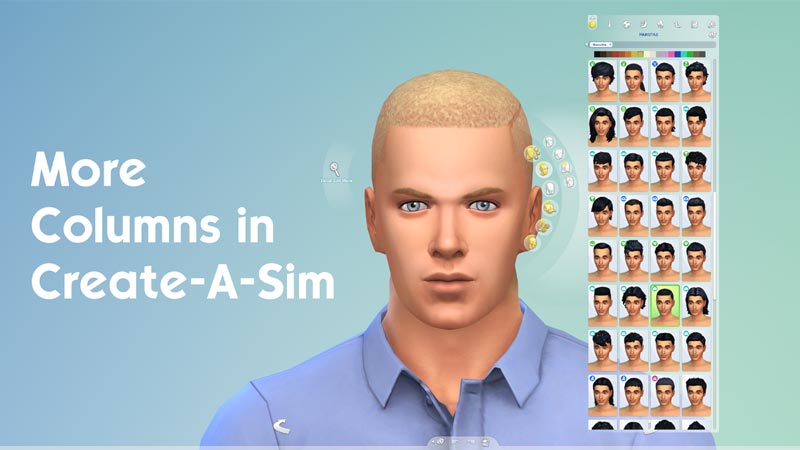
You can get more columns in Sims 4 by using the More Columns in CAS mod by weerbesu. There are no native settings in the game that lets you increase the number of columns. So by default, you are stuck with only 2. But if you choose to use this mod you can add 3 extra columns. And that is not all you can even decide whether you want 3, 4, or 5 columns in total. Here is how you can get them:
- Go to the Patreon page for More Columns in CAS by weerbesu.
- Scroll all the way down and you will three mod options.
- More_CAS_Columns_(3_Columns).package
- More_CAS_Columns_(4_Columns).package
- More_CAS_Columns_(5_Columns).package
- Download the package file based on the number of columns you want in your game.
- Paste this package in your Mods folder for The Sims 4. The mod path should be /Documents/Electronic Arts/The Sims 4/Mods for most users. If the Mods folder is missing then you can create a folder by that name. Make sure you also check the “Enable Custom Content and Mods” option in Settings.
- Finally, launch Sims 4 and you should get more columns in Create a Sims (CAS) with the help of the mod you just used.
That covers this guide on how to add more CAS columns in The Sims 4. I suggest you check out our Mods section if you are looking for mods for this or other games. And for more help on other topics for this game don’t miss out on our The Sims 4 guides.

