If you’ve been playing Roblox games on your Mobile phone and are used to it, but now own a PC, it can be quite a transition. Players who want to stick to the Mobile UI, and want to know how to make Roblox look like mobile on your Windows or Mac PC – look no further. This quick guide will show you the way. The process is easy – all you need is a third party software – an Android emulator like Bluestacks.
How to Get Roblox to Look Like Mobile on PC
Follow these steps to get Roblox mobile UI while playing on your Windows or Mac PC.
- Download and install Bluestacks on your PC.
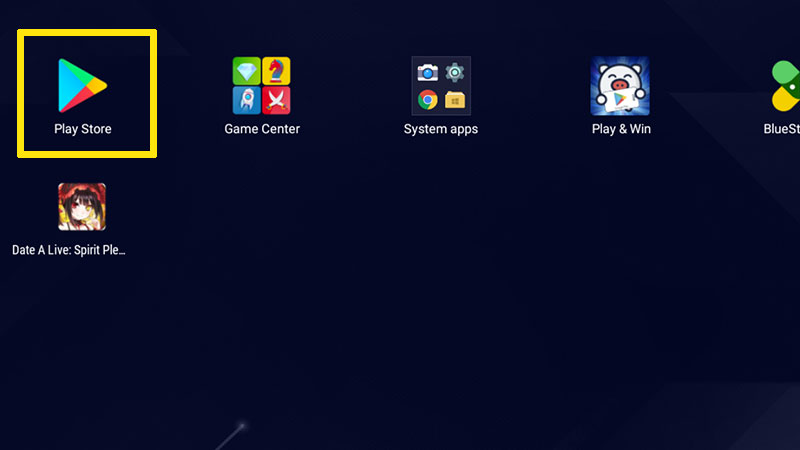
- Log into your Google Play account by adding in your credentials.
- Now in the Google Play search bar, type Roblox and click on the store page.
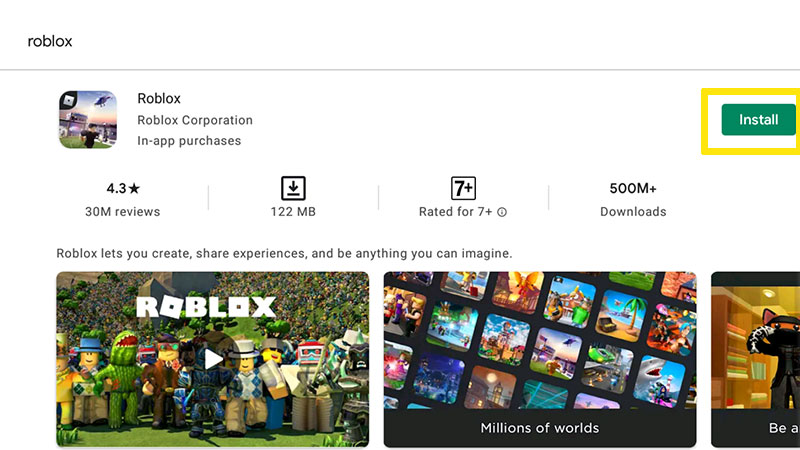
- Click on Install.
- Once done, click on Play.
- This will launch the Roblox app where you will be asked to log in.
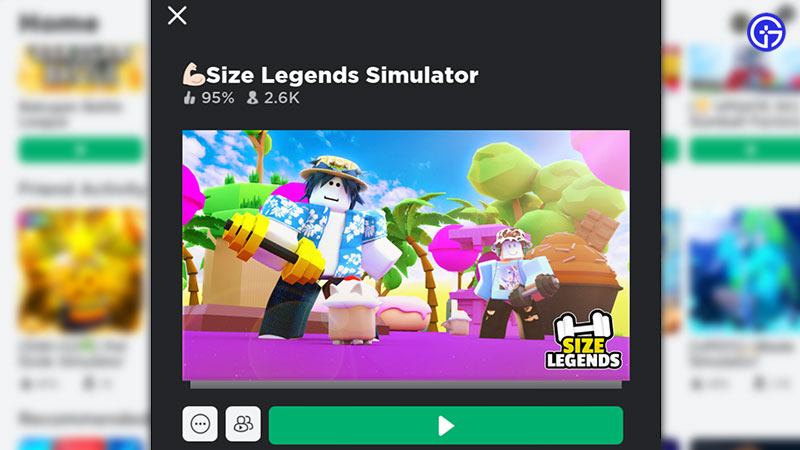
- Add in your details and you will see the Roblox experiences available on the platform, just like you see on your Mobile phone.
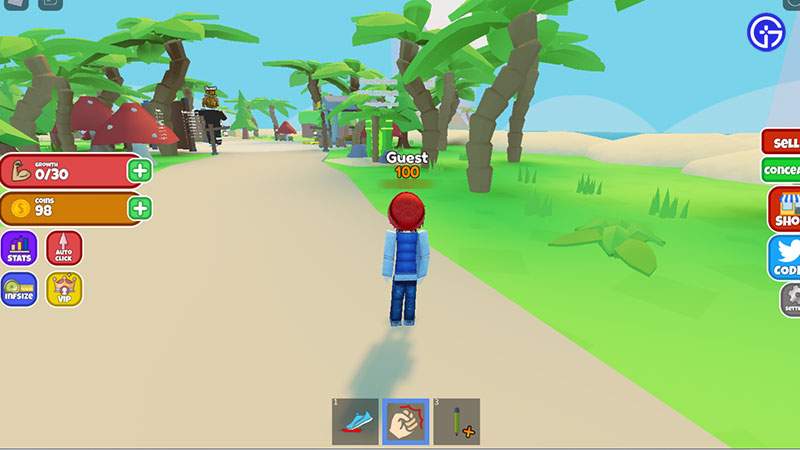
- Click on any one of them and check if the controls you are seeing are similar to mobile.
This is basically how to get Roblox to look like mobile while playing on your Windows or Mac PC. While this can be good, you might face some lag while playing Roblox games via the emulator, which can be frustrating, especially in shooting games. If possible, it’s best to download the official PC app and play that way for the best performance.
Minimum System Requirements for using Bluestacks 5
- Operating System: Microsoft Windows 7 or above
- Processor: Intel or AMD Processor
- RAM: at least 4GB
- HDD: 5GB Free Disk Space
Hopefully, this guide helped you out. If you are also looking for the latest codes for Roblox games, we’ve got you covered. Check out our massive list of Roblox Game Codes and Roblox Promo Codes that you can use to get freebies this month.

