You can enhance your gameplay experience in Minecraft by using custom skins that you can get for free. So if you ever wanted to play as Sonic, Doom Guy, or any other popular character from other games, custom skins can help you out. In fact, you can even make your own skin and use it in this game. So without further ado here is how you can get and install custom skins for free in Minecraft.
How to Get Free Minecraft Skins (2023)
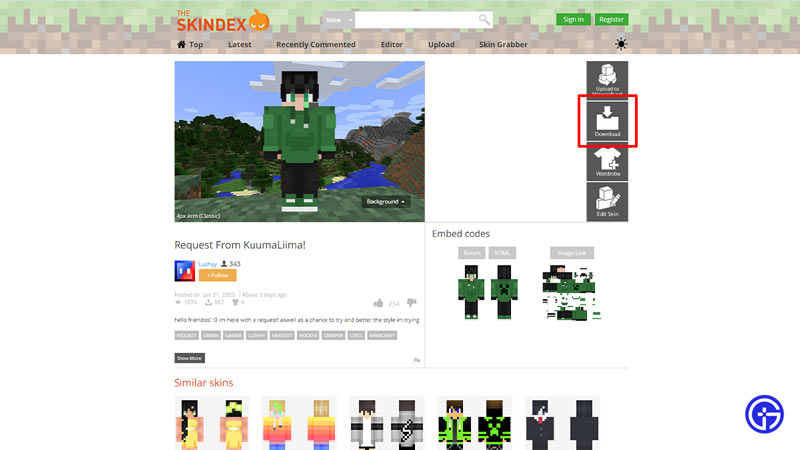
One of the best places to get Skins for free is The Skindex. On this site, you can find most skins of your favorite characters. And the best part is you can even make your own custom skins and upload them there for others to download. While there are other sites as well where you can get free skins. For this tutorial, we will check out The Skindex. So here is how you can get free custom skins:
- Go to The Skindex.
- Browse the top Minecraft skins or look for your favorite characters from the search bar on the top side of the site.
- Open the Skin that you like.
- On the right side of the skin, click on the Download button.
- Save this skin on any location of your preference on your PC or Phone.
How to Install Custom Skins on PC
- Open your Minecraft Launcher.
- Select the edition of Minecraft (Java or Bedrock) that you want to use the Skin on.
- Go to the Skins tab.
- Here, click on the New Skin option.
- Choose any player model you like, that is Classic or Slim. But for custom skins, it is recommended you choose Classic if your Skins don’t appear as intended in the game.
- Now, click on the Browse button in the Skin file tab.
- Here, go to the location where you just downloaded your new skin and choose that file.
- Finally, you can select whether you wish to use them immediately or later, so accordingly select “Save” or “Save & Use”.
How to Use Free Skins on Minecraft PE
Here is how you can use skins on Minecraft Pocket edition:
- Launch Minecraft PE on your phone.
- On the main screen, click on the Dressing Room button.
- Choose the character to whom you want to add your skin on.
- Next, tap on the green hanger icon on the left side of the screen.
- It will show you all your owned skins, tap on Import.
- Next, tap on choose New Skin on the Right.
- It will open your phone’s gallery app, select the image from here.
- Finally, when the skin is added it will give you the option to use skins on two characters. Try selecting them both in turns to see on which the skin works best.
That covers this guide on how to get and use free skins in Minecraft. For more such guides on this game, I suggest you check out our Minecraft section.


