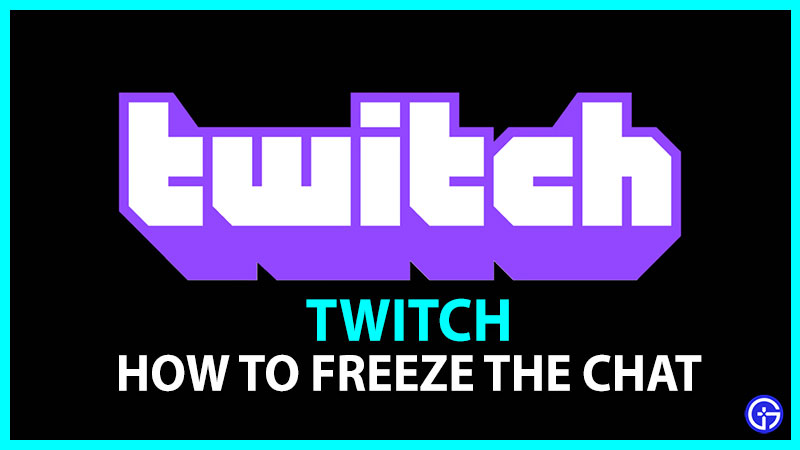As we know Twitch is one of the most popular and highly used streaming platforms. Anyone can use the platform for free and start streaming whenever they want. However, most people use it to watch live gaming streams and interact with their favorite celebrities. People also tend to interact with each other and start a funny conversation to grab the celeb’s attention. As the chat box is accessible to everyone, there are times when it keeps on moving very speedily. That causes the nuisance of missing out on the chat you were interacting with. If you’re also facing the same issue, then don’t worry we’ll help you freeze the chat on Twitch easily.
How to Pause Chat on Twitch?

The process to freeze and pause the chat on Twitch is pretty simple.
- You’ll first need to open the Stream you were watching.
- Then, head to the live chat box.
- After that, click on the Gear icon located beside the chat button.
- And then, select the Pause chat option.
- After that you’ll see a drop-down of settings to freeze the chat on Twitch. There are 4 types of settings to pause the chat.
- For your reference here are all the types of chat settings you can use to pause the chat.
- Scroll Only: Scroll only is the default setting where the chat freezes as soon as you start scrolling on it.
- Mouseover: With the help of this option, the chat will pause when you hold the cursor over it.
- Hold Alt Key: You can also use your keyboard to pause the chat by holding the Alt key.
- Mouseover/Alt Key: If you want to use your mouse and keyboard, both to freeze the chat then simply go on and select this option.
Now you know all the settings to freeze the chat on Twitch. So go ahead and select the settings according to your preferences. That sums up everything about pausing chat. For more tips & tricks check our other Twitch guides.