Although Roblox is a relatively simple platform, desperate times may call for desperate measures and one of them is the force restart. However, many users are unaware of this method and don’t know how to perform the restart on Android, iOS, or PC. While the mechanism remains similar to how users have been doing it over the years with these devices, they might get confused if things are not going their way. Fortunately, our guide will help you get back to Roblox in no time so make sure you check it out till the end.
How to Force Restart Roblox on Mobile
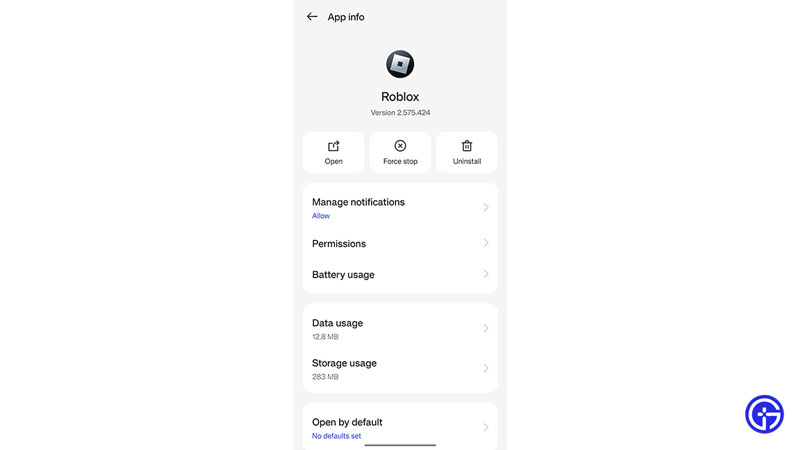
Force Restart works differently on each of these devices however, it helps you get through whatever troubles you are facing with Roblox. You can use the steps below that are related to your device.
Force Restart on Android
With numerous Android updates, you might be confused where to force restart the application from. Here’s what you need to do:
- Open the Settings on your device and then head to Apps.
- Next, you need to open all Apps and then look for Roblox.
- Tap on Roblox and then you will have the option to Force Stop.
- Now, restart Roblox on your device and then it should function properly.
Force Restart on iOS
Force Restart works a little different if you are using Roblox on your iOS device. Here’s what you need to do:
- While you are using the Roblox application, tap and hold it till you see the line.
- Once you drag it up, all your open apps will turn up.
- Hold Roblox and then swipe up to close it.
- Now, restart Roblox by tapping on the icon.
How to Force Restart Roblox on PC
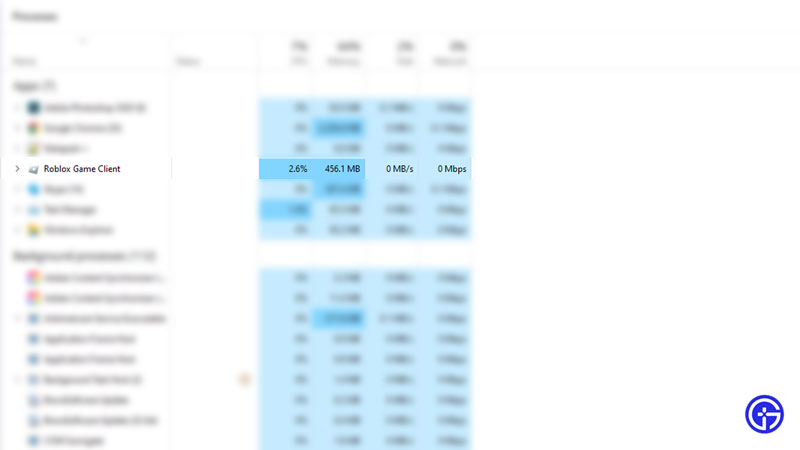
Although the game pretty much closes once you exit, you might have to clear it from the Task Manager. Here’s what you need to do:
- Press Ctrl + Shift + Esc and then locate the Roblox Client application.
- Now, right click on it and then select the End Task option from the drop down menu.
Although this should fix whatever problem you were facing, you can always contact Roblox Support if it did not.
That’s all we have on how to force restart Roblox. Since you like Roblox Games, do check out our dedicated section for more guides. You can also check out the Codes section for multiple Roblox games codes right here at Gamer Tweak.


