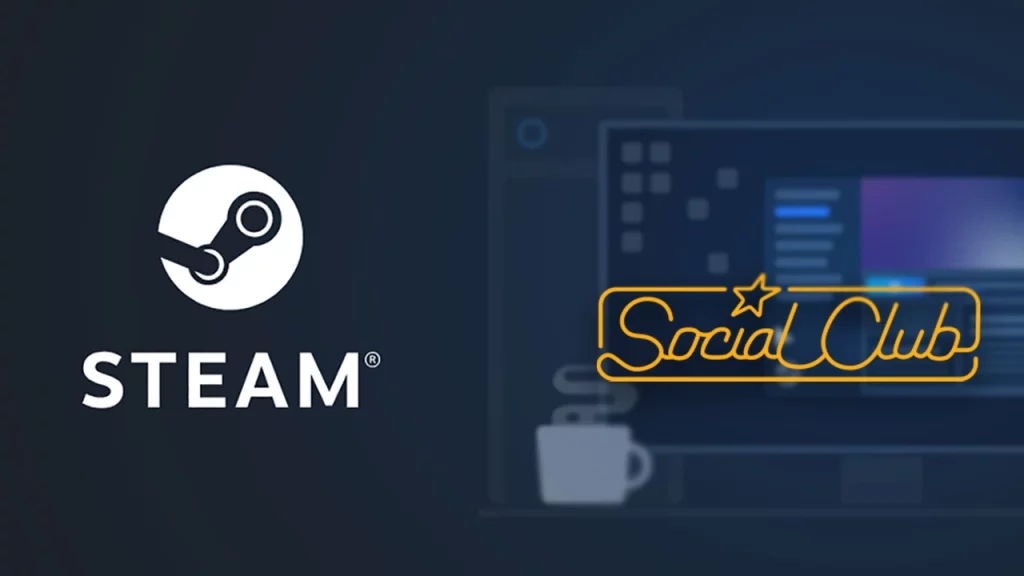Wondering how to fix ‘This Steam account is already linked to a different social club account’ problem? We have you covered with this guide. This alert message pops up when you already have one Social Club account linked with the Steam Account. In such a case, Steam won’t allow you to link another Social Club account. This can be easily solved by a request procedure.
How to Fix Steam Account Linking Issue with Social Club Account
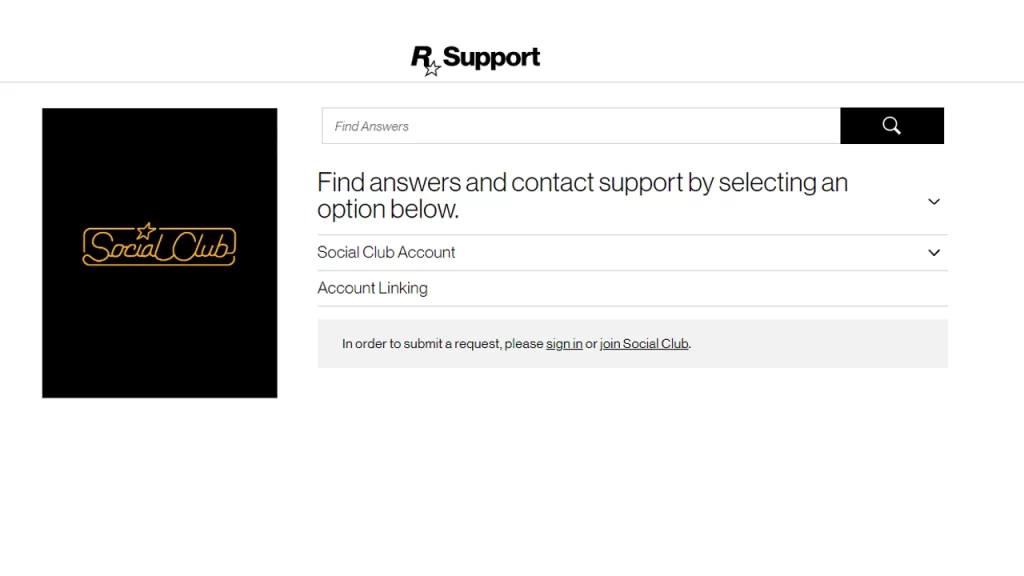
To fix this, you need to unlink your other social club account from this Steam ID and then, you can link your current account to Steam normally. To unlink the account previous account from Steam, you need to submit a request to Rockstar support. Follow the below given steps to do so.
In the Request, make sure to mention this information:
- Nickname of the Social Club account you want unlinked.
- Steam ID for the Steam account you wish to unlink.
- A screenshot that displays your profile in Steam with your Steam Profile and SteamID visible.
Here’s how to find your Steam ID:
- Sign in to Steam.
- Click on the down arrow next to your profile name.
- Select View My Profile.
- Click on the URL displayed above the profile picture (e.g. https://steamcommunity.com/profiles/7578197960287930)
- Next, click on the URL displayed to copy it.
- Here, the long number at the end is your Steam ID.
Once all the relevant information is collected, submit the request to the Rockstar Support team. They will reach out once the process is done.
And after the account is unlinked, you can easily link your new Social Club account to your Steam Account. If you face some issues during this process, you can get a ticket by contacting Rockstar Support.
That’s everything you need to know about how to fix this Steam account is already linked to a different social club account problem. If you find this guide helpful, check out our Rockstar Games section on Gamer Tweak for more such content.