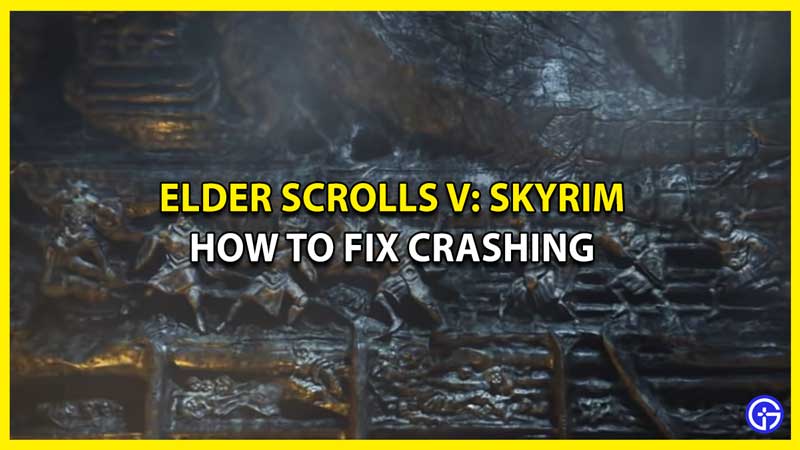Are you wondering how to fix Elder Scrolls V: Skyrim crashing? Then you are at the right place as this guide is all you will need. Skyrim is one of the most famous games and for it to crash can be very frustrating. While there is no permanent fix to this problem, however, there are a few troubleshooting tips that have worked for most players. Since there are numerous reasons behind crashing, only these tips seem to be helping to solve the issue. So if you want to fix the issue, we recommend you keep reading below.
How to Fix Elder Scrolls V: Skyrim Keep Crashing

As we mentioned, there are numerous reasons behind this crash; hence, only troubleshooting tips can help you get through it. Fortunately, they are pretty easy, and you probably won’t have to sacrifice a chunk of your gaming time because of this issue. Here are the troubleshooting tips that will help you fix Elder Scrolls V: Skyrim crashing issue.
Remove Mods After Updates
Skyrim is a game that depends a lot on its mods which might be one of the reasons behind the issue. Since the game gets updates, but the mods might not be updated quickly, you will find the crashing issue common. You can remove mods after the update and wait for the Mod installers to update their mods before you use them.
Update GPU Drivers
GPU Drivers are one of the main components of PC gaming and must be kept updated constantly. If your GPU drivers aren’t updated, you will likely face this crashing error in Skyrim. To fix it, simply head to the website of your GPU driver to check and download updates. Nvidia users can click here, and AMD users can follow this link.
Remove Additional Launch Options
If you want to turn off Skyrim SE launch options, then here’s what you need to do:
- Open Steam and navigate to your Library.
- Now, right-click on The Elder Scrolls V: Skyrim Special Edition and then select Properties.
- Under the General tab, click the Set Launch options.
- Delete any options enabled here and click OK.
Verify the Integrity of Game Files
Verify the Integrity of the Game Files to ensure that none of the game files are missing or corrupted. This might help you narrow down why Skyrim crashes on your PC. You can do this from your Steam by following these steps –
- Open Steam and Go to Steam Library.
- Navigate to Elder Scrolls V: Skyrim and right-click.
- Click on Properties from the drop-down menu.
- Locate Local Files and Click on Verify Integrity of Game Files.
Updating DirectX is One of the Main Skyrim Crash Fix
This is one of the first things you must do if you encounter an error. Since the Skyrim crashing could directly relate to DirectX, you must ensure your setup runs the latest DirectX.
If none of these work for you, we recommend contacting Skyrim Support as soon as possible. They are professionally equipped to solve your issues.
That’s all about Elder Scrolls V Skyrim Crashing and how to fix it. While you are here, make sure you check out our other Skyrim guides right here at Gamer Tweak.