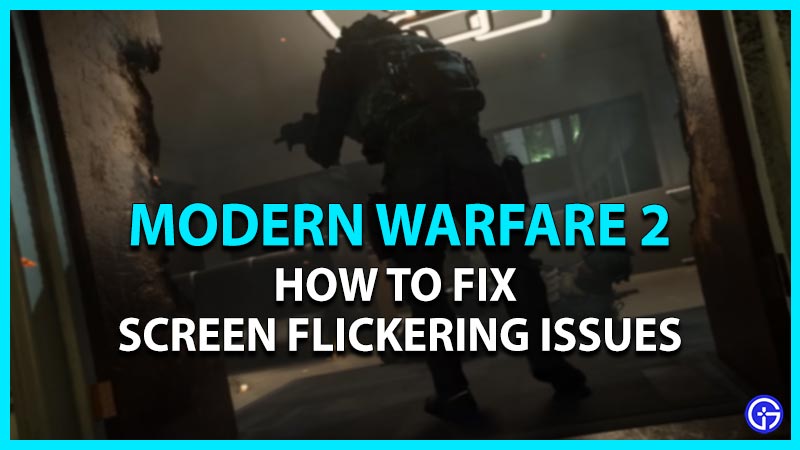Modern Warfare 2 is the recent addition to the Call of Duty franchise and its reception is quite mixed. While it has been praised for its unique gameplay, several players are also running into different issues and crashes. Some of the players have been encountering screen tearing and flickering issues in MW2. Having said that, you cannot afford a single frame drop, screen tear, or flickering issues during the match. We have compiled some potential methods to resolve the flickering problem. So, check out our guide on how to fix the Screen flickering issue in COD Modern Warfare 2.
How to Fix the COD Modern Warfare (MW) 2 Screen Flickering Issue

Mentioned below are some of the workarounds to resolve the screen flickering issue in MW2:
Run as An Admininstrator
Follow the below steps:
- Head over to the file directory of the COD Modern Warfare 2.
- Select the COD MWII.exe file and right-click on it.
- Then, select the Run as an Administrator option.
- As you launch the game, check whether you encounter any flickering issues in the game.
If you do, try out our other fixes or methods mentioned below.
Update Graphics Drivers
You can encounter such screen flickering and tearing issues due to outdated graphics drivers. So, make sure to update your graphics drivers to their latest version. You can head over to the official websites of Nvidia and AMD to manually download them. Once you have downloaded and installed the latest drivers, launch the COD MW2.
If the flickering issues persist, try out our next method.
Check for Windows Update
Such issues can also be caused due to an outdated Operating system.
- You can head over to the Windows Settings and select the Windows Update tab. You can press the Win + I keys shortcut to open the Windows Settings.
- Then, hit the Check for updates for any available updates.
- If there’s an available update, you will get an option to download and install the update.
- After you have downloaded and installed the updates, restart your PC.
- Finally, launch COD MW2 to check if the issues persist.
Turn On the V-Sync – Fix Screen Flickering in MW 2
If the above methods don’t resolve the ongoing issues, we suggest turning on the V-Sync setting.
- Head over to the Settings menu in MW2 and select Video Settings.
- Over there, navigate and enable the V-Sync setting. As you enable this setting, it ensures that your monitor is synchronized or in sync with your GPU.
- So, this can hopefully resolve any screen flickering issues in MW2.
Reinstall COD Modern Warfare 2
Although if none of the above methods work out, we suggest reinstalling the game. You can uninstall the game and install it back. Once you have re-installed the game, launch MW2 and check if you are encountering flickering issues.
While it can be a bit time-consuming, this method does work out for most cases.
Submit a Ticket to Activision
If you are encountering issues even after reinstalling the game, you can head over to Activision Support. You can submit a ticket describing your issue to get more assistance from the Support team.
That’s everything covered on how to fix the Screen flickering issue in Modern Warfare (MW) 2. If you liked this guide, check out more guides for COD Modern Warfare II in our dedicated section right here on Gamer Tweak.