Recently, a lot of PlayStation 5 users have experienced a server error on their console while playing online games. It states “Something went wrong” with error code NP-104602-3. This is one of the most common errors that has affected PS4 users as well from the past few years. Well until Sony brings some major fixes for this error, here are some working solutions mentioned in this guide below that you can try to fix this PS5 Error NP-104602-3.
How to Fix PS5 Error NP-104602-3
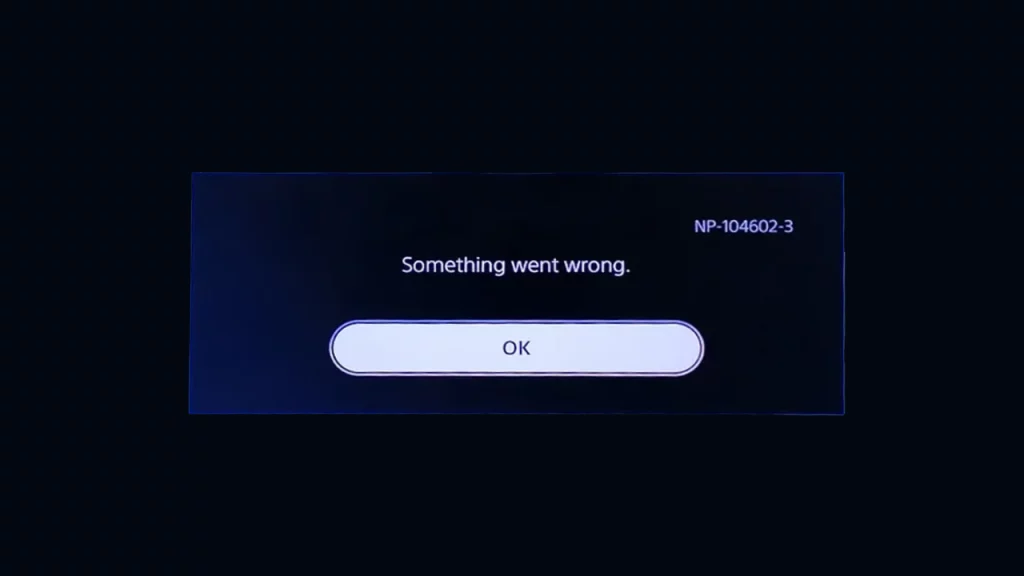
Now, before we start with the fixes, make sure you have a stable internet connection with decent speed. Further, you can unplug your modem or router for about 30 seconds, plug it back in again to the power supply, and try again. Once done, follow the below-given options one by one and keep checking if the problems are resolved.
Check for Server Related Problems
We would also suggest you check the PSN server status to rule out any issues with the servers. If you notice any problem with the server, it will likely be fixed soon by the support team. All you have to do is wait and try in a few hours.
Clear Console Cache Data
Some of the users were able to fix this error by clearing the console’s cache.
- First, head to the Home screen on your console.
- Now, scroll down and select the Control Center option from the menu.
- Further, select the Settings option.
- Now, inside the settings, click on the Storage option.
- Next, select the System Storage option.
Rebuild PS5 database
Rebuilding the database helps to fix some minor glitches and bugs that could fix this server error.
- First, go to the Settings menu by clicking on the settings cog.
- Then select the System option from the list.
- Now select the Storage option from the menu.
- Next, choose the storage system you want to rebuild the database for and click on Build database.
- Finally, confirm your choice and try again to check if the error NP-104602-3 still occurs.
Change Network Settings
If the above method doesn’t work for you, you can try this network configuration to possibly fix this server error.
- First, head to the settings cog from the top right corner of the screen.
- Now from the list select Network.
- Further, from the two options, select settings.
- Next on the connected Wi-Fi network press options and then select Wi-Fi frequency bands.
- Here change the option from Automatic to 5 GHz or 2.4 GHz and now check if the problem is fixed.
If the issue still persists,
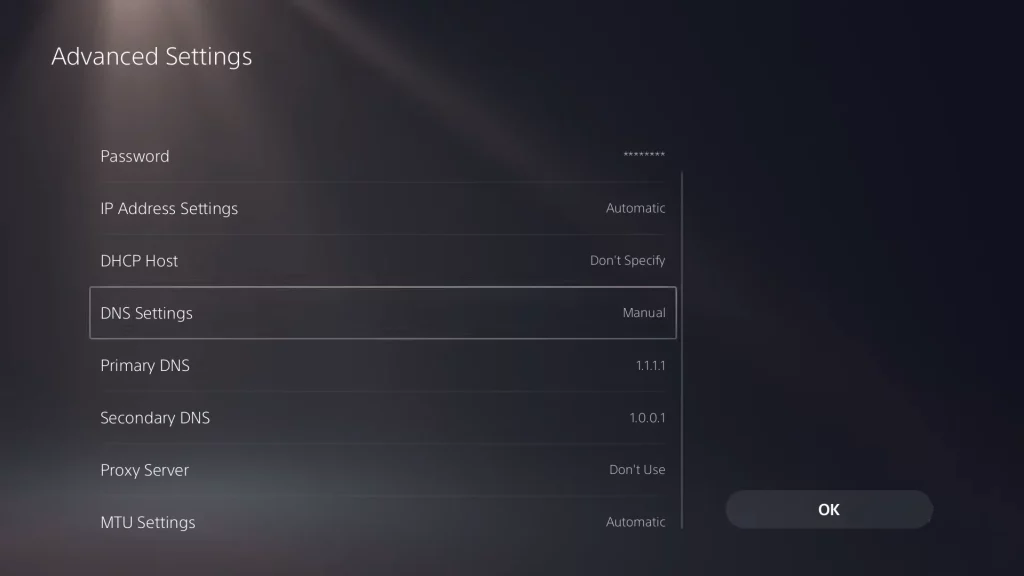
- Head to the advanced settings in the same Network settings menu and scroll to Primary DNS.
- Now change the Primary DNS to 1.1.1.1
- Further changes the Secondary DNS to 1.0.0.1
- You may also try with Google DNS: Primary – 8.8.8.8 | Secondary – 8.8.4.4
This process will change your DNS and server connection, make it much faster, and foreclose any technical issues.
That’s everything covered for how to fix PS5 Error NP-104602-3. If you find this guide helpful, head over to our Tech dedicated section for more such helpful troubleshooting wikis right here on Gamer Tweak.

