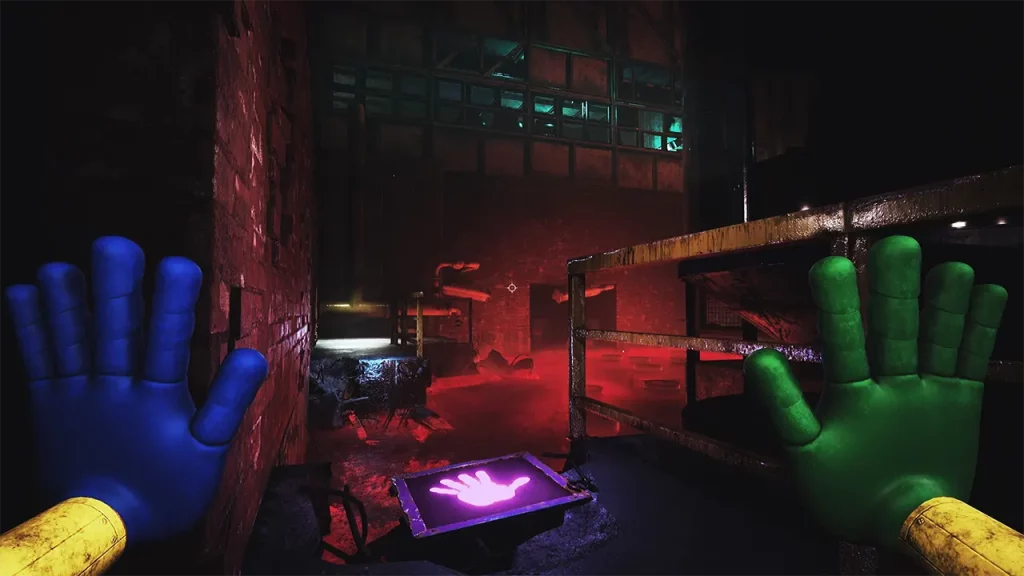Poppy Playtime Chapter 3 is finally out on Steam and players are more than excited to delve further into the horror/puzzle adventure and survive all the vengeful toys lurking around the corner. However, many have unexpectedly come across an issue with the newly launched DLC where it’s supposedly not launching once installed. Not to mention, many players have also reported issues downloading and installing the game on Steam.
Since the game release was one of the most eagerly awaited ones in the community, it can be quite frustrating to deal with. While there are various reasons why the issue might occur, we have compiled some of the possible solutions that we could come across. So if you want to know how to fix the not launching issue in Poppy Playtime Chapter 3, here are the workarounds you can try.
Fix Poppy Playtime Chapter 3 Not Launching

Before going any further, if you are having trouble installing the game in the first place, then the official Mob Entertainment X page suggests closing your Steam client and relaunching it to start the download once again. It is worth mentioning that the DLC requires the base Poppy Playtime game in order to play. With that being said, here are some possible solutions to resolve the game not launching:
Disable Antivirus & Firewall
Many players have reportedly found success in resolving Poppy Playtime Chapter 3 not launching by disabling their firewall and antivirus before playing. Windows Firewall can sometimes restrict a few files that are essential for launch and may cause some error in the process.
You can check if the firewall has quarantined any of the files from the game’s directory and restore it to its original place. Players will also need to add it as an exception, however, we would suggest turning it off entirely while playing the game.
Check Internet Connection
Unstable internet connection can sometimes cause unknown errors and issues. If you are not getting any error messages and the game is still not launching properly, we would suggest switching your networks and trying again.
Verify the Integrity of Game Files
Corrupted or missing files are one of the reasons why Poppy Playtime Chapter 3 might not be launching on Steam. If you have disabled your antivirus and firewall, you will need to restore any missing files from the game’s directory. You can do this by verifying the integrity of all the game files which will not only replace and restore any corrupted or missing files but also update any outdated ones:
- Launch Steam and head towards the library.
- Search for Poppy Playtime Chapter 3 and right-click on the game.
- Select Properties and head towards the Installed Files tab.
- Here you will come across the Verify the Integrity of Game File option.
- Simply click on it and it will scan for any corrupted files from the game’s directory.
Reinstall the Game
If the issue persists then we would suggest that you uninstall and reinstall the game. This will help you resolve any errors and issues entirely. It will also help you update the game to the latest version.
That’s everything covered in this guide. If you find this guide helpful, we recommend you go through our dedicated Game Guides section for more guides like these, right here on Gamer Tweak.