Counter Strike: Global Offensive, or more widely known as CSGO is one of the most famous FPS games in the Counter Strike series. Created by Valve Corporation, CSGO is widely applauded for its loyalty to the gameplay structure of the Counter Strike series. While it is multiplayer and best enjoyed with friends, players have faced errors related to the mic. For some players, it shows that they are connected and yet they cannot speak with their teammates. So in this guide, we will show you how to fix the Mic not working in CSGO.
How to Fix Mic Not Working in CSGO
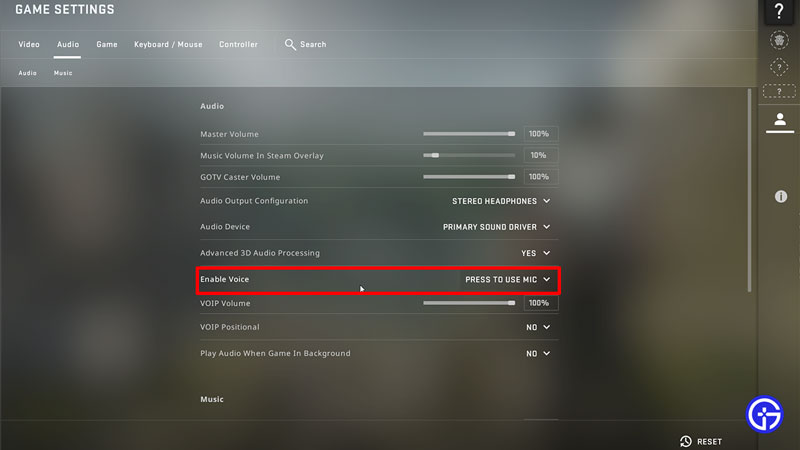
Although Counter Strike: Global Offensive is widely popular and enjoyed by fans, issues are something that no game can completely rule out. While this is no bug or error, there are a few ways that you can fix the mic not working in CSGO.
CSGO Mic Settings
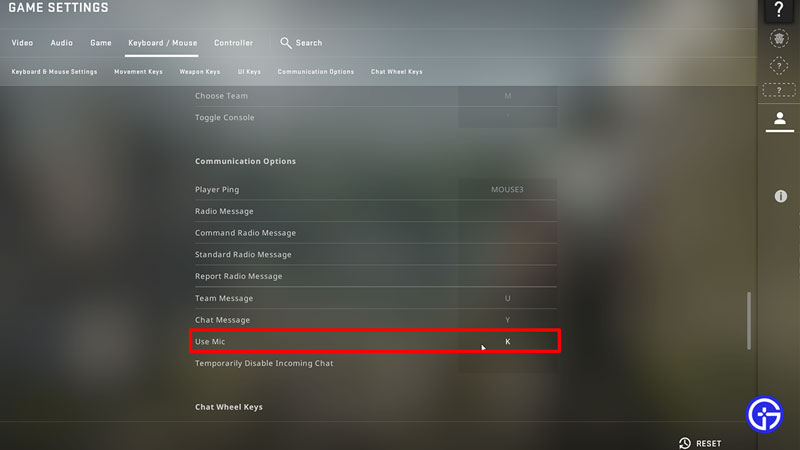
While you try to fix the mic not working issue in CSGO, here are the in-game settings you need to do:
- Launch CSGO from Steam and on the main window, click on the Settings tab on the left side of your display.
- Next, click on the Audio option and then scroll down to find the Enable Voice option.
- Make sure that it is not Disabled. Additionally, toggling with game settings sometimes causes this to reset this option back to Disabled.
- After that, click on the Keyboard/ Mouse option and then scroll down to Use Mic under Communication Options.
- Make sure that you have assigned a key bind to Use Mic and if not, assign one.
- Now check if the mic is working for you in Counter Strike Global Offensive.
System Sound Settings for CSGO
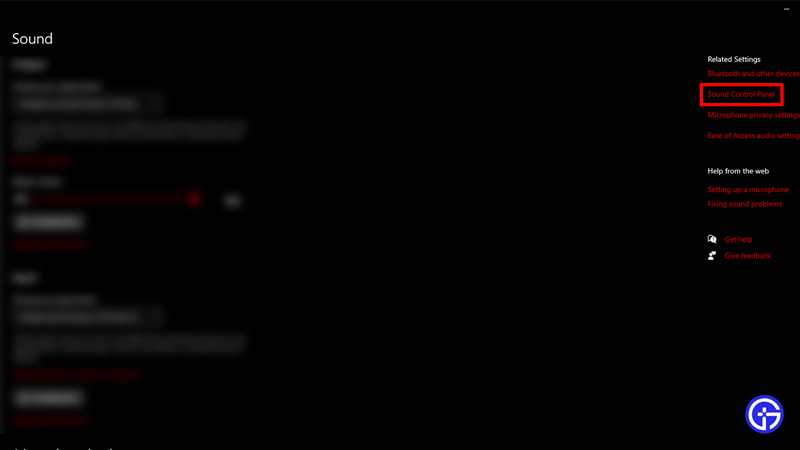
While you try to fix the mic not working issue in CSGO, here are the PC Sound settings you need to do:
- From the Start Menu, click on Settings and wait for the tab to open.
- Next, click on System and then click on Sound from the menu on the left side.
- After that, click on Sound Control Panel from the top right options.
- Once the popup window opens, click on Recording and check if your Microphone is plugged in and working.
- We recommend you set the microphone you have plugged in as the default one. Simply click on your microphone and then click the Set Default option below.
- After that, click on the microphone and then click on Properties.
- While in the new window, click on Levels and increase it to full capacity just to be safe.
System Driver Updates for Mic
While you try to fix the mic not working issue in CSGO, here is how you can update the Windows Driver for your microphone:
- From the Start Menu, click on Settings and wait for the tab to open.
- Next, click on System and then click on Sound from the menu on the left side.
- After that, click on Sound Control Panel from the top right options.
- Once the popup window opens, click on Recording and click on the microphone and then click on Properties.
- Next, from the General tab in the options menu, click the properties for your microphone.
- While in the new window, click on Driver.
- Check if there are any updates available for your Driver.
Verify Integrity of Game Files
Corrupt game files might cause this issue that you are facing and here is how you can fix it:
- Open Steam and then Go to Steam Library.
- Navigate to Counter Strike Global Offensive and right-click.
- Click on Properties from the drop-down menu.
- Locate Local Files and then Click on Verify Integrity of Game Files.
Restart Counter Strike Global Offensive
While it does not sound like a permanent fix, restarting your CSGO might fix the mic not working issue you are facing. In addition, you can also restart Steam and see if the issue was a temporary one or not.
While you can try reinstalling CSGO, this is not a guaranteed fix for your problem. Lastly, if nothing seems to be working for you, you can contact CSGO Support. They might be able to help you identify the problem better.
That’s all you need on how to fix the mic not working in CSGO. While you are here, make sure you check out our CSGO Guides for more such content with Gamer Tweak.


