High latency can lead to lag and fps drops in COD Vanguard. This is a common issue that occurs due to multiple reasons. Most common is directly linked with internet connection. Your router might not be functioning properly, or there are too many devices connected on the same network increase latency. If everything is OK from the ISP’s end and your router is working fine then you can try out a few more things.
Reduce Latency in COD Vanguard
Before we go ahead with fixing the issue let’s first verify if it exists or not. High latency can be common with web surfing also, so it is easy to find out. Follow the steps below.
- Press Windows key + R
- Type cmd and click on Ok or hit Enter
- Type ping google.com -t and hit enter.
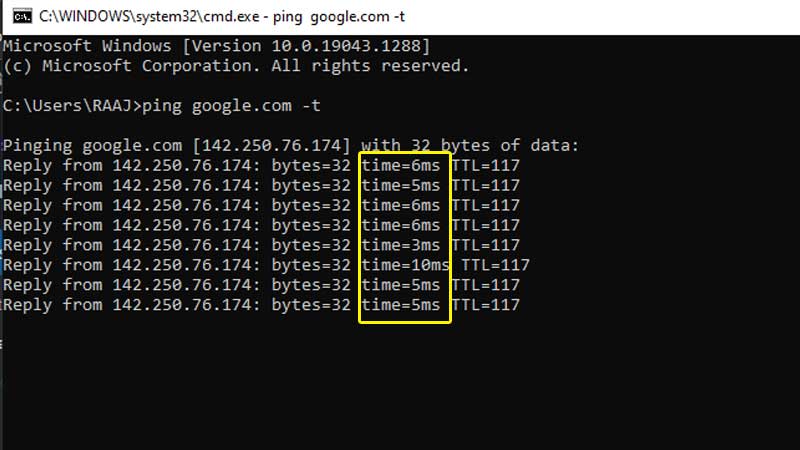
You will see a response like above if the ping (ms) is high then you have to contact your ISP. Or verify your router connectivity. Switch to LAN from Wifi and run the ping command once again.
Turn off On-Demand Texture Streaming:
- Launch COD Vanguard and go to Settings.
- Go to Graphics > Scroll down > Turn off On-Demand Texture Streaming
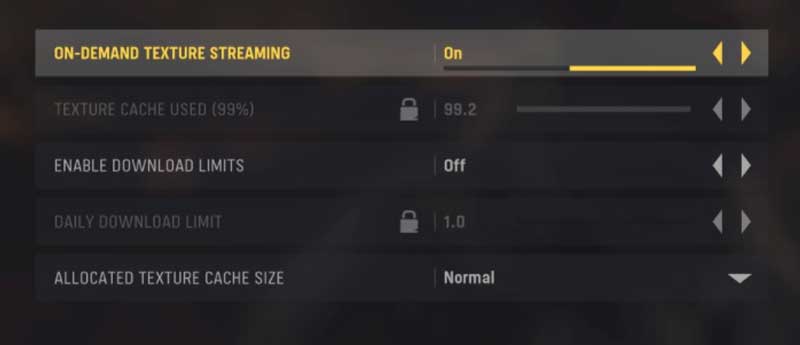
If this option is turned on in COD Vanguard your PC or Console will download high-quality textures while playing. By turning it off the game will use the locally downloaded textures only. There won’t be the need for any additional textures. This will reduce latency and also fix fps drop.
Reduce FPS Drops:
FPS drops are common due to additional textures, poor drivers, and a lack of graphic optimization. COD Vanguard has additional graphic support for high-end systems. If you are on a mid-range system that lacks good processing power, and video memory. Reduce everything to medium to test it once.
- Turn off V-Sync (Gameplays)
- Turn off V-Sync (Menu)
- Turn off HDR
- Set Brightness to 90
- Turn off On-Demand Texture Streaming
- Set Texture Resolution to Medium
- Set Particle Quality Level to Low
- Turn off Bullet Impacts & Spray
- Turn off Tessellation
- Set Standard for Level of Detail Distance Range
There are graphical options try setting them to standard or medium. Even if you are having a high-end card certain settings will have a heavy impact on the FPS. It can lead to lag and high latency will add more to the same. Also update your GPU drivers, many times Nvidia delivers game-ready drivers that are optimized for best performance. Update them first-hand to unlock max fps.
To help you more with COD Vanguard, do not forget to visit the link for the latest tips and tricks. The section consists of guides on gameplay as well tips on various performance issues, updated every day.

