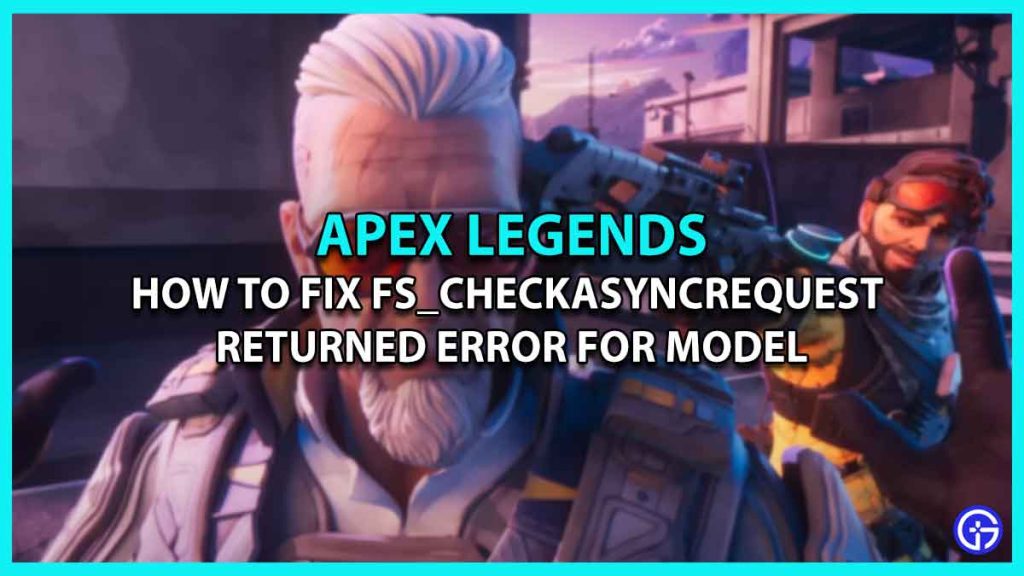You’re not alone, many users are unable to fix the fs_checkasyncrequest Returned Error for Model in Apex Legends. This is an Engine Error that has been appearing quite frequently and kicking out players from matches. The reason behind this issue is still not confirmed but suspected to be an outdated GPU driver, corrupted game files, and more. If you are also not able to join matches, and running out of solutions for this issue, then we’ll help you out. Below we have mentioned some possible fixes, that have been worked for many players to remove this Apex Legends Engine error.
How to Fix fs_checkasyncrequest Returned Error for Model in Apex Legends
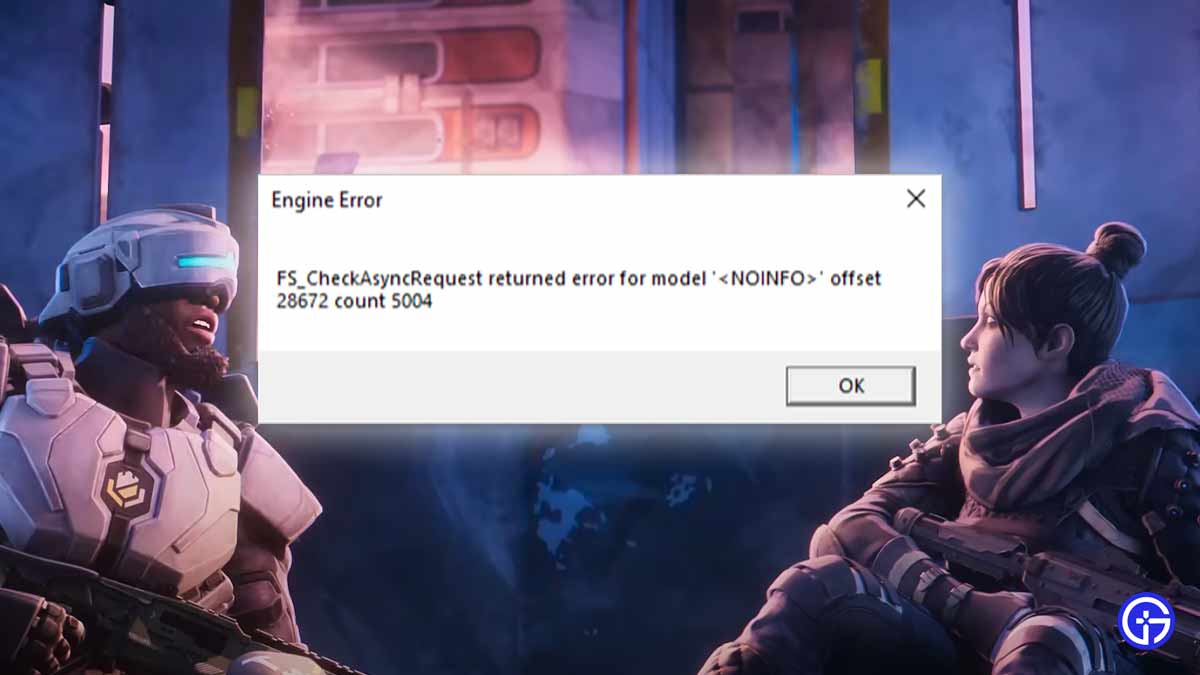
Here are all the possible solutions to fix Apex Legends fs_checkasyncrequest Returned Error for Model. But before you move ahead, make sure your Pc fulfills the system requirements. If it does, then scroll for more details.
- Switch Back Your DirectX
- Verify the Integrity of Game Files
- Update Graphics Drivers
- Disable AntiVirus & Other Background Apps
- Uninstall & Reinstall
These are the solutions that have helped players remove the Engine error in Apex Legends. If you’re willing to try them out, then below are the steps to do so.
Switch Back Your DirectX
The very first thing you can try doing is switching back your DirectX (DX). If you’ve been running on the incompatible DX then it’s possible that the issue lies there. In this case, all you have to do is switch back to DX11, or DX12.
- Origin
- First, go to My Game Library, and right-click on the Apex Legends game.
- Next, select Properties and click on Advanced Launch options.
- After that, click on the command box and enter, -eac_launcher_settings SettingsDX12.json
- Then, hit save and try launching the game again.
- EA
- First, go to My Collection, and right-click on the Apex Legends game.
- Next, select Properties and go to the Advanced Launch options section.
- After that, click on the command box and enter, -eac_launcher_settings SettingsDX12.json
- Then, hit save and try launching the game again.
- Steam
- First, go to Library, and right-click on the Apex Legends game.
- Next, select Properties and go to the Launch options section.
- After that, click on the command box and enter, -eac_launcher_settings SettingsDX12.json
- Then, try launching the game again.
To switch to DX11, simply enter this command -eac_launcher_settings SettingsDX11.json
Verify the Integrity of Game Files
If you’re still getting the Apex Legends fs_checkasyncrequest Returned Error for Model, then you can fix it by verifying game files. Doing so removes the corrupted files and replaces them with the new ones automatically.
- EA & Origin
- First, launch the EA or Origin client app on your PC.
- Next, go to the My Collection tab.
- After that, click on the 3 horizontal dots in the top right corner of the Apex Legends game banner.
- Then, select the Repair option to start the process.
- Steam
- First, launch the Steam client on your PC.
- Next, go to the Library and right-click on the Apex Legends game.
- After that, select the Properties option from the dropdown window.
- Then, go ahead and select the Local Files tab.
- Once done, click on the Verify Integrity of Game Files option to start the repair.
Update Graphics Drivers
There can be a chance that you’re running on an outdated GPU driver. And that’s the reason why you’re getting the Engine error. So it’s best to head to the respective website whose GPU you are currently using, such as Nvidia, or AMD. And update to the latest and compatible one.
Disable AntiVirus & Other Background Apps
If the issue persists, then try disabling the AntiVirus, VPN, or any other apps running in the background. That’s because, sometimes such apps can also interrupt and prevent you from launching the game. This method has worked for many players to fix the Apex Legends fs_checkasyncrequest Returned Error for Model.
Uninstall & Reinstall
If you’ve tried all the above-mentioned fixes, but it hasn’t resolved the problem, then try reinstalling the game. Yes, you heard it right, sometimes a simple uninstall and reinstall can also remove the bugs and errors causing the issue.
That’s all about how you can fix the fs_checkasyncrequest Returned Error for Model Engine error in Apex Legends. If you’re still facing the same issue, then we advise you to reach out to the developer’s Support Team. Till then check out our News section for updates and other Video game guides for more tips & tricks.