If you are trying to launch Fallout 3 on Windows 11, it is likely that the game will crash. Fallout 3 not launching on Windows 11 or any OS above Windows 7 and if you try to start the game, the window will disappear and nothing will happen. Unfortunately, this error has been going on for a long time and it has something to do with the fact that the game was not optimized to be played on a vastly improved operating system.
Since this is not any bug or error, there is unlikely to be a permanent fix unless Bethesda chooses to release a remake of the game. Nevertheless, you can try running the game in Compatibility Mode and there are a few other troubleshooting tips provided by the developers themselves that you can try out. Although there is no guarantee that they will work, going through numerous options these were the only ones viable.
How to Fix Fallout 3 Not Launching on Windows 11
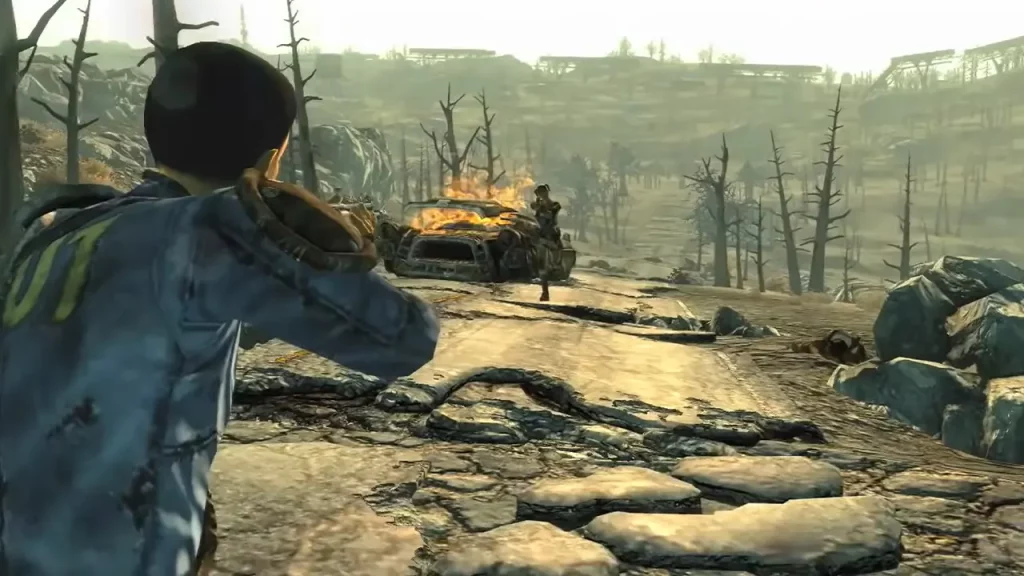
Since the game is not optimized to run on any operating system including and above Windows 7, it is likely that you will face this problem. The only way to fix the Fallout 3 not launching on Windows 11 issue is by running the game in Compatibility Mode and we will show you the steps to do that. It would also help that you run the game as an Administrator while you are at it.
Play Fallout 3 in Compatibility Mode
- Go to your Fallout 3 install folder within Steam by following this path – C:\Program Files (x86)\Steam\steamapps\common\Fallout 3 goty.
- Right-click the Fallout 3 application file and select Properties.
- Select the Compatibility Tab and check the box that says Run this program in compatibility mode for and then check the drop-down box and troubleshoot with different Windows versions. You can try running the game on Windows XP Service Pack 3 or Windows Vista.
- Click Apply and then OK.
- Attempt to launch Fallout 3 to see if the error persists.
Run Fallout 3 as an Administrator
Along with Compatibility Mode, you should also try to run the game as an Administrator if you want to fix the Fallout 3 not launching on Windows 11 issue. Here’s what you need to do:
- Locate the Fallout 3 files.
- Right-click it and go to Properties.
- Click the Compatibility tab.
- Check the Run this program as an administrator box at the bottom and click “OK.”
Unfortunately, there isn’t much you can do apart from these troubleshooting tips and if you need more assistance, you can try contacting Bethesda Support and get some more answers. Fallout 3 Script Extender will come in handy once you have the game running and our guide will help you install it. If you are interested in the Fallout series, we have chronologically listed them out and you can try completing the games.


