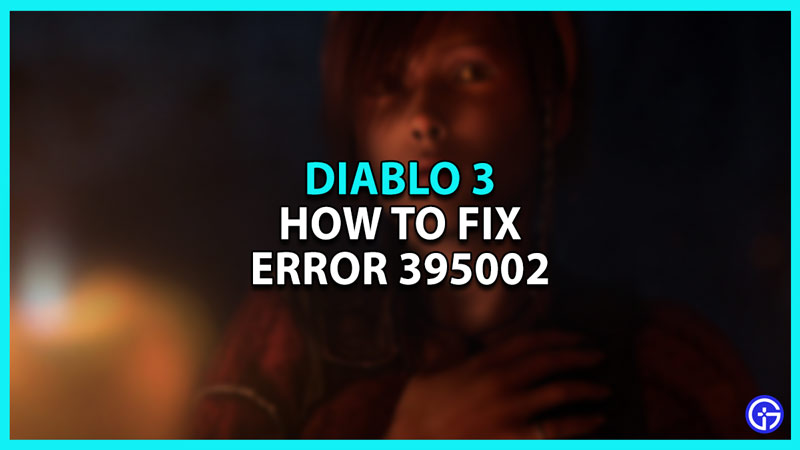If you’ve faced Error 395002 in Diablo 3 and want to fix it then you’re at the right place. Many popular games are ridden with errors and this hack-and-slash RPG is no different. Since the game has a fast-paced real-time combat system, it tends to face its fair share of problems. In this guide, we will tell you the best methods to fix one of the most common problems in this game: Error 395002.
How to Fix Error 395002 in Diablo 3

The Diablo 3 Error 395002 occurs when you try to revive your character. To fix this error, you can try logging out of the game and logging back in. Alternatively, you can try the repair tool, switch to another game region, or delete the Battle.net Tools folder. To help you out, we will give you detailed instructions on each method.
Method 1 – Log Out & Log Back In
The best way to fix this error is to log out of the game. Then, log back in to refresh your hero screen. Once you do this, you’ll be able to see all available heroes.
Method 2 – Use Battle.net Repair Tool
If the first method does not work then try using the Battle.net repair tool. To do so:
- Launch the Battle.net app.
- Select Diablo 3 in the game library.
- Then, click on the Cogwheel next to the Play button.
- Select Scan & Repair and then click on Begin Scan.
- Once the scan is complete, launch the game to check if the error is fixed.
Method 3 – Switch to Another Region and Switch Back
One of the methods you can try to fix error 395002 is to switch to another region and switch back. To do so:
- Launch the Blizzard Battle.net app.
- Then, click on Diablo 3 in the library.
- Click on the Globe icon and select a different region.
- Then, switch back to the original region and launch the game.
Method 4 – Delete the Battle.net Tools Folder
This error can occur if your game files are missing or corrupted. To restore them, delete the Battle.net tools Make sure you stop all Blizzard functions before deleting the files. Once you do, follow these simple steps to fix the error:
- Hit Windows Key + R.
- Then, type “C:\ProgramData\” and hit Enter.
- Look around for the Battle.net folder and delete it.
- Then, launch the Battle.net app and update the game.
If none of these methods are working then we recommend you visit Blizzard’s official Technical Support Forums or their Contact Us page.
That’s everything from us on how to fix Diablo 3 Error 395002. While you’re here, make sure you check out more content like the 2023 Games Release Dates Calendar on GamerTweak