While verifying files many players get the Files Failed To Validate And Will Be Reacquired error with Steam and need a fix. This as the name implies happens when your game files don’t match with the files on Steam’s servers. But while Steam manages to scan, it doesn’t replace the files so the issue with your game remains the same. So in this guide check out how you can fix the failed to validate files error for Steam.
How to Fix Files Failed to Validate Error in Steam
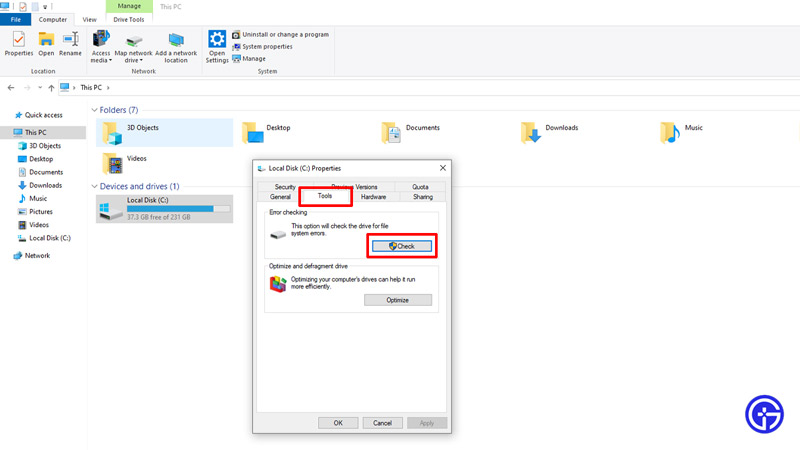
In order to fix this error you should reinstall Steam. But this is just one of the many fixes, here are all the workarounds that you can try.
- Restart Steam: Starting with the easiest fix. If you get this error and your game still doesn’t work then restart steam. Make sure you exit it completely and close any of its background processes. After Steam starts try verifying the game files again and it should work.
- Allow Steam and your game through Antivirus: After an update, your Antivirus may block Steam. Or the game that you are trying to play. So you can add Steam and your game to the whitelist of your Antivirus. Alternatively, you can also temporarily disable your Firewall while updating or verifying files on Steam or playing your game.
- Disable Mods: If your game is crashing suddenly chances are it must’ve received an update. And if you play using mods, there is a good chance they might not be compatible with the new version. So when you verify files, Steam gives you this error. Make sure you disable or remove any mods that you might be using and try verifying files again. Steam shouldn’t fail to reacquire files this time.
- Scan Drive for errors: You should run an error check on the Drive where you have your game and Steam installed.
- Open File explorer and click on This PC.
- Next, right-click on it and choose Properties.
- Go to the Tools tab.
- The first option here will be Error Checking.
- Click on the Check button.
- Start scanning and wait for your system to fix if there were any errors.
- Reinstall Steam: There is a chance that some of the Steam files might be corrupted. In this case, the best thing to do would be to uninstall it from your system and reinstall it.
- Reinstall the Game: If you scan your game repeatedly and it still doesn’t work then it is time for a clean install. Make sure you back up any save files locally or on Steam. Then remove the game from your system and install it again.
That covers this guide on how to fix files failed to validate and will be reacquired for Steam error. For more help on other bug fixes and everything gaming, check out Gamer Tweak.


