Forza Horizon 5 is a gorgeous game with stunning graphics and an immersive ambiance. Although a problem has struck this beautiful game, a bug. To be precise, the Draw Distance Bug in FH5. This bug is ruining the game as breaks the immersive experience from the players. In today’s guide, I will explain how to fix the Draw Distance Bug in Forza Horizon 5.
How to Fix the Draw Distance Bug in Forza Horizon 5(FH5)

The Draw Distance Bug is an issue that causes the surroundings of the player to be pixelated, i.e. not rendered properly. The Draw Distance is affected as even playing FH5 in Ultra Graphic settings doesn’t work. This is bad as it is very noticeable especially when the player is driving at high speeds in Forza Horizon 5. There are a few things you can do to fix it. Also, this is mostly a PC issue. So here are the solutions to fix the Draw Distance Bug in FH5.
Changing NVIDIA settings
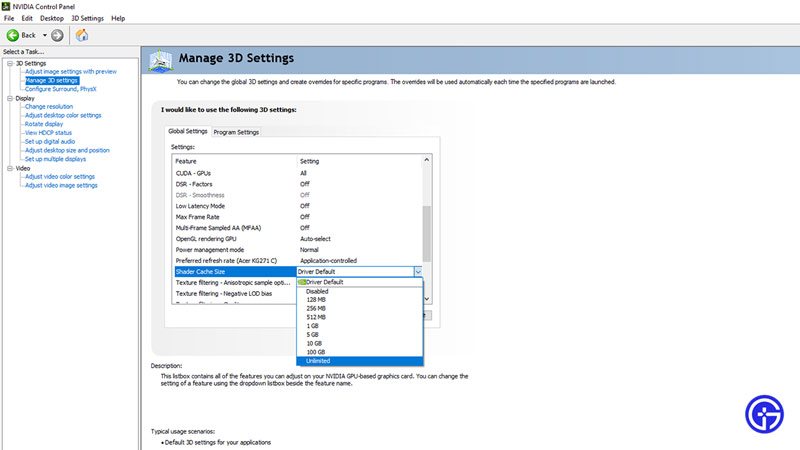
This section is for those players who use an NVIDIA GPU on their PC. First Go to your NVIDIA Control Panel, you can do this by going to your Desktop ad Right-clicking the Screen. Once you have opened up the NVIDIA Control Panel, find the Shader Cache Size option. It is under the Manage 3D Settings on the left side of the NVIDIA Control Panel. Change it from Driver Default to Unlimited. After which apply the settings and restart your PC. The Draw Distance Bug in Forza Horizon 5 should get fixed. This removes the upper limit to how much resources your GPU can consume. The higher the amount the smoother your graphics.
Changing AMD settings to fix the Draw Distance Bug in FH5
Well, there isn’t a simple solution for AMD GPUs like it is in the NVIDIA GPU. Although you can still fix this issue. Firstly, open up your AMD Radeon Software. It’s the same process as for the NVIDIA Control Panel. From there, go to the Gaming tab, and under that select the Graphics tab. Set your Graphics Profile to eSports. In this Profile, follow the below options:
- Graphics
- Radeon Anti-Lag: Enabled
- Radeon Chill: Disabled
- Radeon Boost: Disabled
- Radeon Image Sharpening: Enabled – 80%
- Radeon Enhanced Sync: Disabled
- Wait for Vertical Refresh: Always Off
- Anti-Aliasing: Use application settings
- Anti-Aliasing Method: Multisampling
- Morphological Anti-Aliasing: Disabled
- Anisotropic Filtering: Disabled
- Texture Filtering Quality: Performance
- Surface Format Optimization: Enabled
- Tessellation Mode: Override application settings
- Maximum Tessellation Level: Off
- OpenGL Triple Buffering: Disabled
- 10-bit Pixel Format: Disabled
- GPU Workload: Graphics
- Reset Shader Cache: Click on the Perform Reset button
- Display:
- AMD FreeSync: Disabled
Conclusion
For the other options, you can leave it as default or to your liking. Once you are done applying the settings, restart your PC. After tuning your PC with these changes should fix the Draw Distance Bug in Forza Horizon 5. The reason this bug exists is probably your PC limits the number of resources it gives to FH5. So applying these settings should allow your GPU to give the game all of the resources it requires. This should not be the way that it is and the developers have stated that they will be fixing all issues. So even if these fixes didn’t work, the bug will be resolved eventually. Check out their Support Form and their Twitter account for any news and updates regarding the issue.
This was all about the Draw Distance Bug in Forza Horizon 5. Hopefully, this guide helped in fixing the issue so that you can enjoy your cruises in FH5. You can also check out our other guides on Logitech G923 Not Working Fix and No Audio & Sound Bug Fix in Forza Horizon 5.

