Star Wars Battlefront had previously faced a lot of problems with error code 1756 and this issue has unfortunately marked a return to systems with a fix desperately needed. In this guide, we’ll walk you through how you can get past this error and fix it.
Star Wars Battlefront 2 Error Code 1756 Can’t Open Inventory Fix
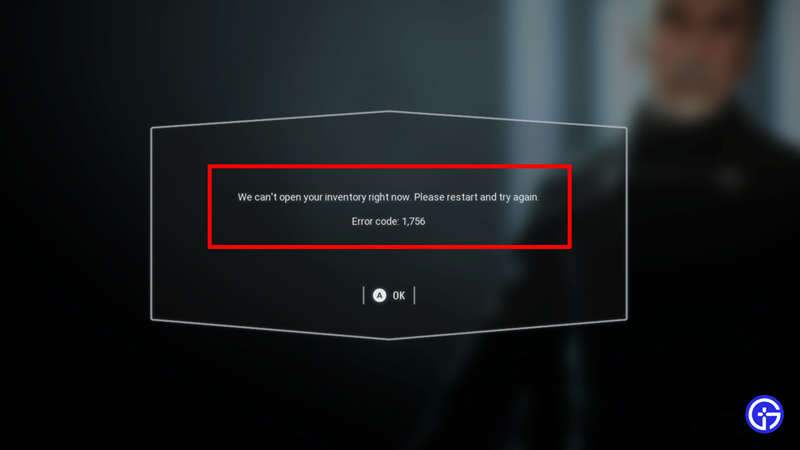
The only thing you can do to fix the “We can’t open your inventory right now, Please restart and try again” Error code 1756 message is to wait until the developers fix it at the backend or ensure your system or console has stable connectivity and is receiving server input. Here’s more about it.
Star Wars Battlefront 2 Troubleshooting Guide

Error 1756 on most occasions is a server issue and has nothing to do with your system. However, it’s advisable to ensure everything at your end works fine despite the server condition.
- Firstly, check your internet’s stability on fast.com or speedtest.net and ensure it is stable.
- Furthermore, make sure you keep checking the Star Wars Battlefront 2 server status.
- If the servers are well and working, it could be a login conflict or another account error.
- You can solve these by logging out and logging back in.
- Furthermore, try reinstalling the game once again
- Launch it from steam if you’re on PC.
- If you’re on console, you’ll need to perform a hard reset
- You can do this by shutting them off, unplugging the power cords, and waiting for a minute or two before turning them back on.
- It’s preferable to reinstall Battlefront once you do this.
- Moreover, switching profiles might also help resolve the error.
- Keep an eye out on the official accounts used by the developers to inform the community about errors, fixes, and other updates.
- You can also head to Ea’s official answers website for Star Wars Battlefront 2.
Alternate Fix for Battlefront on PC

You can fix Star Wars Battlefront’s inventory error code 1756 by releasing and renewing your IP configuration. Here’s how you can do the same.
- Access the Run window by holding Windows+R.
- In the space that appears, type in “cmd” and hold Ctrl
+Shift+Enter. - Now on the command prompt, type in “ipconfig/release“
- Hit enter.
- Furthermore, type in “ipconfig/renew” and press enter.
- Exit the console.
- Launch Star Wars Battlefront 2.
Alternate Fix for Star Wars Battlefront 2 on Xbox

You can tweak your DNS address’ default to a different value to reset it and negate any non-working elements within the server. Here’s how you can do the same.
- Head to the Settings Menu on Xbox.
- Choose “Advanced Settings” from Network.
- Enable Manual DNS Settings.
- In the Primary IPv4/IPv6 DNS boxes, enter “8888”.
- In the Secondary Ipv4/IPv6 DNS boxes, enter “8844”.
- Head home and relaunch the game.
That’s pretty much all there is that you can do to fix the Inventory Error Code 1756 in Star Wars Battlefront 2. We hope this guide was of assistance to you. If you’re facing additional errors in the game, here’s a guide to fix error 1017 in Star Wars Battlefront 2.

