Discord users have frequently found an “error 1105” message popping up while launching the app and are in need of a fix. This could likely be due to issues with the CloudFlare network service. In this guide, we’ve curated a few steps that will help you to fix the error. We’ve also tried to identify the causes of this error and have that mentioned below as well. Follow these steps carefully to fix your error.
How to Fix Discord Error 1105?
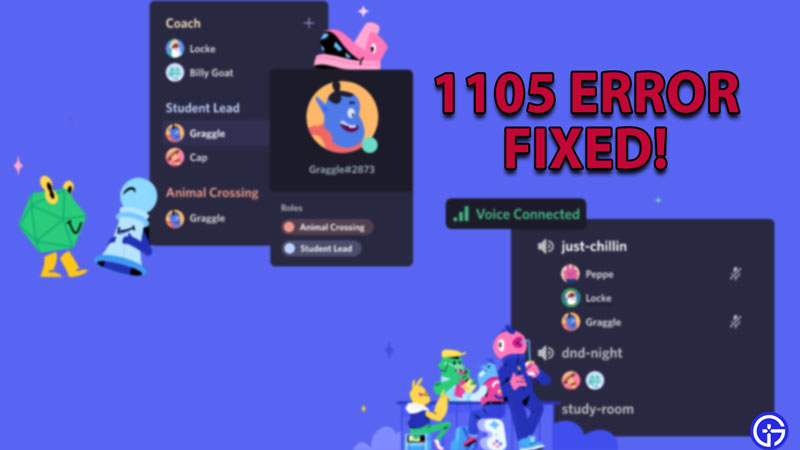
Try all the fixes to see which one works for you.
- Close discord and restart your system: This will let your system relaunch the network and restart the packet transfer to and from the app thereby erasing errors.
- Restart your router or modem: This will do pretty much the same as above.
- Switch your network or use a VPN: This cuts the supervision and hides your IP which might solve your error 1105 issue.
- Check the Discord server status: Status.discord.com displays the active server issues and even shows the fixing/upkeep status.
- Check CloudFlare’s status: Cloudflarestatus.com displays the same as mentioned above, for CloudFlare.
- Clear all discord data on your system.
How to clear Discord data on my PC?
In case you don’t know how to clear discord data on your system, follow the steps below:
- Hold the Windows button and hit “R”, opening the command prompt windows.
- In the space that appears, type in “%AppData%\discord” and hit enter.
- A folder will now open. Locate the “cache” folder, open it and delete all the files in this folder.
- Once done, head back to the discord folder, locate the “local storage” folder, open it and delete all the files within it as well.
- This final fix should be the end to all your error 1105 problems.
We hope this guide provided a fix to your error 1105 message on Discord. If you liked this guide be sure to check out our other Discord guides.


