While MultiVersus is making headways among players with its open beta, there is no R-rated content. Although not much can be expected from a T-rating game in regard to such language, MultiVersus does have a small surprise. The epic crossover game launched by Warner Bros. does have an option to turn on Mature Language. While it may not be R-rated or even M-rated, characters like Batman and Harley Quinn do get some freedom of speech. If you want to try the Mature Language for yourself, we recommend you check out this guide to know how to enable it in MultiVersus.
How to Enable Mature Language in MultiVersus
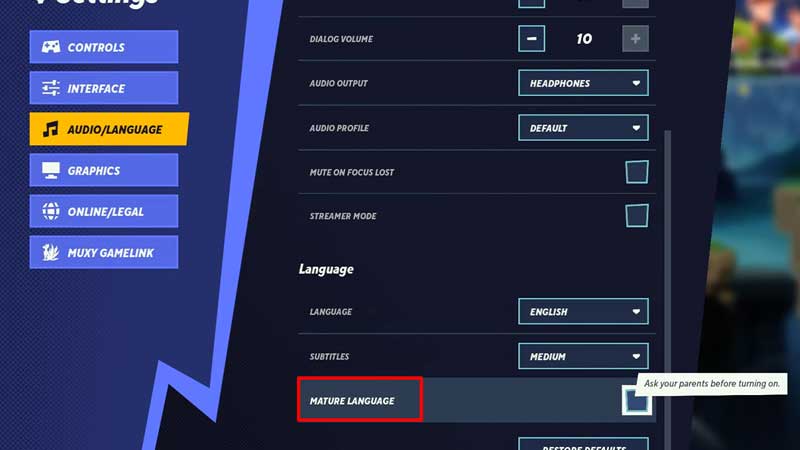
As mentioned earlier, the mature language in the game is not even close to M-rated. The game still remains T-rated and this small addition is just for characters like Batman and Harley Quinn. Here’s how to Enable Mature Language in MultiVersus:
- Let’s start by heading to the Main Menu on the left side of your display.
- Toggle down and then Select Settings to open a popup.
- Next, you need to go to the Audio/ Language option.
- After this, scroll down to the bottom to see the Mature Language option.
- Once you tick the box, there will be a pop-up to confirm.
- As soon as you click on Yes, you will have enabled Mature Language in MultiVersus.
While Harley Quinn and Batman are the ones who have shown a little change in speech so far, there might be more. A few extra words are added to the crazy sidekick of the Clown of DC while Batman is after all Batman.
Additionally, Rick and Morty are soon to arrive on MultiVersus and the intro of Rick did have some censored content. Once they are available, we recommend you unlock the characters. And if you have not unlocked other characters, check out the guide.
That’s all you need on how to Enable Mature Language in MultiVersus. While you are here, we have more MultiVersus Guides that will interest you at Gamer Tweak.


