Are you one of those players looking to enable the fullscreen display in Hogwarts Legacy? Sadly, there is no dedicated option that lets a player opt for the fullscreen mode. Playing a game on a fine display while making full use of hardware resources promises the finest gameplay. So, what can we do to make things right here? Here is everything you should know about it.
Is there a way to Enable Fullscreen Mode in Hogwarts Legacy?
Unfortunately, there is no official way through which you can make Hogwarts Legacy run on fullscreen mode. If you check under the Display options in Settings, you can see that there are only 2 options. It includes a Windowed mode and a Windowed Fullscreen mode.
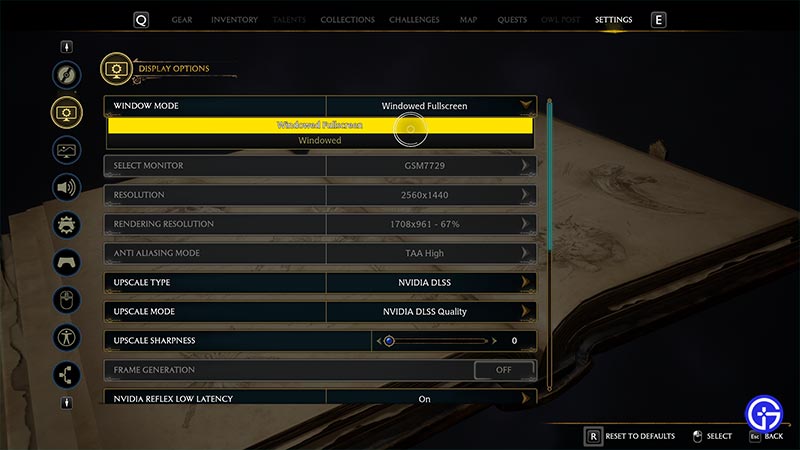
Most of you may think that Windowed Fullscreen and Fullscreen are the same. However, it is not true. A fullscreen display makes running the game a top priority for the system. Whereas, the Windowed Fullscreen mode does not make the game a priority. It will make the system count Hogwarts Legacy as one of the applications running on Windows. Hence, running Hogwarts Legacy in exclusive fullscreen mode gives a greater performance.
According to a Reddit User, Dorian_jay, you can enable fullscreen mode by changing variables in the GameUserSettings.ini file. Here’s how to do so:
- Type %LOCALAPPDATA%\Hogwarts Legacy\Saved\Config\WindowsNoEditor\ in Windows Explorer.
- From there, search and open GameUserSettings.ini with Notepad or Notepad++.
- Change the following variables:
- FullscreenMode=0
- LastConfirmedFullscreenMode=0
- PreferredFullscreenMode=0
- ResolutionSizeX=1920 (Desired Resolution)
- ResolutionSizeY=1080 (Desired Resolution)
- Further, save the file and exit.
Hopefully, that will get the job done and enable fullscreen.
That is pretty much it about enabling Fullscreen Display Mode in Hogwarts Legacy. While you are here, make sure to check out our Hogwarts Legacy Wiki on Gamer Tweak.

