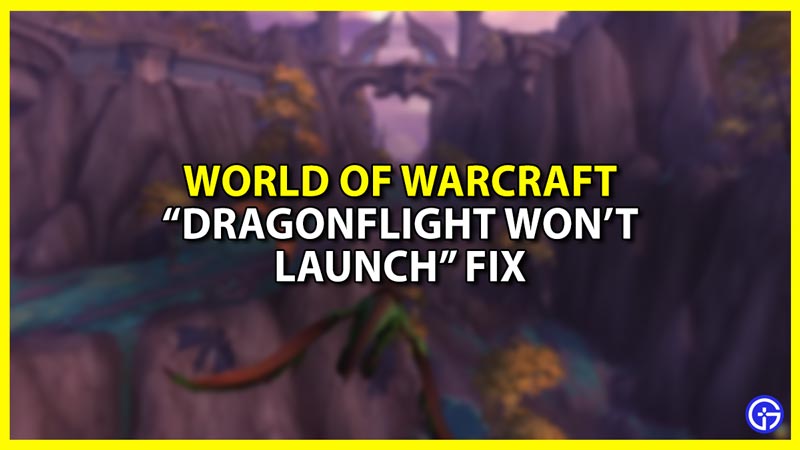If you are facing an error where your World of Warcraft Dragonflight won’t launch and looking for ways to fix it, then you’re at the right place. WoW by Blizzard always amassed a huge player base due to their frequent release of expansion packs with fresh new content. In this ninth expansion, you get the opportunity to get your very own Dragon Mount and explore the mystical lands of Dragon Isle. So being hit by an error where the game won’t even launch can be frustrating. To help you solve this issue, we’ve mentioned some troubleshooting methods in this guide.
How to Fix “World of Warcraft Dragonflight Won’t Launch”

Before starting troubleshooting, make sure your PC meets the system requirements to run this game here. That being said, here are the best methods to fix the “World of Warcraft Dragonflight Won’t Launch” error:
- Update the Drivers
- Reset In-Game Options
- Disable Security Softwares
- Delete Battle.net Tools Folder
- Run Repair Tool
Update the Drivers
This issue may arise if you have old Graphic Drivers installed on your PC. Download the latest Nvidia or AMD drivers based on your GPU and try relaunching the game. To check your current drivers:
- Press Windows + R to open Run.
- Type dxdiag and click on OK to open your DirectX Diagnostic Tool.
- Click on the Display tab and you will get information about your GPU and the current driver.
- Cross-check it against the latest drivers on your official GPU sites.
Reset In-Game Options
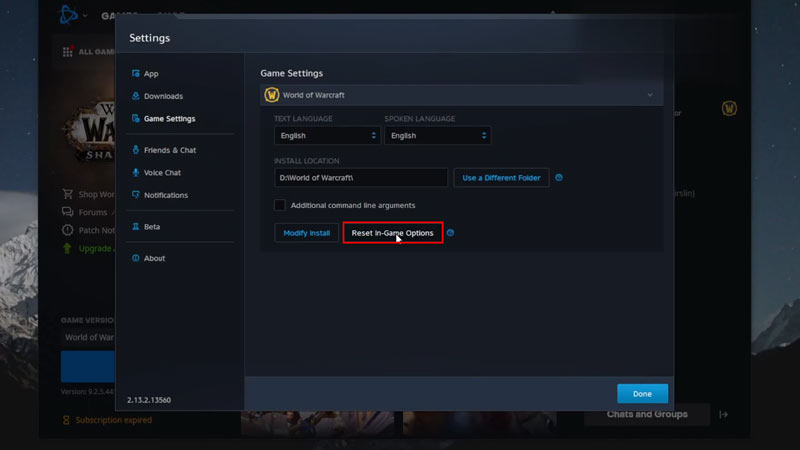
If your drivers are up-to-date and Dragonflight still won’t launch, then try resetting the in-game options to fix it. To do so:
- Open Battle.net App.
- Click on the cogwheel next to the Play and select Game Settings.
- Then, click on WoW Dragonflight and click on Reset In-Game Options.
- Click Reset, then Done, and Relaunch the game.
Disable Security Softwares
Sometimes your Security or Antivirus software may mistake the game as a threat and cause this error. You can try temporarily disabling it to fix the issue. Usually found in the System Tray, you can right-click on them to get the option to temporarily disable them.
Delete Battle.net Tools Folder
The “World of Warcraft Dragonflight Won’t Launch” error may occur if the Battle.net files are outdated, missing, or corrupted, and you can fix it by deleting them. To do so:
- Close all Blizzard Processes in Task Manager.
- Open your File Manager and go to the folder where Battle.net is installed. (Usually, the Program Files folder in C Drive)
- Delete the Battle.net folder and run the client to update the game.
Run Repair Tool
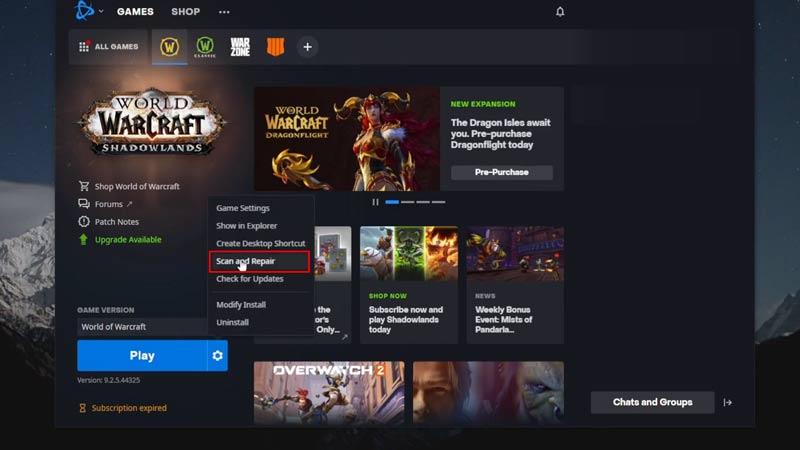
Battle.net has its own repair tool to fix corrupted or damaged files. To use it:
- Launch the Battle.net application.
- Select Dragonflight and click on the cogwheel next to the Play button.
- Then, click on Scan & Repair and Begin Scan to start the repair process.
- Relaunch the game after the process is complete.
These are the best methods to fix the “World of Warcraft Dragonflight won’t launch” error. For more helpful guides like How to Get Tangled Dreamweaver Mount, check out our guides section on GamerTweak.