Meta has gifted the gaming community an opportunity to embrace the experience of games from within. Meta or Oculus Quest 2 is a Virtual Reality Headset that allows you to play games and run some other applications as well. The Headset can be synced with your Android or iOS devices so that you can handle it quickly. As there are games being released every now and then, there is nothing that can make a gamer settle for a longer period. Hence, it is necessary to keep on updating the library as well. Though, you may be wondering how to download games for free on Meta Quest 2. Check out this guide that features the steps to download free games on Oculus Quest 2.
How to Download Games on Oculus Quest 2
Here’s how to download games on Oculus Quest 2 in a few simple steps.
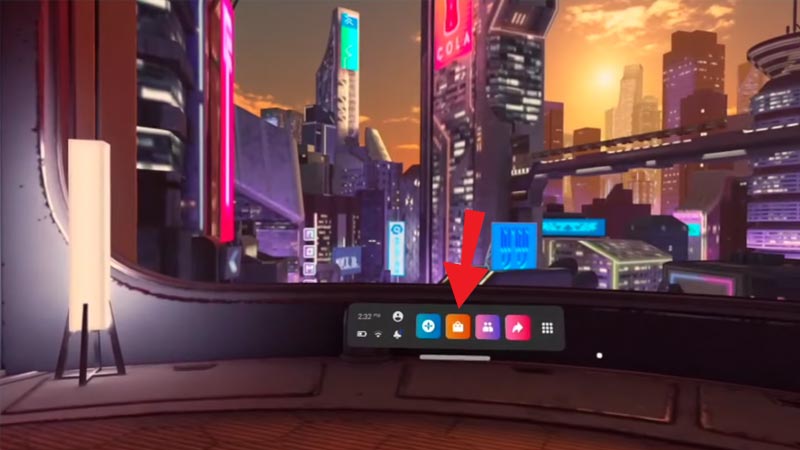
- While you’re wearing the VR Headset, press the Oculus button on the right controller to bring up the Toolbar. You can see how a toolbar looks in the image above.
- From there, click on the Store icon. Wherein, you can purchase different Applications like Instagram, Netflix, and VR games.
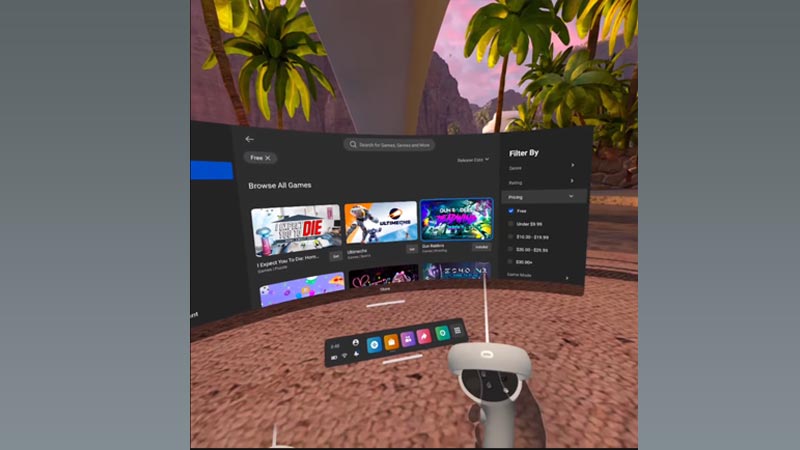
- If you want to download games for free on Meta Quest 2, then you can sort out free applications using the Price Filter on the right side.
- Upon selecting a suitable application, click on the Get button to start downloading it.
- Later on, click on the Apps button in the toolbar to check out the downloaded game on Meta Quest 2.
Whereas, downloading games on the Oculus app is much easier. All you have to do is sync your VR Headset with the device. Once you are done connecting them, search and download any game from the Oculus Store. It will then automatically queue up for download in Meta Quest 2.
That’s everything covered on how to download games on Meta Quest 2. While you are here, make sure to check out our other articles on Oculus Quest 2 on Gamer Tweak.

