Is your Sims 4 DLC Toggler not working? The DLC toggler is a blessing in disguise for many players of the famous simulation game from EA Sports. It allows players to disable the DLCs they do not require instead of deleting them straight away. But what happens if the toggler itself stops working? This guide will give you all the possible fixes to make your DLC toggler up and running again.
Disclaimer: Keep in mind that downloading pirated DLCs is illegal and if caught, your account could be suspended by EA. Feel free to go ahead at your own risk. The legal way to is to purchase DLC packs from the EA store itself.
How to Fix The Sims 4 DLC Toggler Not Working
If your DLC Toggler for The Sims 4 is not working, then chances are that you may be getting the “could not read config file:dlc.ini” error. This can happen if you have downloaded the FitGirl Repack. The FitGirl Repack is basically a cracked version of the game that is highly compressed leading to faster download times and lower storage usage. Some users have reported that the pack did not contain a “dlc.ini” file. We will show you an easy fix around this problem:
- Search for GitHub and head to the “dlc.ini” page of The Sims 4.
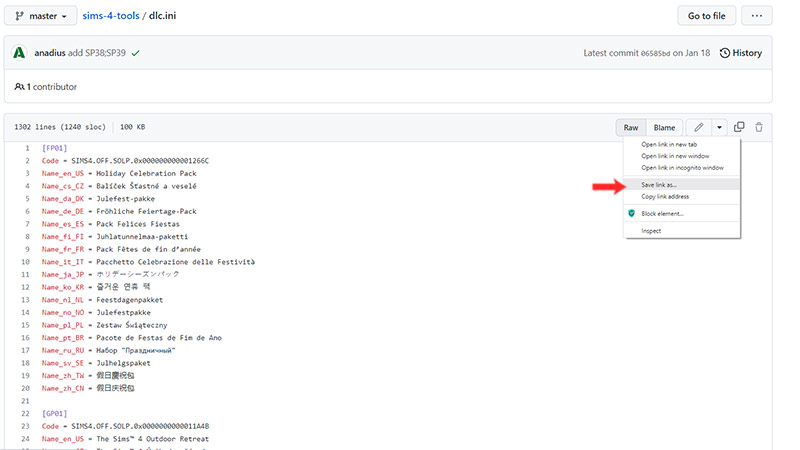
- Now, right click on the “Raw” button and click on “Save Link”.
- Finally, move the newly downloaded file to the same folder as the dlc-toggler.
This should most likely solve the error. Go ahead and open The Sims 4 to see if the error persists. Since you have now replaced the missing files from the FitGirl Repack successfully, you will be able to disable DLCs with the help of the DLC toggler as usual.
Also Read: How to Download & Use The Sims 4 DLC Toggler
That’s everything summed up on how to fix The Sims 4 DLC Toggler not working. While you’re still here, head to the Sims 4 dedicated for everything you need on the game.

