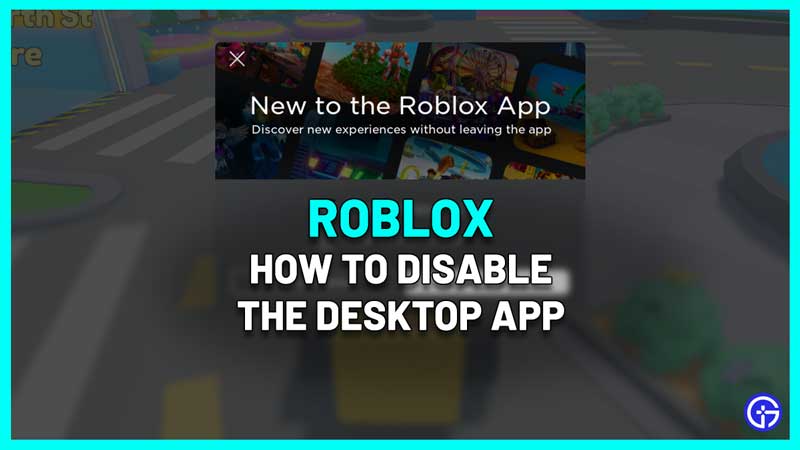Roblox has introduced a Desktop app and it has, unfortunately, received some negative feedback from the community. Once you head to Roblox.com, you will see the notification message – “Explore Roblox in our Desktop App”, with an OPEN button next to it. The app on its own has a different UI but if you don’t like it and want to know how to disable it on PC, follow these simple steps.
How to Turn Off Roblox Desktop App on Windows PC
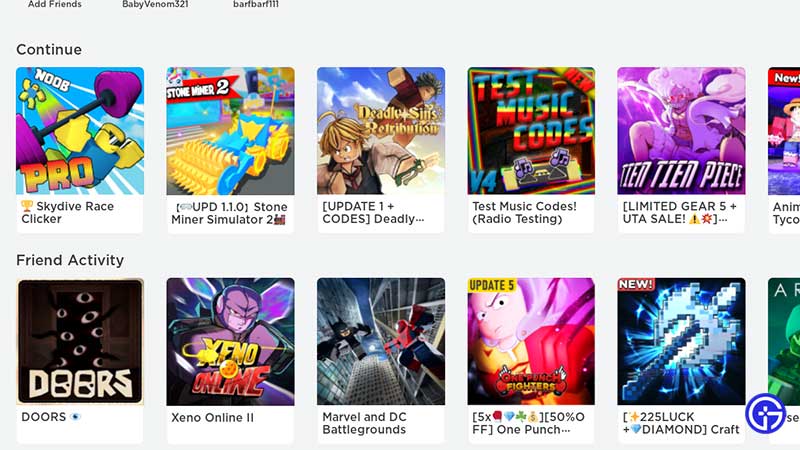
After the update, whenever you try to leave a Roblox game, the Desktop app loads up automatically which can be annoying to some players. This can be disabled via two methods, and both of them are working at the time of publishing this guide.
Close Roblox from the Taskbar
- Launch Roblox on your PC like you usually do (without starting the Desktop app) and launch an experience you like.
- Now hover on the Roblox icon on your Taskbar. If you are playing the game on fullscreen mode, press the Windows key to be able to see the Roblox icon on the Taskbar.
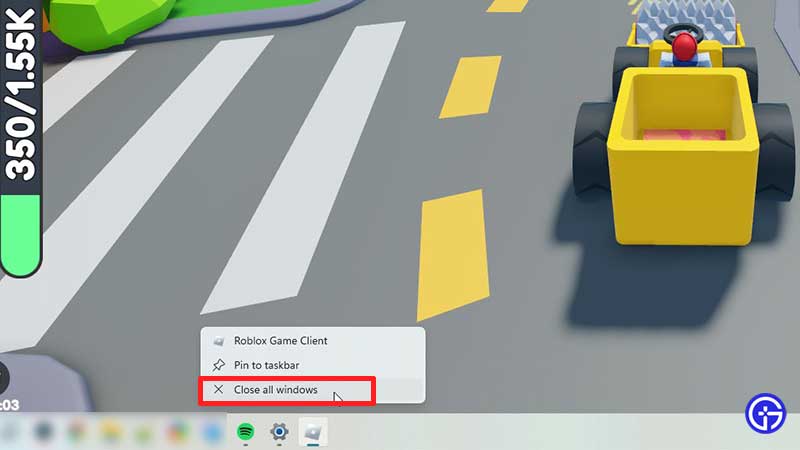
- Right-click on it and click on Close Window.
- As soon as you close the window via these steps, the Desktop app won’t automatically load.
Run Roblox Player as Administrator
- Whenever you give an app access to Run as Admin, you give it all special permissions to launch on your system.
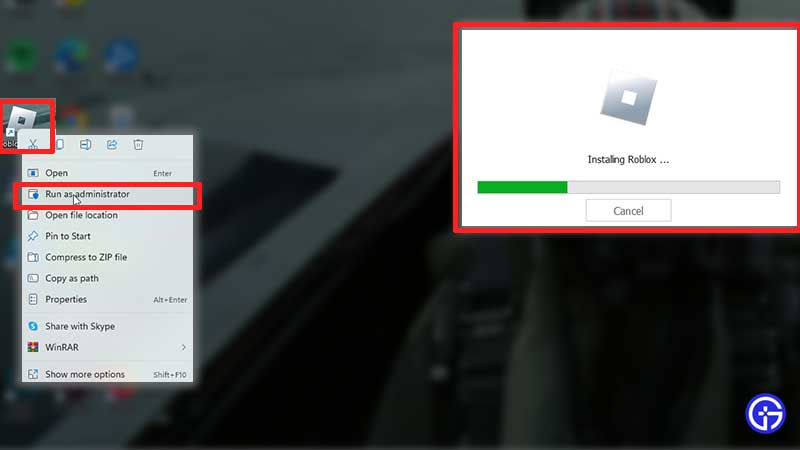
- So, Right-click on the Roblox player icon on your desktop and select Run as Administrator.
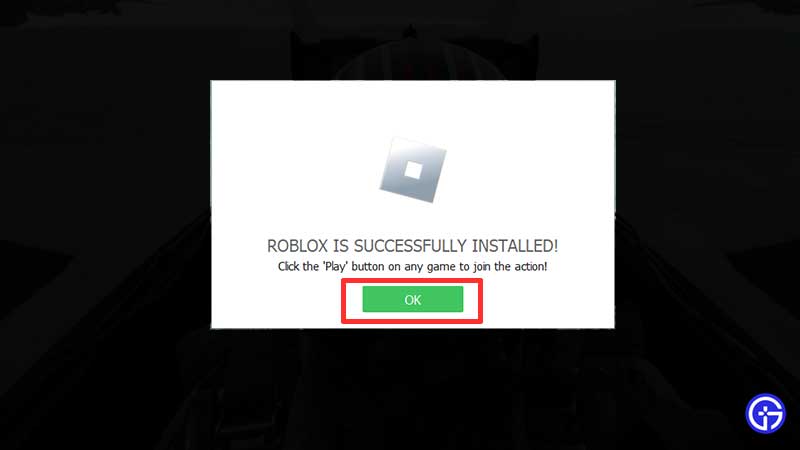
- Roblox will configure and install after which you need to click on OK.
- Now launch a Roblox experience and leave it by pressing ESC and then clicking on Leave.
- After this, you should see your usual Roblox.com UI instead of the Desktop app.
That’s all about turning off the Desktop app. Many don’t prefer it because of its missing features and its lagging issues. If you change your mind and wish to use the app later, you can simply click on the OPEN button on the notification at the top of the screen. This will be visible once you log in to your account.
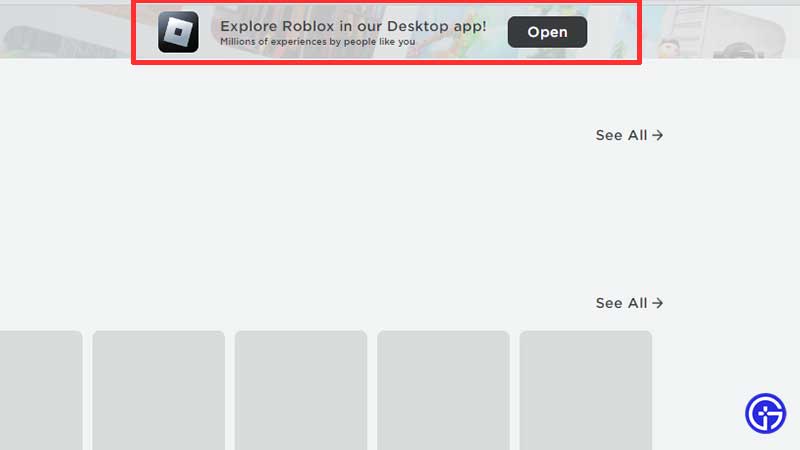
If you like playing Roblox games then don’t forget to use codes in other games that support it. Check out our guides on Roblox game codes and Roblox Promo codes to get freebies in other such games.