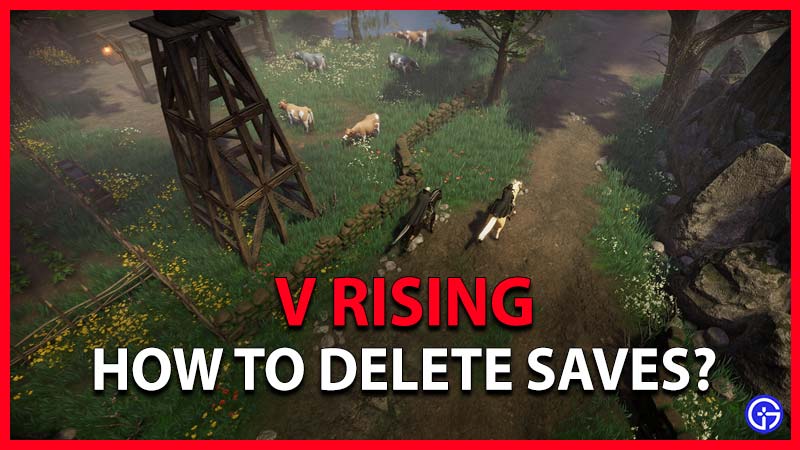Finding the V Rising save files might be difficult. And where are these data if they cannot be removed via the V Rising main menu? This is particularly important if your character committed several major errors and is no longer being utilized. To make room for new characters or to get rid of undesirable ones, players will wish to delete their save files. So today let’s look at how to delete local save files or saves in V Rising.
How to Delete Save Files (Local Saves) in V Rising
To delete local save files in V Rising, go to C:/users/(profile name)/AppData/LocalLow/Stunlock Studios/VRising/Saves/. Make sure to confirm the file you need by checking its last ‘updated’ time to make sure you are deleting the right one, and you’re done. You will be seeing it the next time you attempt to resume, and there will be a red cross (X) in it to clear in-game, as it will fail to load from the main menu.

First, while on your desktop, press Win+E and select ‘This PC’, open Local Disk (C:) where the V Rising save files will be located. You must then choose Users, then click on your User’s name. Following the last stage, choose AppData. If AppData somehow doesn’t open or show then press the Alt key in File Explorer (for Windows 11 it should be visible on top bar), go to View > Show and ensure Hidden Items is enabled.
Next open LocalLow, and then open Stunlock Studios folder, from the AppData menu. The save data will be available in the V Rising Folder, beneath Saves. Server Settings defaults may also be available here. You will find 14 Auto Save directories, the Session ID file, and more here. So you can delete your files from here. Always make sure to cross-check the file names and ‘updated’ time to make sure you are deleting the right one.
That’s all about how to delete local saves in this game. While you are here, make sure to check out our V Rising Guides for more tips & tricks.