The apocalyptic world of Darkest Dungeon 2 can prove to be nightmarish to players around. But the primary nightmare for any player is to deal with frame drops while playing the game. It can be a drag if the frame drops are frequent which would get on your nerves even before the game does. Here is our guide on how you can fix low FPS and lag in Darkest Dungeon 2.
How to Fix Low FPS & Lag in Darkest Dungeon 2

To fix low FPS and lag in Darkest Dungeon 2, start by first checking the system requirements of the game and comparing it to your specs. To have a smoother gameplay it is essential to have the power to meet the requirements of the game.
Reduce the graphics quality
Reducing the graphics lower will help reduce stuttering and lag while playing the game. This might compromise the quality graphics of the game but will enable you to have smoother FPS.
- You can do this by going into the in-game settings and selecting Graphics.
- After which you can pull the slider below Graphics Quality to low.
Use launch commands
You can use launch command options in Steam and Epic Games to further fix low FPS. Here is a step-by-step guide on how to use launch commands
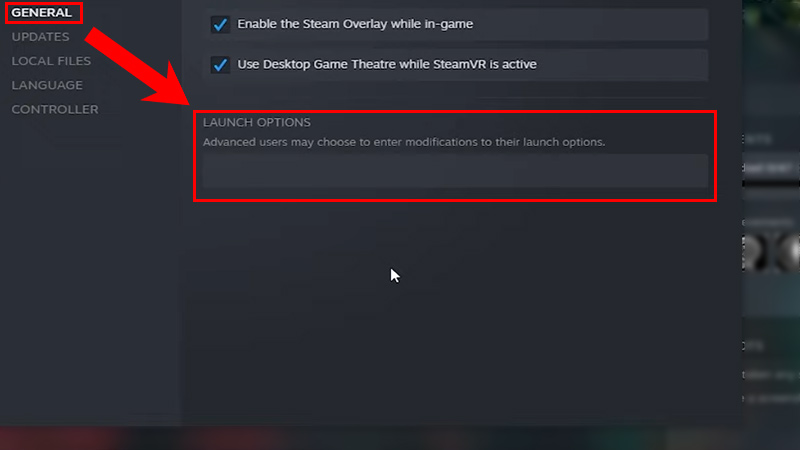
- First open Steam and head toward the library.
- In the library, right-click on Darkest Dungeon 2.
- In the drop-down menu, select the properties options.
- Head toward the general tab and you will see launch options.
You can then simply click on it and type launch commands such as
- -fullscreen – forces the game to run in fullscreen
- -dx11 or dx12 – runs the game in the latest version of DirectX.
- -high – this would change the priority of Darkest Dungeon 2 to high
You can find the respective commands for epic games and follow these steps
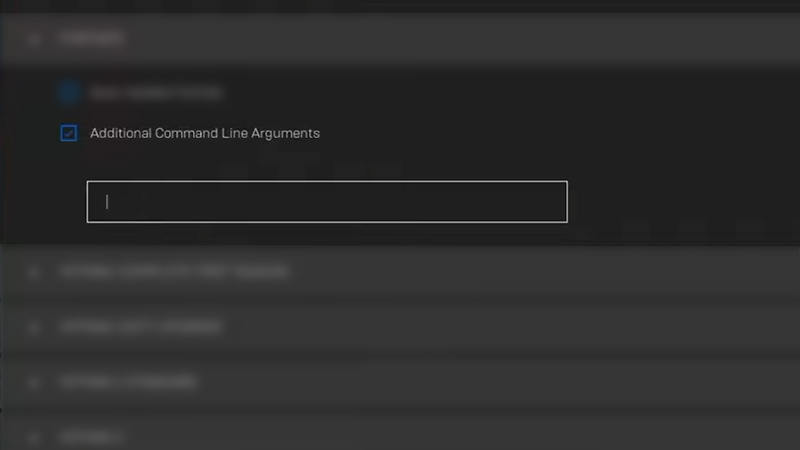
- Open epic games and head toward the settings.
- Scroll down where you will see all your downloaded games.
- Select Darkest Dungeon 2 and click on the additional command line arguments option.
Check for driver updates
Check for the latest driver updates for your graphics card. Your graphics card might not be able to process the game if it is running in any older versions. It is always safe to check and update your drivers to have a smoother experience. Here is how you can check for driver updates
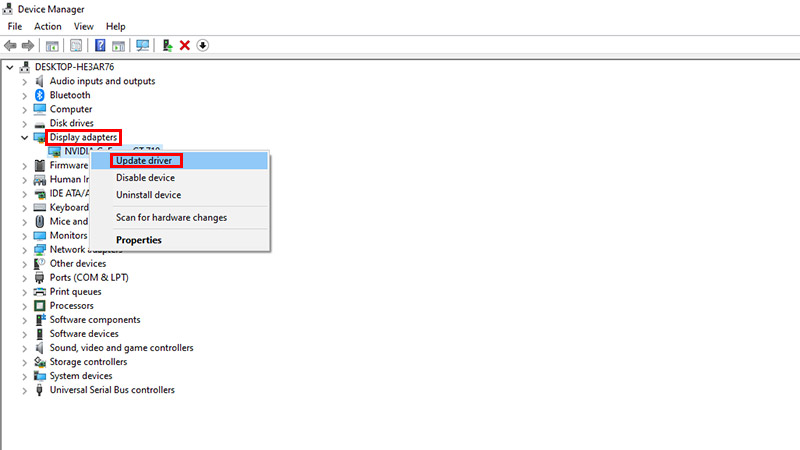
- Search for the device manager and open it.
- Here, click on the drop-down arrow in front of the display adapter.
- Right-click on your GPU and select the update drivers option.
You can do this by either automatically searching for the updates or installing them manually from the respective websites.
That is everything on how you can fix Low FPS & Lag in Darkest Dungeon 2. You can check out our other guides for Darkest Dungeon 2 and how you can save transfer from Epic to Steam.

