Elden Ring has been a highly anticipated title for a long time, but it can be very disheartening if you are not able to play because it keeps crashing on PC. You might see a white screen, black screen or it will lag and freeze before giving up entirely. If your PC is compatible with the required system specs, what could be the reasons why this is happening, and is there a fix?
How to Fix Elden Ring Crashes on PC
If Elden Ring crashes at startup or randomly midway through the gameplay, check the following things.
Verify Game File Integrity
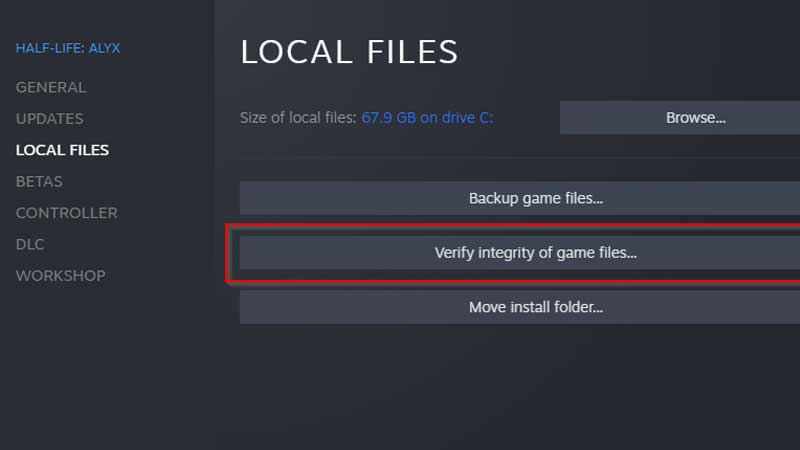
This process will rectify issues if any file has become corrupted.
- Open the Steam client.
- Find Elden Ring in the Library.
- Right-click on the name and click on Properties.
- On the left side, there’s a Local Files tab that you need to click on.
- Click on Verify Integrity of Game Files.
- After the verification process is done, load up the game again and see if it still crashes midway or at startup.
Run the Game As Admin
One of the things that may prevent crashing is loading it up as admin. All you have to do is find the folder which has Eldenring.exe and right-click it. Select Properties > Compatibility and tick “Run this program as an administrator“. After this click on OK.
Adjust the Graphics Settings
Lower the quality of texture, depth of field, antialiasing, shadow, lighting, reflecting, volumetric, and more under Advanced Settings and check if it prevents crashing.
Check if Antivirus or Firewall is Causing the Crashes
Disable your Antivirus software and Firewall and see if you are able to play the game smoothly. This could also be the root cause of many connection errors.
Update GPU drivers
This is a general check that you need to make just in case there are compatibility issues. If there’s an update that’s required, make sure to download the drivers from the official site of the manufacturers. Uninstall and reinstall the drivers if required.
Close other Apps running in the Background
If your PC is getting overheated or overloaded due to the number of programs and applications running in the background, then the game will lag and crash often. Make sure to close everything beforehand (especially the RAM hogging apps) and check if Elden Ring is still crashing on your PC.
Visual C++ Update
Along with the graphics drivers, you also need to update your DirectX and Visual C++ Redistributables to the latest version.
Remove Overlays
Steam Overlay
- Open the Steam app on your computer.
- Click on Steam on the Menu on top > Settings.
- Click on the In-game tab and untick the Enable the Steam Overlay while In-Game option.
- Hit OK and load up the game via Steam.
Discord Overlay
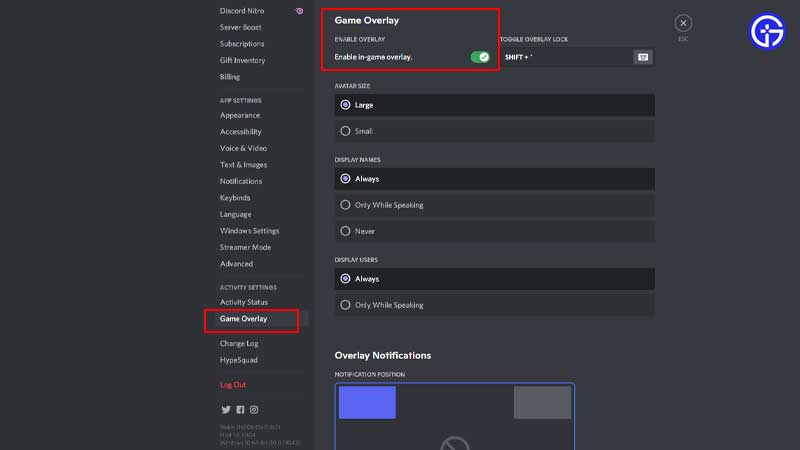
- Launch Discord and click on the Gear icon near your username.
- Click on Game Overlay on the menu on the left side.
- Toggle off “Enable In-game Overlay”.
Check the DirectX version
Note that having DirectX Version 12 is mandatory to be able to play Elden Ring. Also, 12GB RAM is the minimum requirement, while 16GB RAM is recommended.
These are all generic fixes that may work, but if all of these fail, contact Bandai Namco support for further assistance. Submit a ticket and you should get a response from the team soon.

