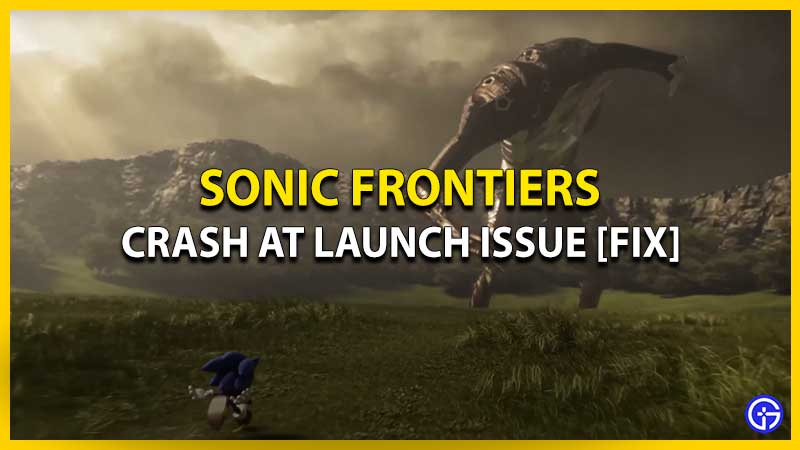Sonic Frontiers has hit the ground running with its release. It has received plaudits from fans and critics alike. However, there are certain groups of players who are encountering the crash at launch issue. There are a number of reasons that can cause Sonic Frontiers to crash on your PC. Be it an outdated system software, your PC not meeting the requirements or simply an outdated version of the game. Here are ways to fix the crash at launch issue on Sonic Frontiers for PC users.
How to Fix Sonic Frontier’s Crash at Launch Issue on PC
Before you proceed further, make sure your PC meets the minimum requirements to run Sonic Frontiers:
- Processor: Intel Core i5-3470 or AMD Ryzen 5 1400
- Memory: 8 GB RAM
- Graphics: NVIDIA GeForce GTX 660, 2 GB or AMD Radeon HD 7870 (2 GB)
- DirectX: Version 11
- Storage: 30 GB available space
Note: Your PC has to meet the minimum requirements for Sonic Frontiers to run on your PC without any hiccups.

Repair Game Files
Follow these steps to verify the integrity of your game files:
- Launch the Steam Client.
- Click on the Library tab to open up a list of your games.
- Right-click on Sonic Frontiers and select the Properties option.
- Go to Local Files.
- Now, select ‘Verify integrity of Game Files’.
This may take some time but if there are any corrupt files, this method will re-download the game to fix the issue.
Update your GPU Drivers
Your game will crash and your PC might not be able to run its full potential if your graphic drivers are not updated. Here’s how to do it:
- Search for Device Manager in the Window search bar.
- Expand ‘Display Adapters’ by double-clicking on it.
- Now, press right-click on the graphics card that is currently in use.
- Select the Update drivers option.
If there’s an update available, it will be automatically downloaded to your PC. If there’s no update available, you will have to go to the official graphics card website. The links are mentioned below:
Disable Windows Firewall and Antivirus Software
Though they mean no malice, antivirus programs are infamous for interfering with your gaming performance. You can temporarily disable it before playing Sonic Frontiers. If the issue still persists, try out our final method.
Reinstall the Game
The most classic method which usually works albeit with after consuming a lot of time. If you’re willing to wait and choose this method, simply uninstall the game from your PC. Then, head on to Steam and install it again.
Those are all the methods we had to fix the crash at launch issue on Sonic Frontiers for PC users. We hope we could help you resolve this issue. If you liked this guide, head on to our other Sonic Frontiers guides right here.