Want to know how to turn off vibration in God Of War Ragnarok? There’s one accessibility setting you need to change. While some may prefer vibration in their Dualshock/Dualsense controller while playing action-adventure games, some may not like it or how strong it is. If you are a player that prefers to not have the controller shake every time you initiate your power, block, or attack as Kratos in this game, this is how you can reduce the intensity.
How to Disable Controller Vibration (Haptic Feedback) in God Of War Ragnarok
To reduce the intensity of your controller vibration or to turn it off completely, follow these steps:
- While in-game, press the Options button on your controller.
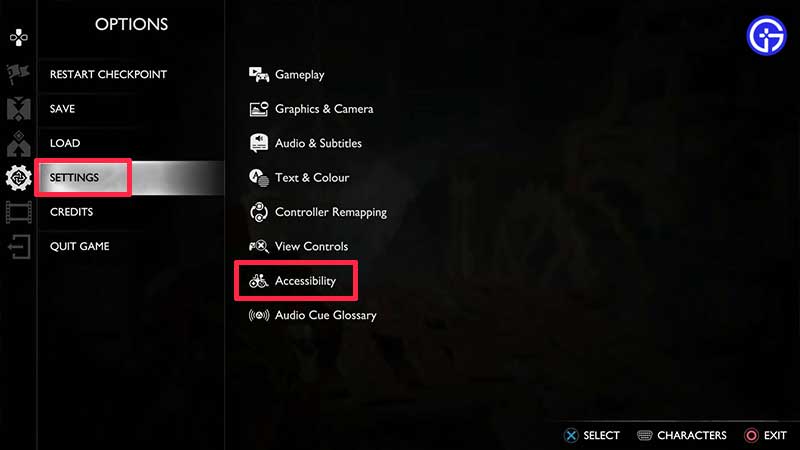
- Scroll to Settings from here.
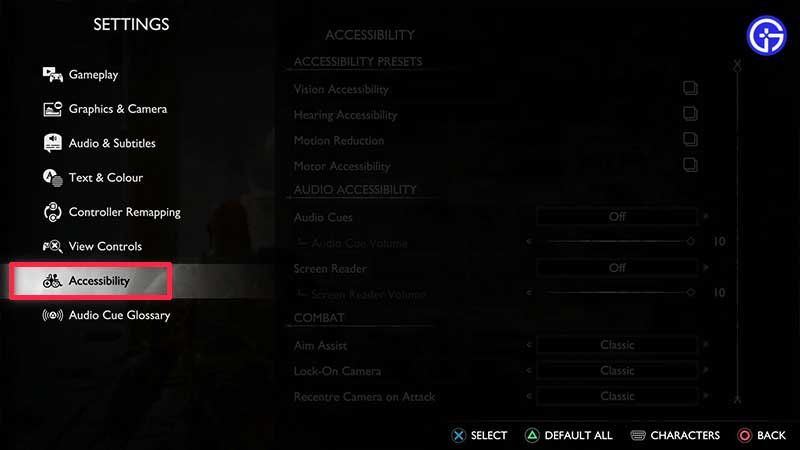
- Next, click on Accessibility.
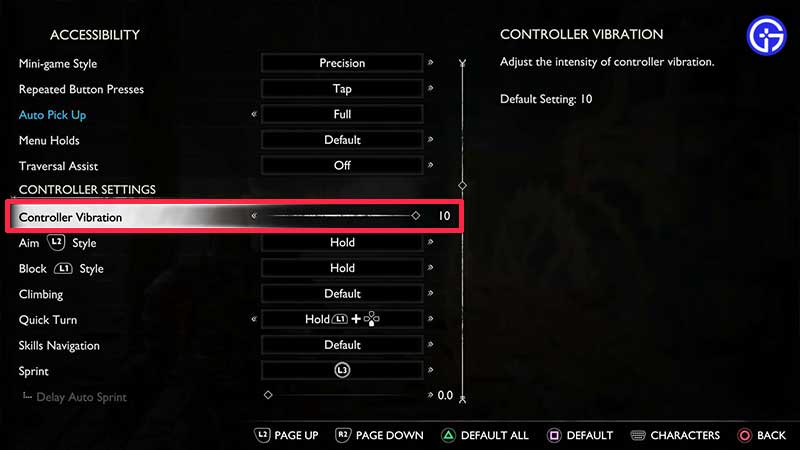
- You will see a lot of accessibility options – scroll down until you see CONTROLLER SETTINGS.
- Under that, there will be Controller VIbration and a slider that allows you to decrease the intensity of vibrations. Bring it to 0 if you want to turn it off.
- Press O (Circle) to go back and continue your game. You should now see a difference.
And that’s how to turn off your controller vibration for this game.
GOW Ragnarok has more than 70 Accessibility Features including Vision Accessibility, Hearing Accessibility, Motion Reduction, Motor Accessibility. There are plenty of options to assist you during combat, aiming, playstyle, puzzle timing, navigation, shortcuts, HUD, graphics, camera, subtitles, volume, controller remapping, and much more. Make sure to take your time and go through each and every setting to make your experience of God of War Ragnarok as amazing as possible.
While you are here, make sure you check out our GoW Wiki for more Ragnarok guides right here at Gamer Tweak. There will be lots of resource location guides, boss fight tips, and strategies to complete puzzles that may help you out.

