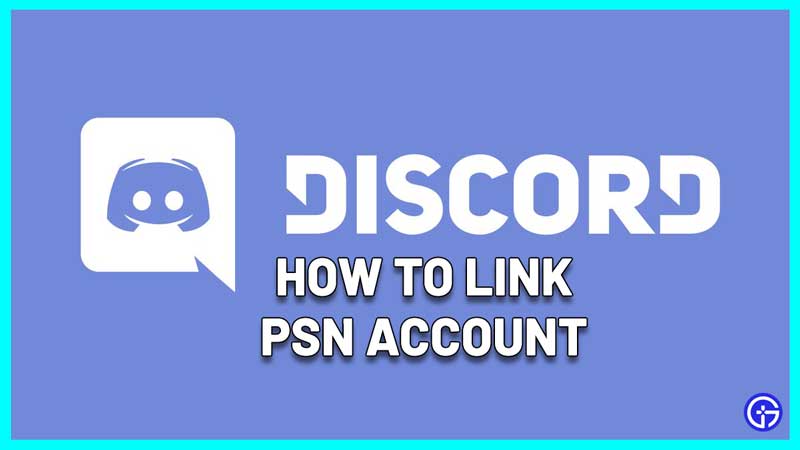The Discord PlayStation integration is finally happening and now PS4 and PS5 players can use this social platform too! This was a long awaited collaboration/partnership and you might want to know how to link and connect Discord with your PSN account. Here’s how to do it and show your gaming activity in your user profile.
How to Connect Discord with PSN account (PS4 & PS5 Integration)?
The process is similar to the steps you follow to link any other platform to Discord.
- Log into your Discord account.
- Click on User Settings (Gear icon near your name).
- Select Connections.
- From all the options, click on the PlayStation icon.
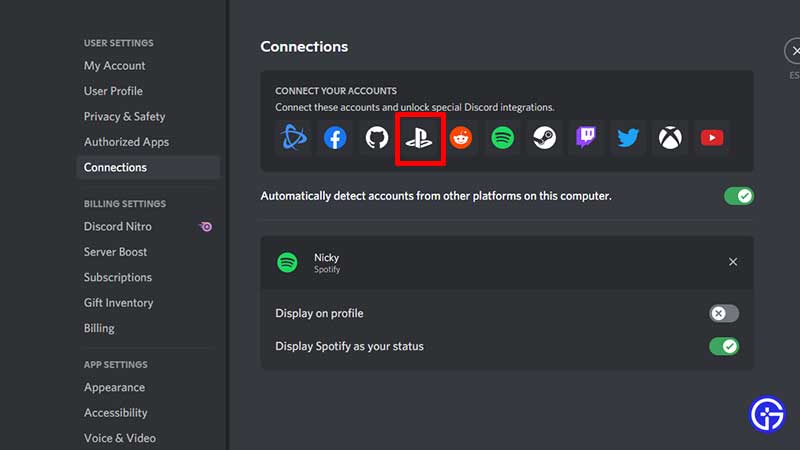
- Now, you will get a new pop-up where you need to sign in to your Sony account.
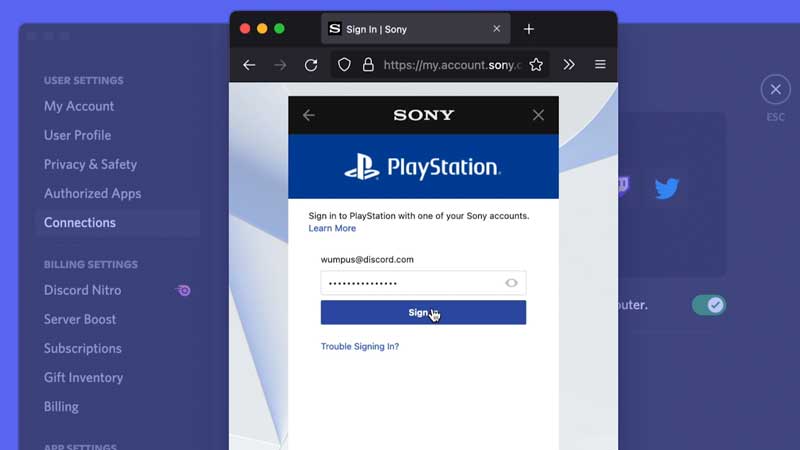
- After that, you will get the options of Display on Profile and Display PlayStation Network as your status. Toggle them on or off as you prefer.
- That’s all you have to do. Now when you play a game on your PS4 or PS5, your friends will see the gaming activity as well.
Discord PlayStation Game Activity Not Showing?
Ensure that within your PSN privacy settings, your PSN Online Status and Now Playing should be set to Anyone. Only then others will be able to see your PlayStation gaming activity on Discord.
Here’s how to change the Privacy Settings on PSN.
- Log into your PSN account via the browser and click on your user icon at the top.
- Click on Account settings.
- Now, click on Privacy settings under Playstation network.
- You will see the various Privacy setting options. This is where you can edit the settings after which you can check if the status is showing correctly on Discord or not.
That’s all about the Discord x PlayStation integration and how to link your PSN account. For more related to Discord and PlayStation, be sure to explore our guides on Gamer Tweak!