The error code 100 is a recurring issue in Apex Legends, that players need a fix for. During this error you typically have issues signing in to your EA account. And without signing in you can’t play the game. But thankfully there are a few things you can do to solve this problem. So in this guide check out how to fix the error code 100 in Apex Legends.
How to Fix Apex Legends Error Code 100
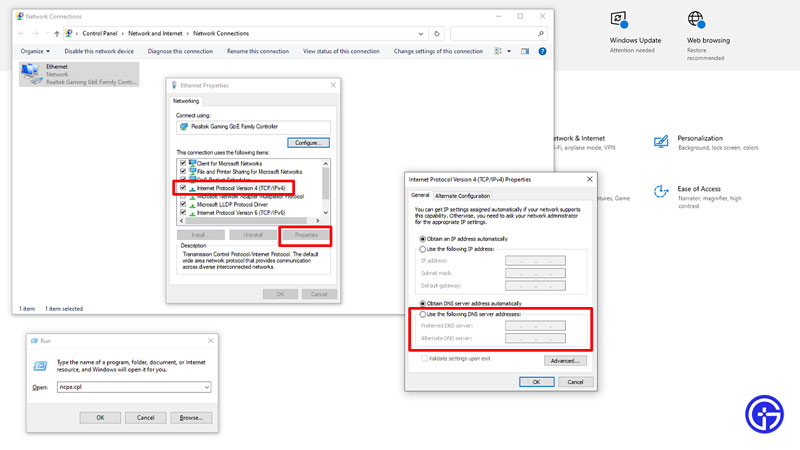
The best way to fix error code 100 in Apex Legends is by changing your DNS. This error happens when the game is unable to sign you in and is having trouble connecting to the servers.
- Change the DNS to 8.8.8.8 and 8.8.4.4: No matter if you play this game on a PC, Xbox, or PlayStation. Changing your Primary and Secondary DNS to these seems to fix this error for many players. Here is how you can make these changes:
- PC
- Press Windows + R key to open the Run command box.
- Here type “ncpa.cpl”
- This will open Network Connections.
- Right-click on your connection and choose Properties.
- Here, select “Internet Protocol Version 4 (TCP/IPv4)”.
- Next, click on Properties.
- Choose “Use the following DNS server addresses:” and set Primary DNS as 8.8.8.8 & Alternate DNS as 8.8.4.4.
- Click OK to save these changes.
- Now, a good practice to make sure these changes take effect would be to restart your PC and then start your game. Apex Legends should not give you the unable to complete EA account sign-in error.
- Xbox
- Go to Settings > General > Network Settings > Advanced settings.
- Here, go to DNS settings. You will get two options here. Choose Manual.
- Now, enter Primary DNS as 8.8.8.8.
- Next, enter Secondary DNS as 8.8.4.4.
- Xbox will do a connection check. Once it is done click Continue.
- Now restart your Xbox and try playing the game to see if you still get the error.
- PlayStation
- Go to Settings > Network > Settings > Set Up Internet Connection.
- Here, select your connection and choose Advanced Settings.
- Go down to DNS Settings and change it from Automatic to Manual.
- Now, set your Primary DNS as 8.8.8.8 and Secondary DNS as 8.8.4.4.
- Click OK and let your PlayStation connect to the access point.
- Once it is connected restart your console and try playing the game.
- PC
Of course, if you don’t want to directly jump to changing your network settings you can always.
- Check the game’s server status: Go to the game’s official Twitter @PlayApex. Here you can learn about upcoming features in the game. But if the game is undergoing maintenance or is scheduled for one then you should find out about that here as well.
- Refresh your connection: The game can have signing-in issues mainly for two reasons. The first would be if the servers are down. But if you checked the status and the servers are working. Then it is the problem with your internet. Simply reboot your router or plug out and plug in your Ethernet cable to refresh your connection.
That covers this guide on how to fix the error code 100 for Apex Legends on unable to complete EA account sign-in. I suggest you also check out our Apex Legends guides to learn more about this game.


