Have a cool new theme to change for your Roblox Background but can’t change it? Worry not there are ways you can change your themes. And the best part is they are not restricted to PC. That is right you can also change your background on your mobile irrespective of whether it is Android or iOS. So let us quickly check how to Change your Roblox Background theme.
How to Change Roblox Background Theme
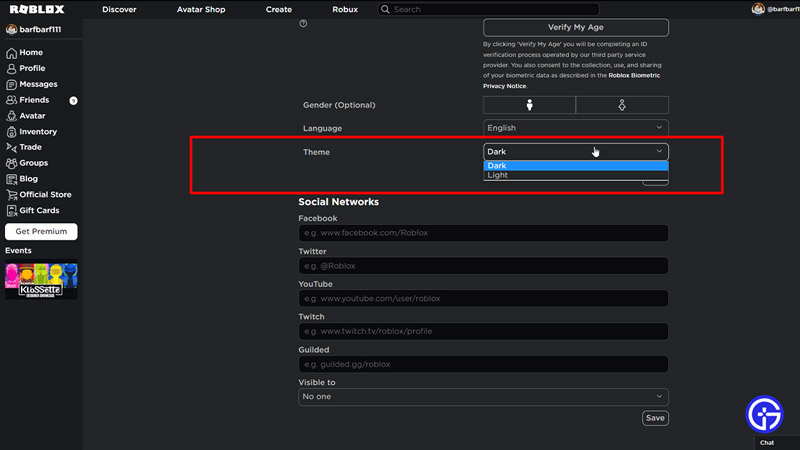
There are two ways you can change your Background theme. And luckily these methods work for both PC and mobile phones.
- Using in-game themes
- With the help of extensions
Here is how to use both of them.
Using in-game themes
- PC
- Open your browser and go to Roblox.
- Login to your Roblox account.
- Click on the Gear icon on the top-right corner of the screen.
- Here, choose settings and go to the Account Info tab.
- Scroll down and come to the Themes option.
- Here, you get two theme options Dark & Light.
- Set the theme as per your choice.
- Mobile
- Install Roblox on your phone from the Play Store or App Store.
- Launch it.
- Tap on the three-dot icons on the bottom right corner of the screen.
- Scroll down and tap on Settings.
- Here, go to Account info.
- Again Scroll down and change the Theme.
- For Mobile devices too you get the options of Dark & Light themes.
Using Extensions to Change Roblox Background Theme
One of the most popular extensions that you can use for changing Roblox Background is Stylish. You can get this extension from the Chrome Web Store and use it on popular Chromium Browsers for this example we will use Chrome for PC.
- PC
- Install the Stylish extension on Chrome.
- After installing the extension you will be redirected to its page.
- Search for Roblox at the bottom.
- The extension will now give you several theme options for Roblox.
- Click on the theme you like and click on Install Style.
- Now, go to Roblox and click on the Stylish extension.
- Finally, toggle it on.
- You will see the extension work and theme applied to your Roblox Background.
- Mobile
- The above method is similar for Mobile devices but doesn’t work properly on phones. So it isn’t recommended to try it. But if you still want to try then you should install the Yandex browser on your phone. It supports the use of extensions for mobile browsers.
Remember, changing your Roblox theme using third-party extensions might not be entirely safe or go against Roblox Terms of Services. There is also a chance of you compromising your account by using some other extension. So consider these risks before making any changes. It is best if you only use the Dark or Light themes the platform natively offers.
That covers this guide on how to change your Roblox Background theme for both PC & phones. I suggest you check out our Roblox guides for help on more such games. You should also check out Gamer Tweak for other things gaming.

