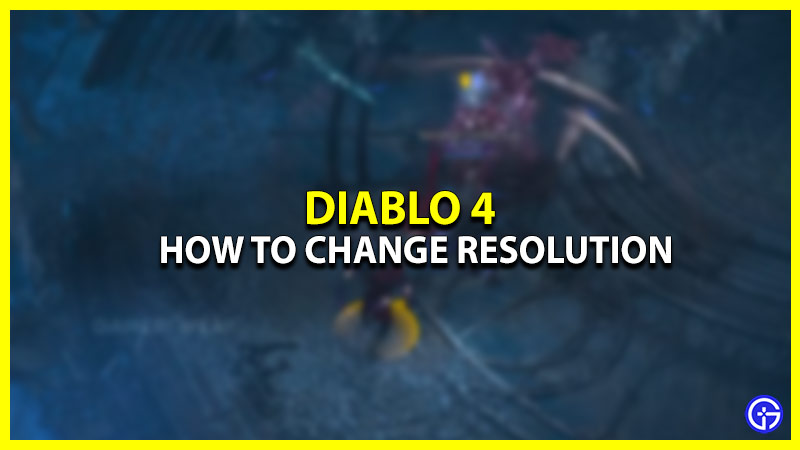Diablo IV features a high-quality experience which makes it more engaging to play. However, things are going a little rough for those with low-end PCs. Recently, many players who were trying to change their in-game graphic settings showed their disappointment. That’s because the option to change the Resolution setting in Diablo 4 (D4) PC was grayed out. To help you with it, here’s our guide where we have mentioned the steps to change the resolution.
The Graphic options were locked (grayed out) since the Beta period due to some crashing issues. Changing the resolution helps a lot to reduce the stuttering, but also compromises the video quality. But if the lagging experience is getting too annoying, then there is no harm in changing the resolution. With that out of the way, here’s how you can change the resolution despite it being grayed out in D4.
How to Change Grayed Out Resolution in Diablo 4 PC
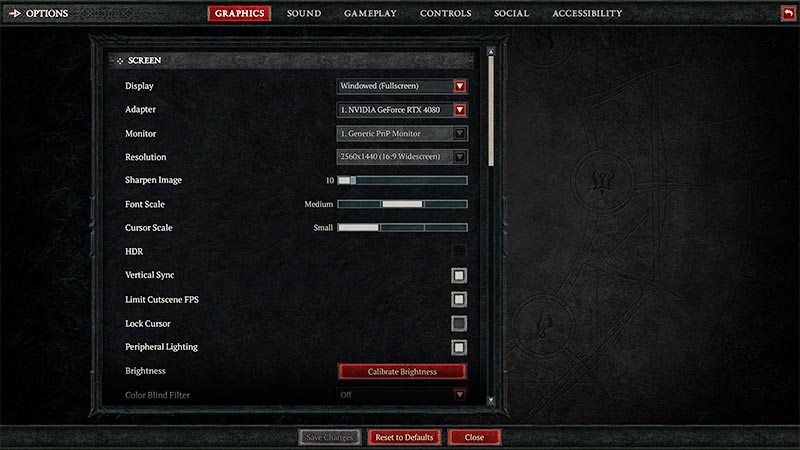
Unfortunately, you can’t do anything in-game to change the Diablo 4 PC. However, you can use the following workaround method to get the job done.
- While on the Desktop, right-click anywhere and select Display Settings.
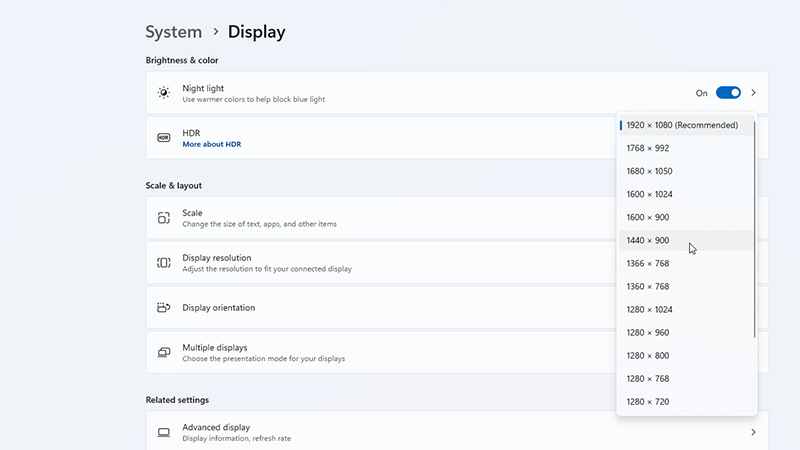
- After that, navigate and click on the Display Resolution option.
- From the drop-down menu, select any resolution you want to run Diablo 4 on.
- Launch the game to run Diablo 4 with the selected Diablo 4 resolution.
The above method works on both Windows 10 and 11 and has the same steps.
So, that’s how you change the Resolution in Diablo 4 (D4) PC, even when the option is grayed out. Apart from this, if you are facing server issues saying Error Code 396022 in Diablo 4, then you can check out our Fix guide on it. For more such informative content, we have tons of articles stacked up in our Diablo 4 Section. So make sure to take a look at them right here on Gamer Tweak.